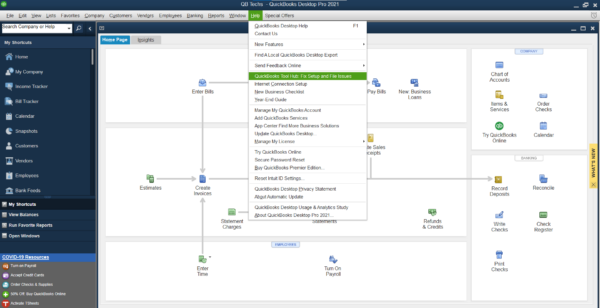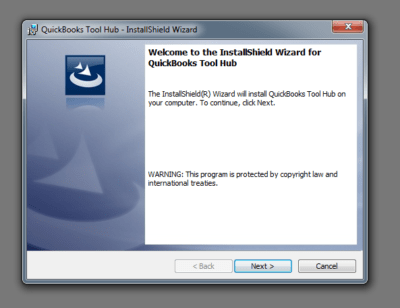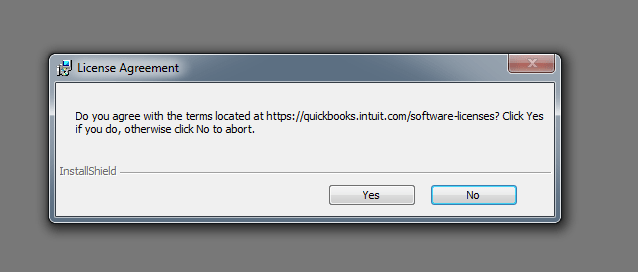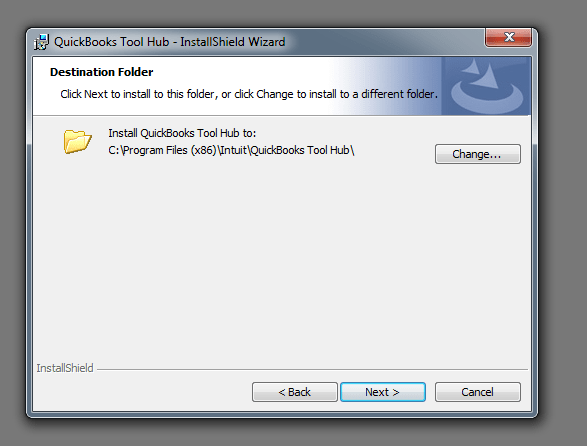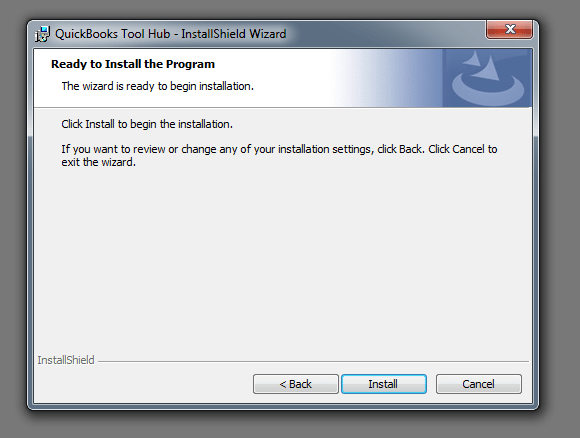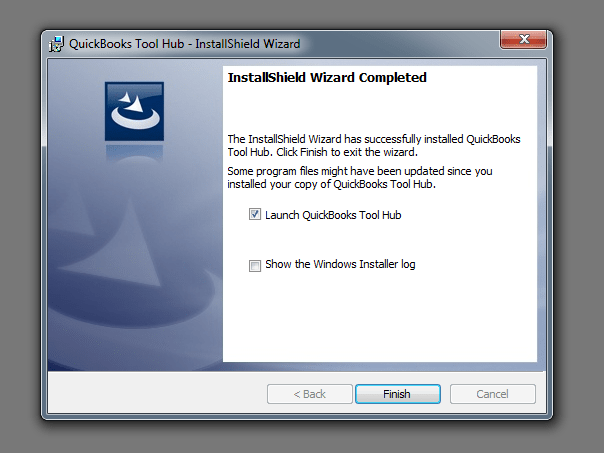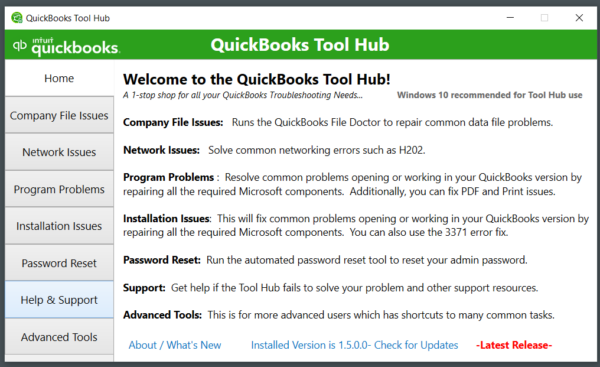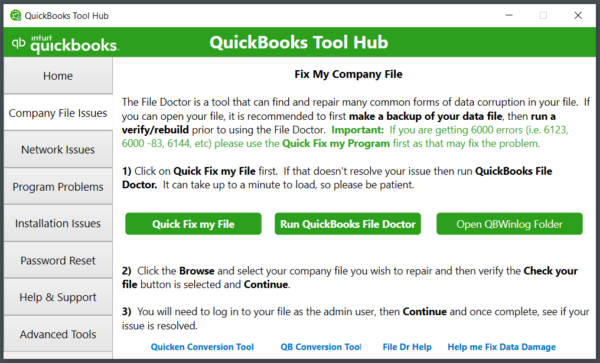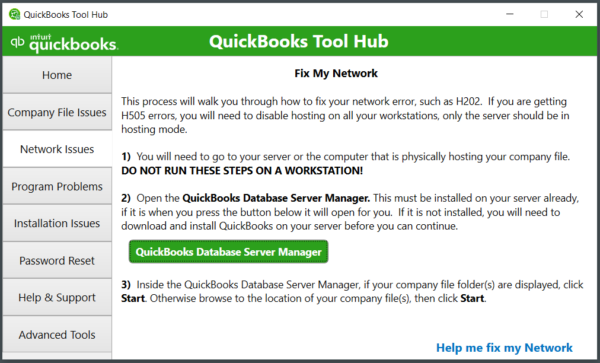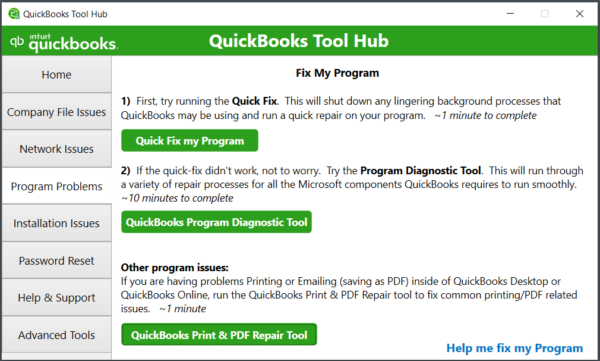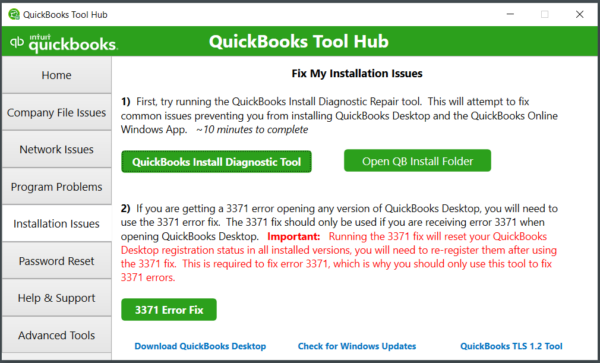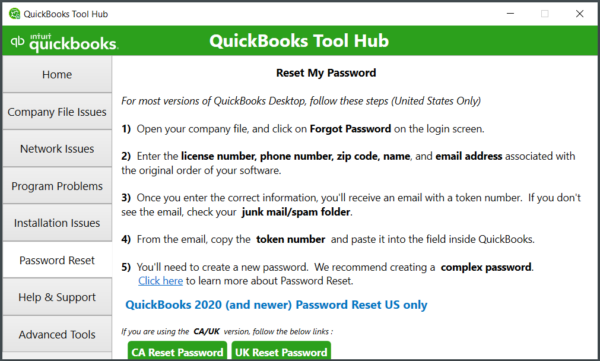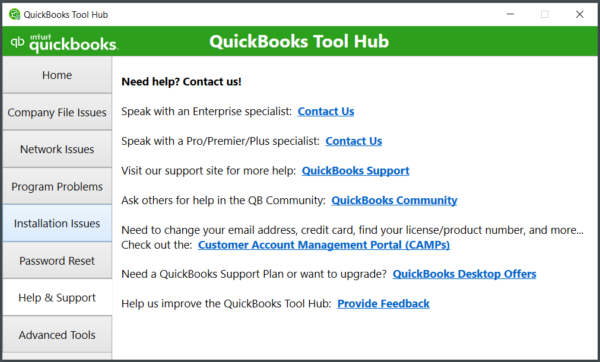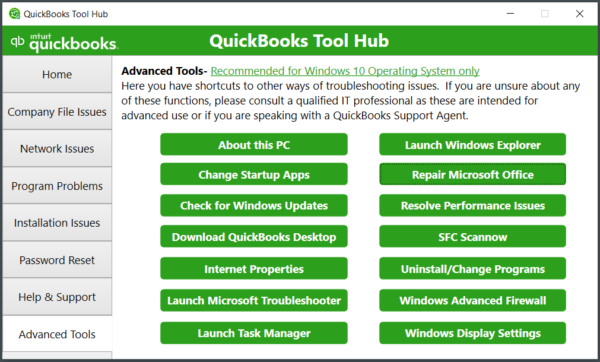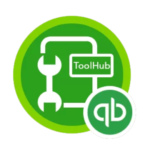How to Use QuickBooks Tool Hub?
What is QuickBooks Tool Hub?
QuickBooks tool hub is a free desktop application developed and distributed by Inuit. It is used to fix various issues in QuickBooks desktop accounting software. It is a collection of different tools to fix common issues and errors in QuickBooks. In the past, there were individual applications for resolving issues in QuickBooks desktop. QuickBooks provided a network diagnostic tool for fixing networking problems. Similarly, the QuickBooks install diagnostic tool was used to fix installation problems and issues with the QuickBooks desktop.
QB users used to download different apps individually to fix errors. To make a single central hub for troubleshooting QuickBooks, Intuit developed tool hub and integrated all the applications in one. It is a launch pad for different utilities helpful for resolving issues with the software and helps users save time.
Now users can download tool hub for QuickBooks and fix common network issues, printing problems, corrupt company files, and installation problems to name a few . You can also reset passwords on the go and get in touch with the QuickBooks support team. QuickBooks users are advised to use the tool hub if they face any issue with QuickBooks desktop software before contacting support.
Requirements for Installing QuickBooks Tool Hub
- Stable internet connection.
- Microsoft .NET framework.
- Microsoft Visual C++ redistributable package.
Steps to Download QuickBooks Tool Hub
- Open QuickBooks desktop.
- Go to the Help option on the top menu bar.
- From the drop-down menu, click on the QuickBooks Tool Hub: Fix Setup and File Issues button.
- Once you click that button, you will be redirected to the QuickBooks support portal where you can find the documented instructions on how to use the tool hub with a download link.
QuickBooks versions before 2020 do not come with a built-in tool hub within the software. In this case, users are advised to download the tool hub from QuickBooks’ official website.
QuickBooks Tool Hub Download Link at QuickBooks’ Website
Go to Intuit’s official website here:
You can access the QuickBooks tool hub download link for the latest version (1.6.0.8). Once it is downloaded, a file named QuickBooksToolHub.exe will be there in your downloads folder. Double-click on the file to start the installation process.
It is recommended to run the QuickBooks tool hub on Windows 10 and higher, 64-bit computers.
How to Install QuickBooks Tool Hub
Launch QuickBooksToolHub.exe to start the installation process.
Click on Next.
It will ask you to accept and agree to Intuit’s license agreement. Click on Yes.
Click on Change to change the installation destination folder. If you want it to be installed on the default location, click on Next.
Click Install to begin the installation.
Once you click finish, Tool Hub will start for the first time.
Which Issues Can QuickBooks Tool Hub Fix?
QuickBooks tool hub can take care of common issues and errors that come up while using QuickBooks desktop in your day-to-day workflow. These glitches can affect your company’s productivity and corrupt financial records. Let’s take a look at how tool hub can help us get rid of common problems related to QuickBooks desktop.
Below is the list of errors and problems that can be rectified using the tool hub in QuickBooks desktop.
- QuickBooks 6XXX series errors
- QuickBooks HXXX series errors
- Errors due to missing component
- Damaged company files
- Printing and PDF errors
- QuickBooks freezing, crashing, and not opening error
- QuickBooks not opening after splash screen error
- QuickBooks desktop installation errors
- QuickBooks company file error and integrity check
- Reset company file password
- Multi-user issues
- Software installation problems
- Printing issues
Components of QuickBooks Tool Hub
There are 8 tabs in the updated version of the tool hub. Each tab is meant to take care of specific issues. Let’s discuss the different options in the tool hub below:
- Home
- Company File Issues
- Network Issues
- Program Problems
- Installation Issues
- Password Reset
- Support
- Advanced Tool
The home screen gives us some vital information about the tool hub and how we can use it effectively. It also specifies which component to use for specific problems.
Solve Company File Issues
If you have company file issues, select the second tab in the tool hub and Run QuickBooks file doctor. Click here to learn what kind of errors and issues QuickBooks file doctor can fix.
QuickBooks tool hub helps you to fix company file issues starting with the 6XXX series. QB tool hub features the latest version of QuickBooks File Doctor. You need to simply run file doctor and specify the location of your company file and it will fix company file issues in a breeze.
Solve Network Issues
If you are facing QuickBooks network issues, go to the Network Issues tab in the tool hub.
QuickBooks tool hub is also very helpful in fixing networking-related issues. If you are using your QuickBooks in multi-user mode and experiencing problems with it. You can run the tool hub and select the network issues tab. This will help you to resolve network errors such as h202, h303, h505, etc. You need to run these steps on the computer hosting your company file. Open the QuickBooks database server manager and browse the location of your company file. QuickBooks database manager will scan for the network issues and it will take a couple of minutes to fix them.
Fix Program Problems
If you are facing QuickBooks 6xxx errors, go to Quick Fix My Program in the Program Problems tab in the tool hub.
The program problems tab in the tool hub helps you to fix three kinds of issues in the QuickBooks desktop.
Quick Fix My Program
Quick Fix my program tool will clear any background running processes and quickly repair QuickBooks. It should be used frequently if QuickBooks runs slow. It can take 1 minute to a couple of minutes to complete this action.
QuickBooks Program Diagnostic Tool
If your QuickBooks desktop behaves unexpectedly, you can run this tool. It repairs major Microsoft components helpful in running QuickBooks. It may take up to 20 minutes to complete and require a restart. If your QuickBooks program freezes or crashes frequently, you can run this tool to get rid of such issues.
QuickBooks Print & PDF Repair Tool
If you are having issues with printing and saving PDFs within QuickBooks this tool can be handy in fixing the problem.
Troubleshoot Installation Issues
For installation problems and errors in QuickBooks, go to the Installation Issues tab and select the appropriate option. If you need to perform a clean install, go to the Clean Install Tool.
This section in the tool hub comprises two tools wiz; QuickBooks clean install tool and QuickBooks install diagnostic tool.
Password Reset
For resetting the passwords for the QuickBooks desktop, go to the Password Reset tab. The password reset tab in the tool hub aids in resetting the password of QuickBooks desktop US version, UK, and CA versions. Please click on the provided links for the same.
Help & Support
For QuickBooks support, you can check out different channels to learn how you can get in touch with the Intuit QuickBooks support team.
Advanced Tools
Intuit added more new features in the new version (1.6.0.8) of the QuickBooks tool hub. It just makes troubleshooting QuickBooks issues a lot easier. Let’s take a look at these newly added tools.
Advanced Tools in the tool hub contain 14 buttons that make resolving QuickBooks’ problems and issues more convenient. This tab is meant for advanced users or Qualified IT professionals only. Get in touch with our support team to resolve issues with your QuickBooks.
QuickBooks Tool Hub Download
QuickBooks Tool Hub
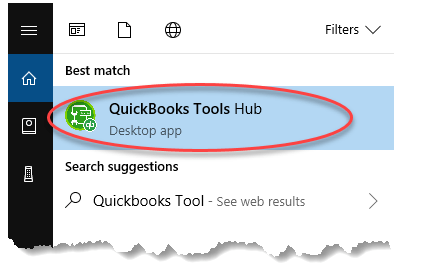
QuickBooks tool hub is a free to use launchpad to fix different errors and issues in QuickBooks desktop accounting software.
Price: Free
Price Currency: $
Operating System: Windows 7, 10, 11
Application Category: Accounting
5
Pros
- Easy to use.
- Free to use and download
- Fix corrupt company files.
- Fix common issues in QuickBooks desktop.
- Troubleshoot multi user network issues in QuickBooks.
Cons
- Cannot fix all the issues.
- Not compatible with out dated versions of QuickBooks.
- Requires .Net Framework to install.
Version: 1.6.0.8
Frequently Asked Questions
Where is the tool hub on QuickBooks desktop?
• Open QuickBooks desktop.
• Go to the Help option on the top menu bar.
• From the drop-down menu, click on QuickBooks Tool Hub: Fix Setup and File Issues button.
• Once you click that button, you will be redirected to the QuickBooks support portal where you can find the download link for QuickBooks tool hub.
What is the latest version of tool hub program?
As on 26th Nov 2024, version (1.6.0.8) is officially the latest version of QuickBooks tool hub updated and available for download on official Intuit QuickBooks website.
Can you Repair QuickBooks using QuickBooks Tool Hub?
Yes, you can repair QuickBooks using QuickBooks tool hub. A number of issues in QuickBooks desktop can be easily repaired using tool hub. Open tool hub and go to program problems tab and click on quick fix my program. It will reregister your software and fixes many problems with QuickBooks program.