QuickBooks users know how an error in QuickBooks can stop all their accounting work and inhibit productivity until the time the error is resolved. Therefore, it is essential to know about the tools that can reduce the length of time spent in solving QuickBooks errors.
QuickBooks Connection Diagnostic Tool is one of the tools that can help you solve problems related to common network errors that may cause QuickBooks to function erratically or stop working completely.
Since many business setups have more than one user accessing their QuickBooks accounts, problems related to multiple users are prevalent. At the same time, corruption in the company file and connection problems between different QuickBooks files and database server manager can also affect QuickBooks. This tool is known to be used mostly for solving the H-series errors and the 6000 series errors in QuickBooks desktop.
Compatibility
The tool can only run on computers running Microsoft Windows 7, Windows Vista, or Windows XP, with QuickBooks 2008 or newer. Since it is also compatible with QuickBooks Enterprise solutions, you will also be able to run it on computers using QuickBooks Enterprise Solutions 8.0 or later versions.
When Should You Run QuickBooks Connection Diagnostic Tool?
Certain situations in which the QuickBooks Connection Diagnostic Tool can help you solve the problem are:
- When you end up with problems related to the QuickBooks database. It may usually show you a database-related error.
- Errors concerning your Windows firewall, which may be hindering the functionality of QuickBooks, can be fixed using this tool.
- If you have damaged or corrupted QuickBooks files, which may either affect a specific function or may not allow you to access the company files at all.
- Errors, where you see a blank vendor list or an empty customer list, can be solved with the help of the QuickBooks Connection Diagnostic Tol.
- You can also use the tool to fix problems where your employees make certain entries that do not get updated on QuickBooks.
- Multi-user errors which usually fall in the category of H-series errors in QuickBooks
- Unexpected errors on QuickBooks like those in the 6000-series
- When a virus may have affected QuickBooks functions
How to Download and Install QuickBooks Connection Diagnostic Tool?
- Go to Control Panel on your computer and check under programs to find if an old version of the QuickBooks Connection Diagnostic Tool is already installed on your computer.
- If you find one, then click on uninstall and make sure that the tool is uninstalled before you begin installing the latest version. This is to avoid conflicts between the two versions, which can cause further problems in solving your QuickBooks problem.
- Visit the official website for QuickBooks by Intuit and download the Connection Diagnostic Tool. Make sure you know the location where downloads are saved for your computer.
- If you are unfamiliar with the location, then pick a place on your computer to save the file where you can easily find it. It can be on your desktop or downloads folder.
- After the download is completed, visit the location of the file and double click on the downloaded file. It will have the word ‘setup’ in its name. By double-clicking on the file, you will initiate the installation of the QuickBooks Connection Diagnostic Tool.
- Follow the prompts on your computer screen to complete the installation.
- After the installation is complete, the tool will automatically startup. If your computer settings do not allow for automatic startup, then go back to the installed files for QuickBooks Connection Diagnostic Tool and double-click on the .exe file.
QuickBooks Tool Hub
QuickBooks tool hub is a unified application developed to integrate all the necessary tool required to troubleshoot and fix common errors in QuickBooks desktop. You can access all the tools by simply downloading this one QuickBooks tool.
How to Use QuickBooks Connection Diagnostic Tool?
To use the tool, begin by opening it on your desktop. You will see all the company files available for troubleshooting with the help of the tool. Choose the company file for which you would like to run the diagnostics. For those who are running the tool on a network with multiple users, the network connectivity option must be checked, and for those who use QuickBooks as a single user must make sure that the network connectivity tool is unchecked.
Run the diagnostics and allow the tool to repair problems that it identifies in the files.
This tool is useful not only for a single time error but for the future as well. Whenever in the future, you encounter any of the problems as mentioned above, which the Connection Diagnostics tool will be able to resolve, then follow these steps:
- If you encounter network-related problems with a QuickBooks company file, then go to the utility menu and click on ‘Repair File and Network problems’. At the same time, you have a working company file open on QuickBooks.
- Click on ‘Yes’ to agree to the collection of information to run diagnostics.
- Open the damaged company file and check the ‘Show Advanced Settings’ on the pop-up window.
- Choose the problem you are facing from the drop-down list that mentions all possible network issues
- You will be required to enter your QuickBooks login credentials and then choose the QuickBooks Connection Tool for QuickBooks to begin diagnosing the problem and repairing any damaged files. This step can take a while.
- After the diagnosis and repair are complete, you can restart QuickBooks to check if the problem has been solved.
Based on the kind of problem you face, you can also use the tool to test connectivity and to check the firewall status of your computer. If there are any problems with these, then the tool will automatically suggest solutions or repair the problem. The QuickBooks Connection Diagnostic Tool is known to successfully solve problems related to .NET Framework, MSXML, and C++.
As a result, you only have to run the tool to address a range of errors that may otherwise require extensive technical expertise to solve.
It is an ideal tool for QuickBooks users who run into minor connectivity related problems that they would like to solve and return to their usual accounting quickly.
The tool helps you save the time and effort of waiting on a call for someone to help you or waiting for an email response with troubleshooting steps. But it continues to remain a tool that can solve a set of problems only. If you find that the QuickBooks Connection Diagnostic Tool is unable to solve your problem, then you must contact a professional who can help you with troubleshooting and solving the problem.
[sc_fs_multi_faq headline-0=”h2″ question-0=”When Should You Run QuickBooks Connection Diagnostic Tool?” answer-0=”Certain situations in which the QuickBooks Connection Diagnostic Tool can help you solve the problem are: When you end up with problems related to the QuickBooks database. It may usually show you a database-related error. Errors concerning your Windows firewall, which may be hindering the functionality of QuickBooks, can be fixed using this tool. If you have damaged or corrupted QuickBooks files, which may either affect a specific function or may not allow you to access the company files at all. Errors, where you see a blank vendor list or an empty customer list, can be solved with the help of the QuickBooks Connection Diagnostic Tol. You can also use the tool to fix problems where your employees make certain entries that do not get updated on QuickBooks. Multi-user errors which usually fall in the category of H-series errors in QuickBooks Unexpected errors on QuickBooks like those in the 6000-series When a virus may have affected QuickBooks functions” image-0=”” headline-1=”h2″ question-1=”How to Download and Install QuickBooks Connection Diagnostic Tool?” answer-1=”Go to Control Panel on your computer and check under programs to find if an old version of the QuickBooks Connection Diagnostic Tool is already installed on your computer. If you find one, then click on uninstall and make sure that the tool is uninstalled before you begin installing the latest version. This is to avoid conflicts between the two versions, which can cause further problems in solving your QuickBooks problem. Visit the official website for QuickBooks by Intuit and download the Connection Diagnostic Tool. Make sure you know the location where downloads are saved for your computer. If you are unfamiliar with the location, then pick a place on your computer to save the file where you can easily find it. It can be on your desktop or downloads folder. After the download is completed, visit the location of the file and double click on the downloaded file. It will have the word ‘setup’ in its name. By double-clicking on the file, you will initiate the installation of the QuickBooks Connection Diagnostic Tool. Follow the prompts on your computer screen to complete the installation. After the installation is complete, the tool will automatically startup. If your computer settings do not allow for automatic startup, then go back to the installed files for QuickBooks Connection Diagnostic Tool and double-click on the .exe file.” image-1=”” headline-2=”h2″ question-2=”How to Use QuickBooks Connection Diagnostic Tool?” answer-2=”To use the tool, begin by opening it on your desktop. You will see all the company files available for troubleshooting with the help of the tool. Choose the company file for which you would like to run the diagnostics. For those who are running the tool on a network with multiple users, the network connectivity option must be checked, and for those who use QuickBooks as a single user must make sure that the network connectivity tool is unchecked. Run the diagnostics and allow the tool to repair problems that it identifies in the files. This tool is useful not only for a single time error but for the future as well. Whenever in the future, you encounter any of the problems as mentioned above, which the Connection Diagnostics tool will be able to resolve, then follow these steps: If you encounter network-related problems with a QuickBooks company file, then go to the utility menu and click on ‘Repair File and Network problems’. At the same time, you have a working company file open on QuickBooks. Click on ‘Yes’ to agree to the collection of information to run diagnostics. Open the damaged company file and check the ‘Show Advanced Settings’ on the pop-up window. Choose the problem you are facing from the drop-down list that mentions all possible network issues You will be required to enter your QuickBooks login credentials and then choose the QuickBooks Connection Tool for QuickBooks to begin diagnosing the problem and repairing any damaged files. This step can take a while. After the diagnosis and repair are complete, you can restart QuickBooks to check if the problem has been solved.” image-2=”” count=”3″ html=”true” css_class=””]

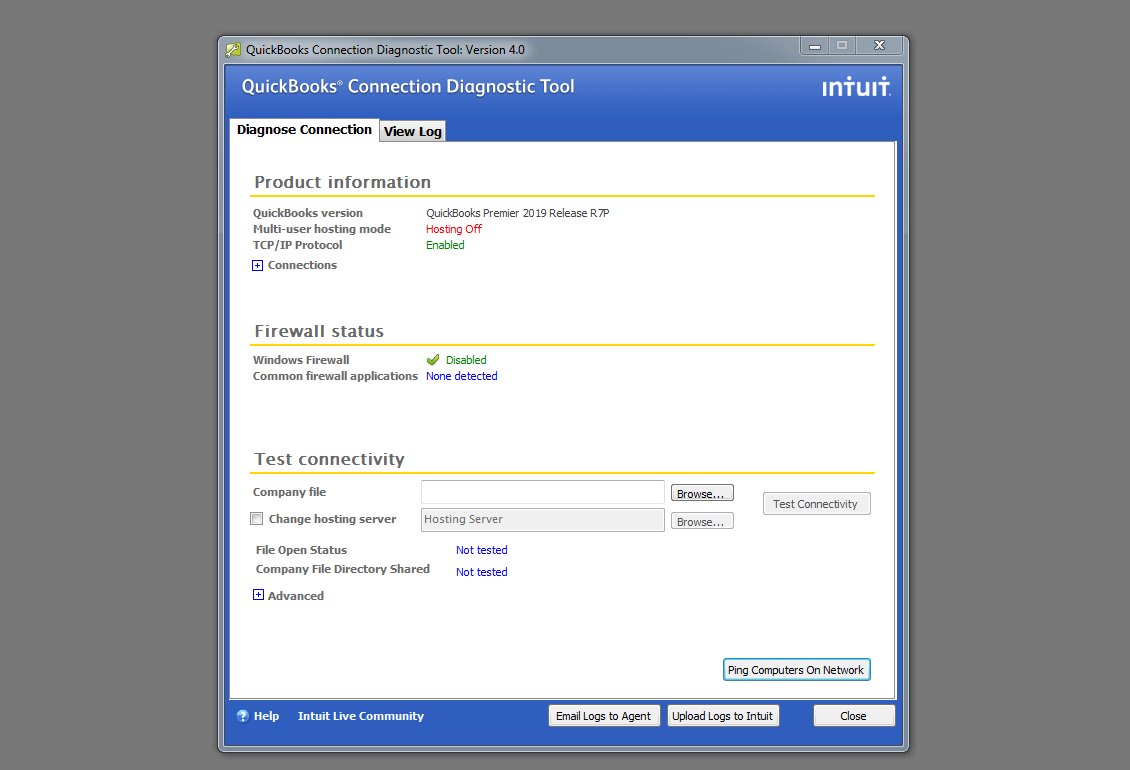
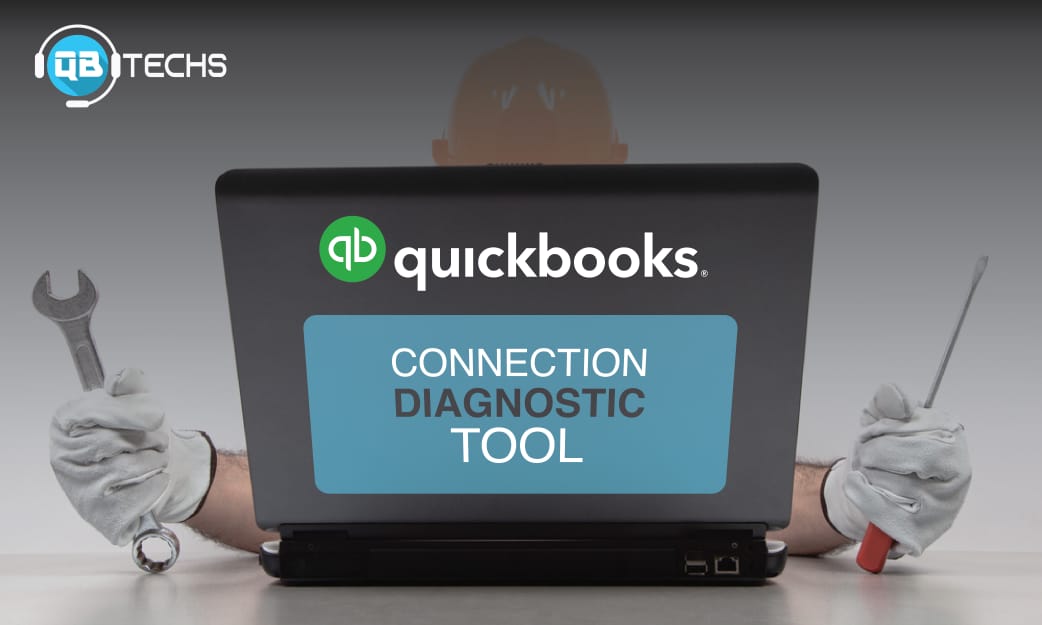
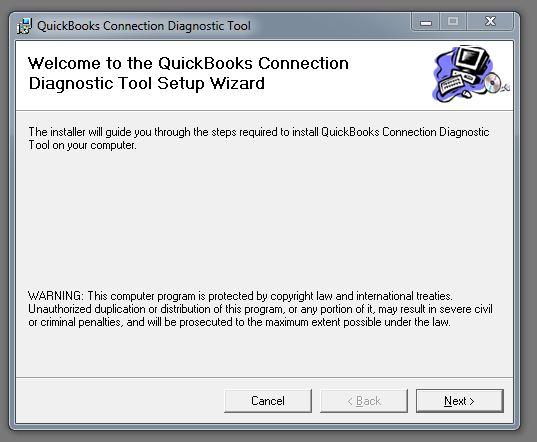
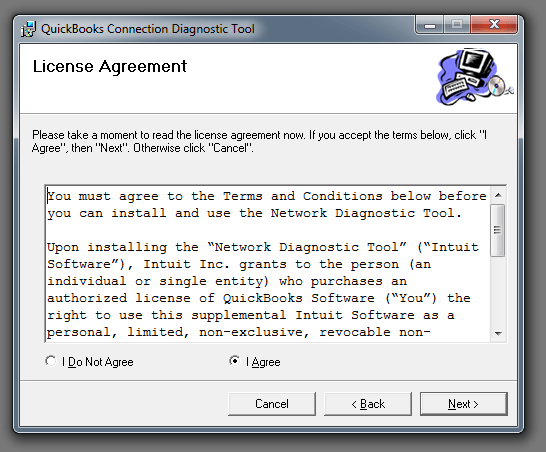
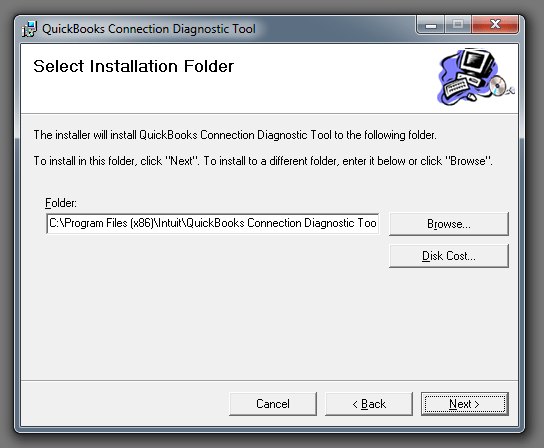

Leave A Comment
You must be logged in to post a comment.