Using a VPN (Virtual Private Network) is a great way to keep your browsing private and secure. But did you know that sometimes, even with a VPN, your data can still “leak” out? This is what’s called a DNS leak. It’s a common issue, but it can be a big privacy problem if you’re trying to stay anonymous online. In this guide, we’ll break down what a DNS leak is, how you can check for one, and, most importantly, how to prevent it from happening.
What Is a DNS Leak?
To get started, let’s talk about what DNS actually is. DNS stands for Domain Name System, and it’s basically the internet’s address book. Imagine every website has a phone number (called an IP address). When you type a website name like “google.com” into your browser, DNS translates that name into the website’s IP address, which looks like a series of numbers. This translation process happens every time you visit a website so that your device can connect to the correct place.
Now, when we talk about a DNS leak, it’s a bit like having your private phone calls heard by the wrong people. Normally, your VPN should hide all of your DNS requests (or “calls”) from your internet provider and keep them safe. But with a DNS leak, these requests can accidentally go through your regular internet service provider (ISP) instead of staying hidden behind your VPN. This means that your ISP can still see which websites you’re visiting, which kind of defeats the purpose of having a VPN.
Why is this a problem? Well, if you’re using a VPN to stay private, a DNS leak can expose your activity, making it easy for your ISP, advertisers, or even hackers to track what you’re doing online. For people concerned about privacy, this is a pretty big issue.
How Do DNS Leaks Affect VPN Users?
If you’re using a VPN, a DNS leak can affect you in a few ways. First, there’s the privacy angle. Since a DNS leak allows your ISP to track your browsing activity, it’s like your online “disguise” isn’t working properly. Instead of being private, your browsing can be visible to your ISP and others, which is frustrating if you thought your VPN would protect you.
Another issue with DNS leaks is that they can expose your real location. When a DNS leak happens, your real IP address, which can reveal your location, might be visible to websites you visit. This is especially frustrating if you’re using a VPN to connect through another country. Finally, DNS leaks also create security risks. In some cases, hackers can take advantage of DNS leaks to redirect you to fake websites, where they can try to steal your personal information or passwords. That’s why DNS leaks are something every VPN user should check for and fix if they find one.
How to Test for DNS Leaks
So, how can you tell if you have a DNS leak? Thankfully, there are free tools online that make this super easy. Running a DNS leak test is simple, and it just takes a few minutes.
First, you’ll want to make sure your VPN is turned on and connected to a server. Then, open a browser and visit a DNS leak testing website like X-VPN’s DNS leak test tool or IPleak net. Most of these sites have a “standard” test and an “extended” test. Running either test will show you if your DNS requests are leaking outside of the VPN.
Once the test is complete, look at the results. If you see your ISP’s name or any IP addresses that are linked to your real location, then you likely have a DNS leak. If the test only shows the IP or location of your VPN server, then you’re in the clear!
Common Causes of DNS Leaks
Now that we know how to test for DNS leaks, let’s talk about why they happen. One common reason is incorrect VPN configuration. Sometimes, a VPN might not be set up correctly, so DNS requests “escape” from the VPN tunnel and go straight to your ISP.
Another reason is that some VPN providers simply don’t offer DNS leak protection, especially the free ones. This means they don’t have the technology in place to keep DNS requests secure. Lastly, the operating system on your device (like Windows or macOS) might have default settings that prioritize your ISP’s DNS server. If these settings override your VPN, you could end up with a DNS leak without even knowing it.
How to Fix DNS Leaks
If you find that you have a DNS leak, don’t panic! There are a few steps you can take to fix it and secure your connection.
The easiest fix is to use a VPN that includes DNS leak protection. Most paid VPNs offer this as a built-in feature, so they automatically route your DNS requests through their secure servers. If you’re using a VPN without this feature, though, you can also try changing your device’s DNS settings to use a more secure DNS server, like Google DNS (8.8.8.8) or OpenDNS. Many VPN providers offer guides on how to change these settings.
Another helpful option is to enable something called a kill switch if your VPN has one. A kill switch is a feature that automatically blocks your internet connection if the VPN connection drops, which can prevent any data from leaking. This is especially useful on public Wi-Fi networks, where connections can sometimes be unstable.
Best Practices for Preventing DNS Leaks
To keep your connection safe, it’s a good idea to check for DNS leaks regularly—especially if you’re using public Wi-Fi or changing network locations frequently. You might also want to consider using a reputable VPN provider that offers reliable DNS leak protection. While free VPNs can work in some cases, they often lack essential security features like DNS leak prevention.
Keeping your VPN software updated is also important. VPN providers frequently update their apps to fix bugs and improve security, so staying current will help keep your connection secure. Remember, regular updates and checks can go a long way in preventing DNS leaks.
Wrapping Up
DNS leaks might sound complicated, but understanding them is a key part of keeping your online activity private. By choosing a VPN that prioritizes DNS security, checking your connection regularly, and following best practices, you can protect your browsing from prying eyes. Remember, staying informed is the first step to staying secure online!


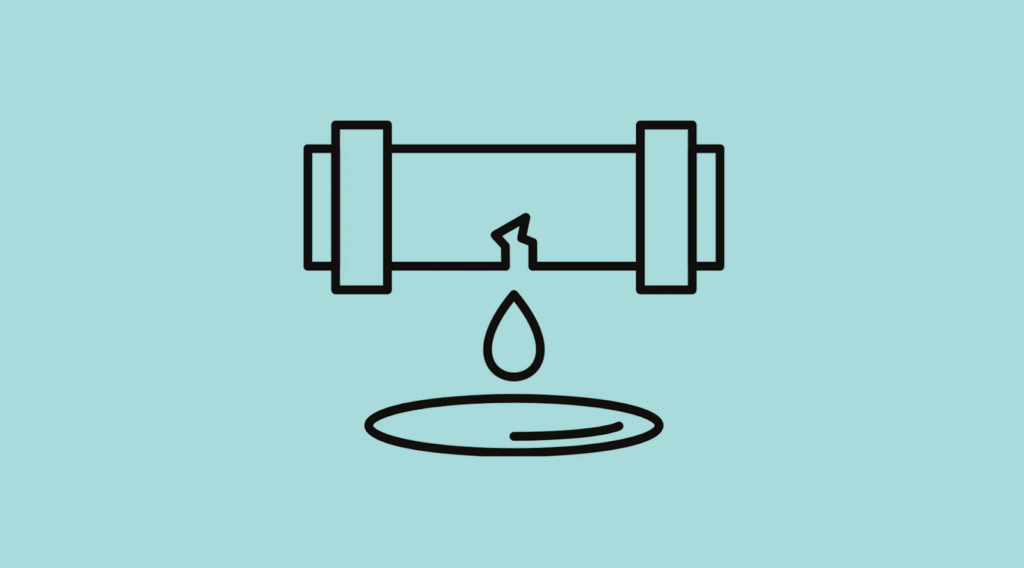





Leave A Comment
You must be logged in to post a comment.