Managing online subscriptions has become a common part of modern life, but sometimes the process can feel more complicated than it should be. If you’re subscribed to CVToolsPro and are looking to cancel your membership, whether due to finding an alternative service or simply no longer needing it, this guide will walk you through the process step by step. Canceling doesn’t have to be stressful—by following the right procedures, you can ensure a hassle-free experience.
Why You Want to Cancel Your CVToolsPro Subscription?
Before diving into the cancellation steps, it’s worth reflecting on the reasons you might want to end your CVToolsPro membership. Common reasons include:
- Financial Constraints: You may need to cut back on expenses, and canceling unused or unnecessary subscriptions is a good way to do that.
- Completed Job Search: If you’ve secured a job and no longer require CV-building tools, it makes sense to discontinue the service.
- Dissatisfaction: If the platform didn’t meet your expectations or you encountered technical difficulties, you might want to look for alternatives.
- Better Alternatives: There are several other CV tools and free resources available online that may better suit your needs.
Whatever your reason, CVToolsPro’s cancellation process is straightforward if you follow the steps carefully.
Steps to Cancel Your CVToolsPro Subscription
Method 1: Canceling via the CVToolsPro Website
To cancel your CVToolsPro subscription directly from the landing page without logging into your account, follow these steps:
Visit the CVToolsPro Website: Open the website where you originally subscribed.
Scroll to the Bottom: Navigate to the footer or relevant section of the homepage.
Locate ‘Cancel Subscription’: Look for the “Cancel Subscription” option and click it.
Enter Your Email: Provide the email address used during the subscription process.
Confirm Cancellation: Click the “Cancel Subscription” button.
Check Your Email: You will receive a cancellation link via email.
Complete the Process: Follow the on-screen instructions to confirm cancellation. You may receive a final confirmation email. The confirmation link will be sent to your email address where you can confirm as cancel.
You will receive a Canceled confirmation message.
Method 2: Cancel via the “Contact Us” Option
Without Logging In
Visit the Website: Open the CVToolsPro website where you created your account.
Find the “Contact Us” Option: Scroll down and locate the “Contact Us” link.
Provide Required Information: Fill out the form, ensuring the email used for the subscription is included.
Trigger a Pop-up: Type specific keywords (e.g., cancel the subscription, Unsubscribe, stop, etc), which will activate a pop-up window.
Click “Cancel Now”: Select this option “yes” in the pop-up.
Check Your Email: A link will be sent to your registered email.
Complete the Process: Follow the on-screen instructions to confirm cancellation. You may receive a final confirmation email. The confirmation link will be sent to your email address where you can confirm as cancel.
You will receive a Canceled confirmation message.
OR
9. You can submit a query describing your issue regarding the cancellation of your subscription. Once you’ve provided the details, our customer support team will reach out to assist you further.
With Logging In
Log In to Your Account: Access your CVToolsPro account.
Navigate to “Contact Us”: or on your dashboard.
2.1. Find this option under your profile dropdown
Provide Required Information: Fill out the form, ensuring the email used for the subscription is included.
Trigger a Pop-up: Similar to the above, use keywords like “cancel subscription” to prompt the cancellation pop-up.
Click “Cancel Now”: Select this option “yes” in the pop-up.
Finalize via Email: Follow the link sent to your email to complete the cancellation process.
Complete the Process: Follow the on-screen instructions to confirm cancellation. You may receive a final confirmation email. The confirmation link will be sent to your email address where you can confirm as cancel.
You will receive a Canceled confirmation message.
OR
8. You can submit a query describing your issue regarding the cancellation of your subscription. Once you’ve provided the details, our customer support team will reach out to assist you further.
Method 3: Cancel via account settings (login required):
Log in to Your Account: Access your account on the CVToolsPro website.
Navigate to Account Settings: Go to the “Account Settings dropdown”.
Select Downgrade Option: Choose “Downgrade Account” to initiate the cancellation process and confirm your action
Access the Cancellation Page: You will be receive a cancellation pop up.
Provide Subscription Email: Enter the email address you used during the subscription.
Confirm Cancellation: Click the “Cancel Subscription” button.
Complete via Email: A cancellation link will be sent to your email. Follow the link to finalize the cancellation.
Complete the Process: Follow the on-screen instructions to confirm cancellation. You may receive a final confirmation email. The confirmation link will be sent to your email address where you can confirm as cancel.
You will receive a Canceled confirmation message.
Method 4: Canceling via Customer Support
To cancel your CVToolsPro subscription via customer support without using a ticket system, follow these steps:
Contact by Phone
- Call the customer support team directly at +44 118 234 9807
- Provide your account details, including the email associated with your subscription, and request cancellation.
- Ensure you confirm any further steps required to finalize the process.
Fill out the form
To cancel your CVToolsPro subscription by filling out the form via customer support, follow these steps:
- Visit the Support Portal: Go to the CVToolsPro support portal.
- Find the Contact Form: On the support page, look for the form and fill out the sections.
Your Full Name, Email Address, and Message to cancel your subscription. - Submit the Form: Once you have filled out all the required fields, submit the form.
- Confirmation: After submitting, you should receive an email confirming your cancellation request. If necessary, follow any additional steps provided by the support team.
If you’re unable to cancel your subscription through the above methods or encounter issues, contacting CVToolsPro’s customer support is your best option.
Important Points to Keep in Mind
- Cancellation Timing: Canceling your subscription immediately may not end access to the service right away. Most platforms allow you to use the features until the current billing period ends.
- Refund Policies: CVToolsPro may not offer refunds for unused portions of a subscription period. Be sure to check their refund policy if you recently renewed your plan and wish to request a refund.
- Keep Documentation: Always save confirmation emails or screenshots of the cancellation process. This will help resolve any disputes if you’re charged after cancellation.
How to Avoid Future Subscription Issues
Canceling a subscription can sometimes highlight inefficiencies in how we manage recurring payments. Here are some tips to avoid subscription headaches in the future:
- Use Subscription Tracking Tools: Apps like Truebill, Mint, or Subby can help you track and manage your subscriptions.
- Set Reminders: If you signed up for a free trial, set a reminder to cancel before the trial ends to avoid charges.
- Review Billing Statements: Regularly check your bank or credit card statements for unexpected charges.
- Pause Instead of Canceling: If you’re unsure about canceling permanently, some platforms allow you to pause subscriptions without losing data.
Conclusion
Canceling a CVToolsPro subscription doesn’t have to be complicated. Whether you subscribed through their website, Google Play, or the App Store, the process is generally straightforward. Just remember to follow the right steps, keep documentation, and double-check the status of your subscription.

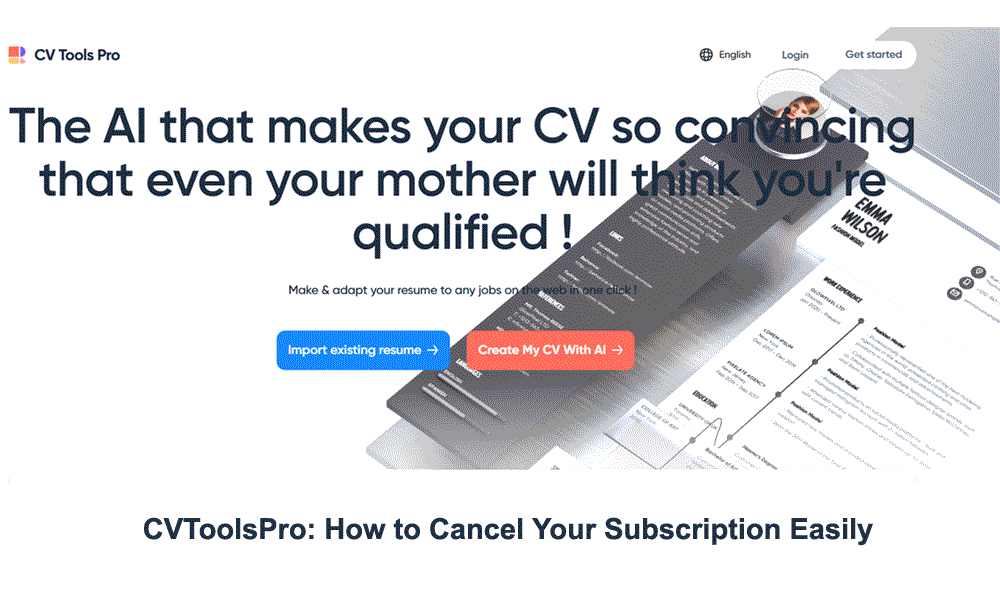
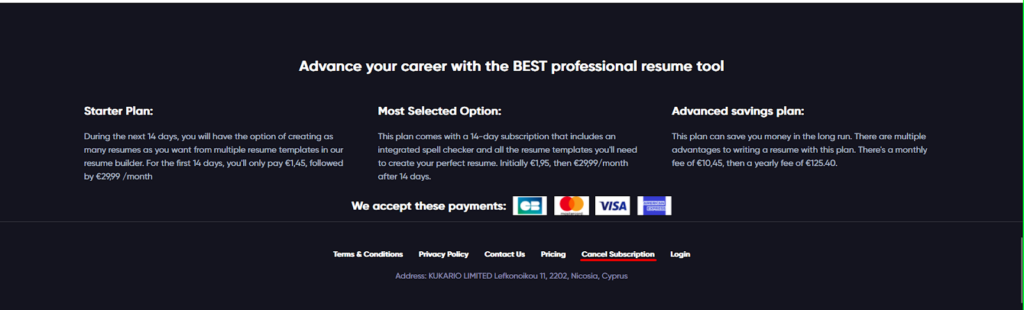
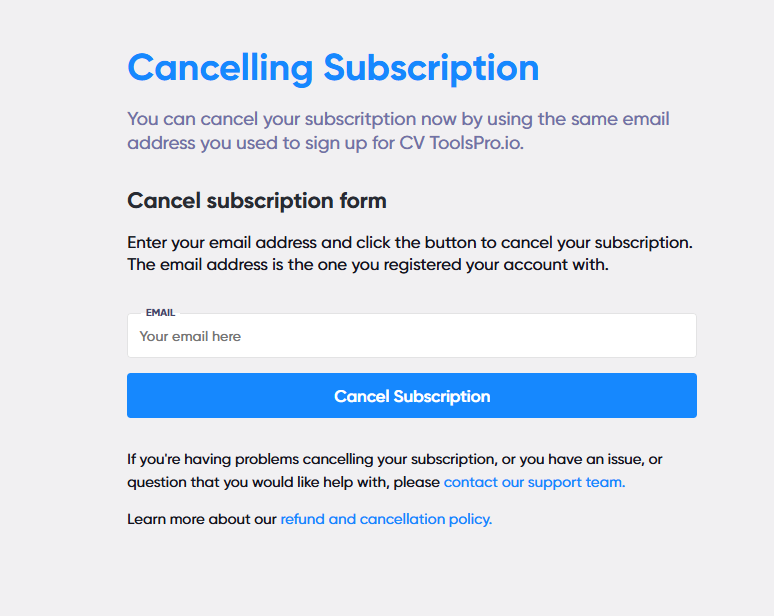

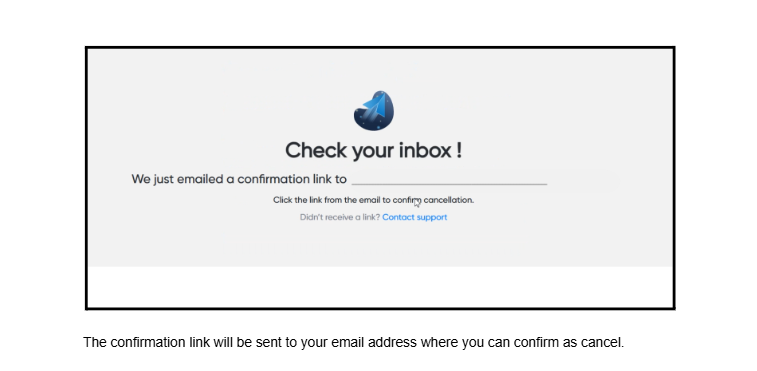
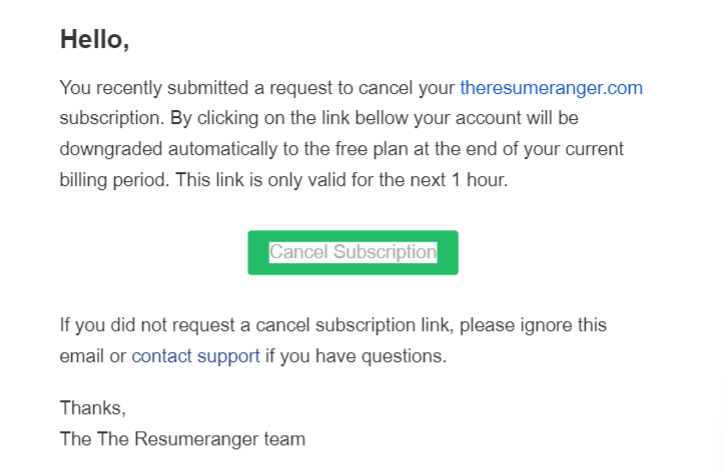
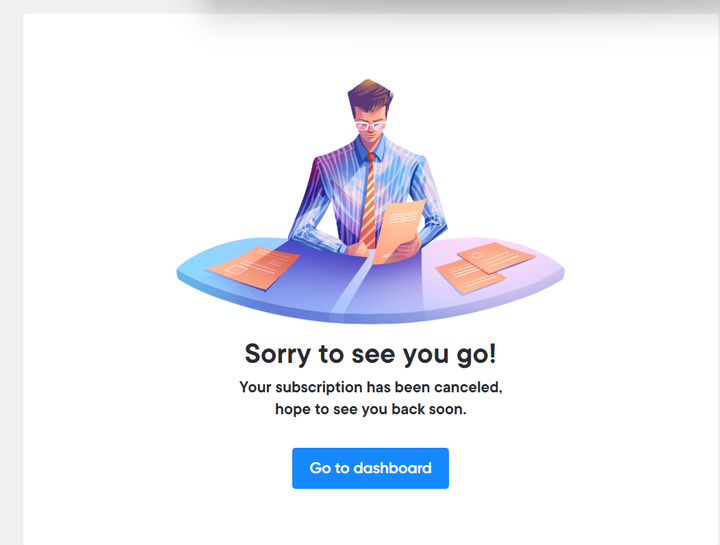
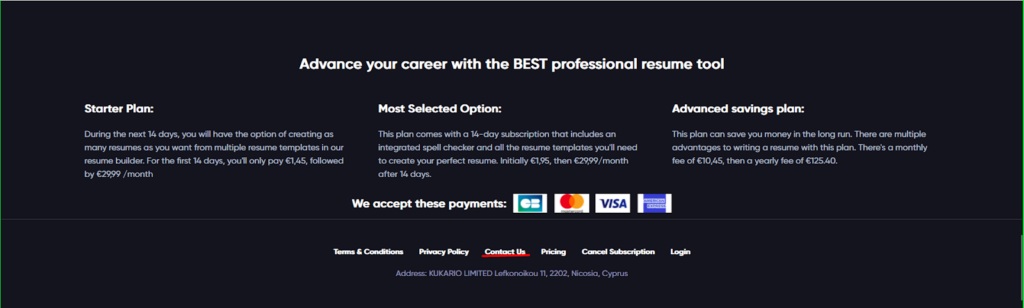
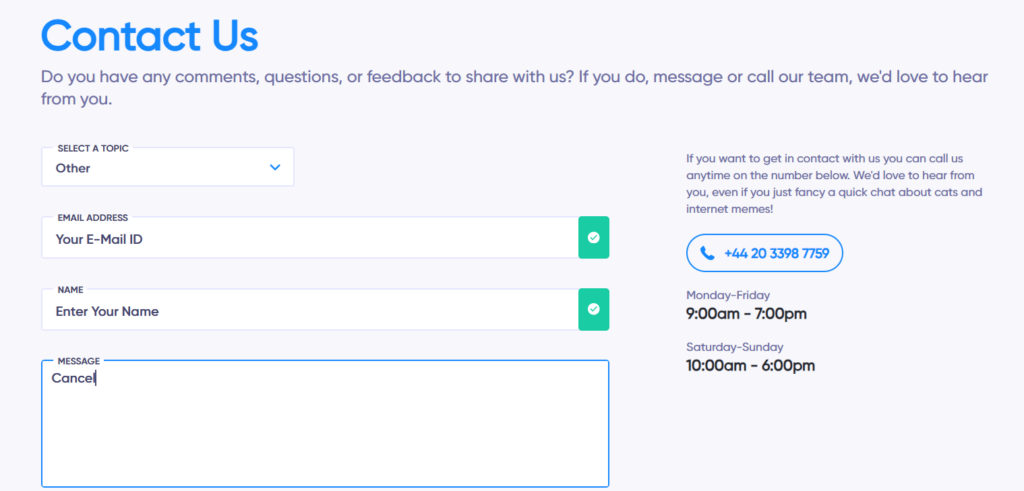
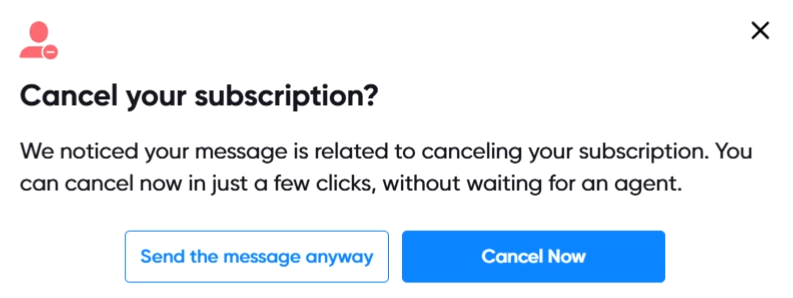
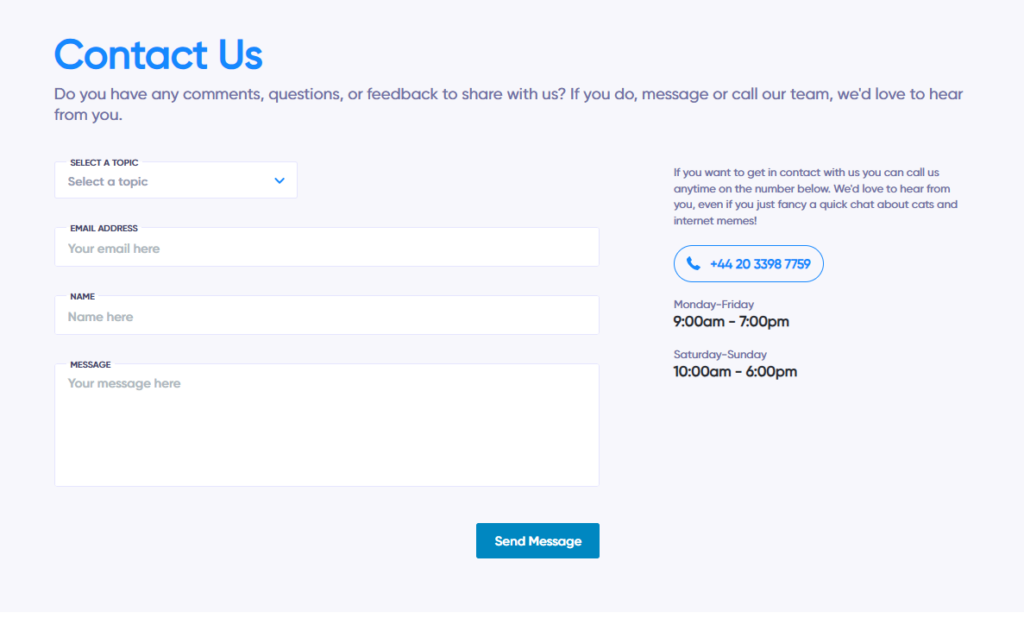
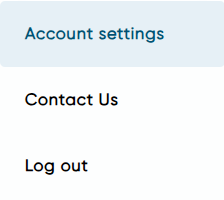
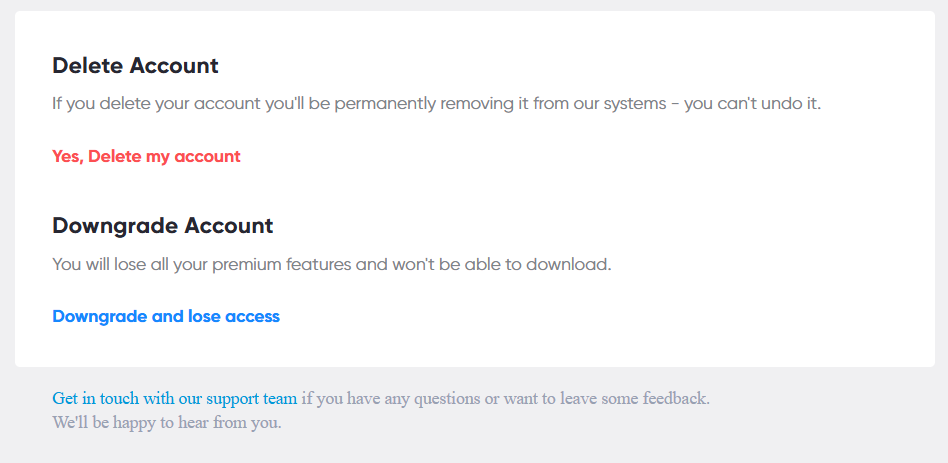
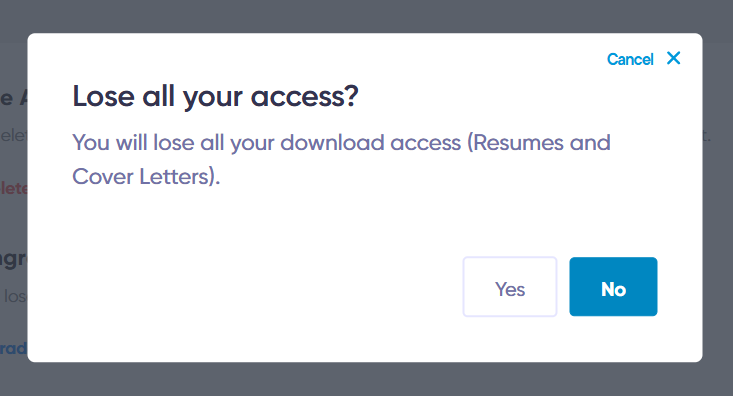
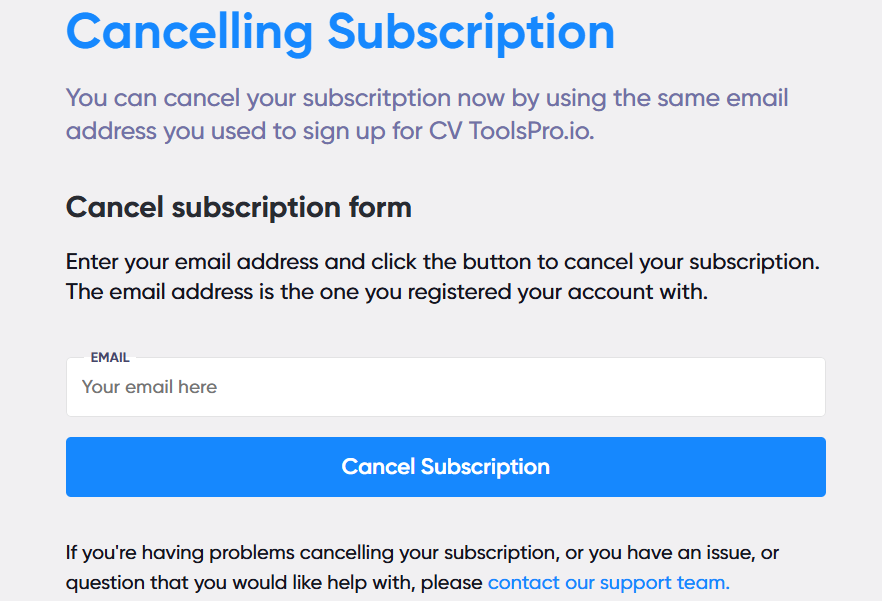

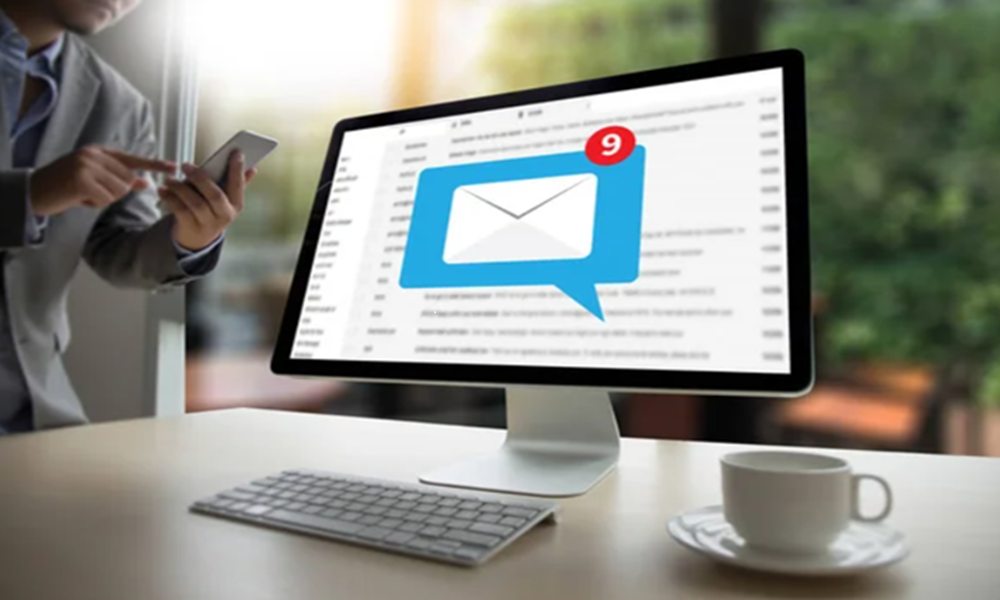
Leave A Comment
You must be logged in to post a comment.