Accountants may end up printing many documents from QuickBooks. This may either be to keep paper records or to print paychecks for the employees or to provide a paper record to vendors or suppliers. There can be lots of other reasons why you may be printing something from QuickBooks. In order to set up your QuickBooks desktop for printing, you must have the following:
- A printer connected to the computer.
- The printing software installed on your computer.
- It is ideal to use the latest version of your QuickBooks product.
- Setup the correct printer on QuickBooks.
If your computer is connected to a printer and the printer software is downloaded and installed on your computer, check if it works by printing any file from your computer outside of QuickBooks. This will ensure that the printer is working and can be used for printing QuickBooks files.
The next step is to verify your printer setup settings on QuickBooks.
- Open QuickBooks Desktop.
- Click on file to open the File menu.
- Then choose Printer Setup.
- Select the form that you would like to print.
- Check the printer’s name and find the printer’s right name from the list of printers available in the drop-down menu next to the ‘Printer name.’
- If the wrong printer is selected, you must update your computer’s printer settings to show the right name. In order to do this, click on ‘Help’ and follow the instructions to update the printer name on your computer’s settings then check if this has been updated on QuickBooks as well.
- Once the printer’s name is updated, you can click on ‘OK‘ and try printing a form from QuickBooks.
To print a form, you can click on ‘File‘ and choose ‘Print forms.’
If you are having trouble printing forms or PDF files from QuickBooks, then there can be a problem within QuickBooks, with your computer or the printer. If you see an error message when you try to print a file or form, then you can use the error message to identify the best steps forward for resolving the problem.
If there is no error message, but you are unable to print any file or form, then the first step is to check if the printer is working outside of QuickBooks. If you are able to use the printer to print any other files, but it does not work with QuickBooks, then you must visit the ‘Printer Setup’ page on QuickBooks through the File menu and check if the correct printer name is listed on it. If this is correct, but your problem is not resolved, then you can use the ‘QuickBooks PDF and Print Repair Tool,’ which is a part of the QuickBooks Tool Hub.
To use the PDF and Print Repair Tool follow these steps:
- Download QuickBooks Tool Hub. Make sure the file is downloaded to a location that is easily accessible. The desktop and your downloads folder are two easily accessible locations.
- Double click on the downloaded file to install the tool hub. Follow the on-screen instructions to complete the installation.
- When it is installed, double click on the shortcut icon for the tool hub on your desktop. If you do not see this icon, then click on the ‘Windows‘ icon to open the start menu and type ‘QuickBooks Tool Hub‘.
- Once the tool hub is opened, choose ‘Program Problem; from the tabs on the left.
- Click on ‘QuickBooks PDF & Print Repair Tool‘. Once the tool finishes the scan and repair, check if the problem has been resolved.
If this does not fix the problem, then you must check for error messages, which can be stopping QuickBooks from printing a file or form. According to the error message, you can troubleshoot further and fix the problem.

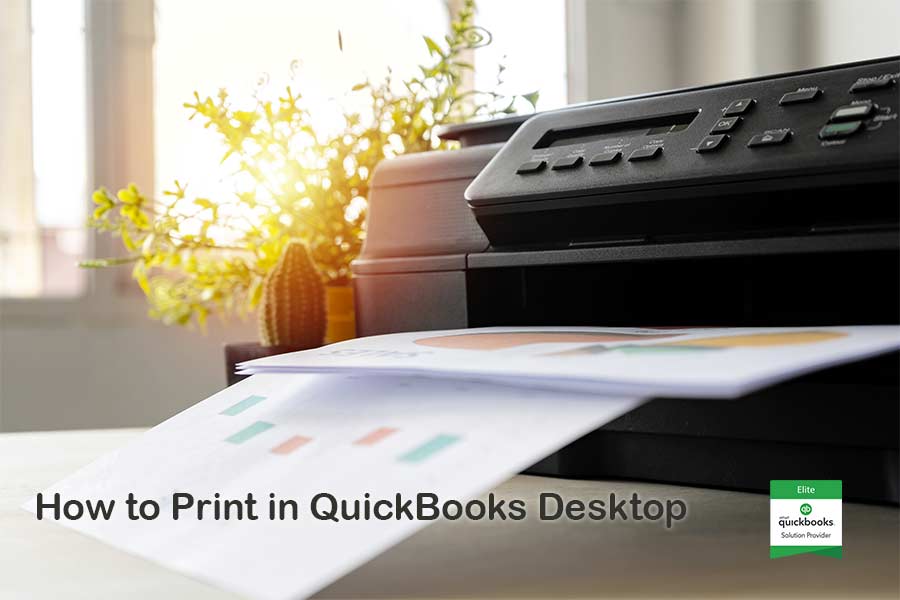


Leave A Comment
You must be logged in to post a comment.