To keep your QuickBooks account up to date, it’s vital to correct your customer’s payment. Quickbooks accounting software helps you in keeping and maintaining your accounting and bookkeeping tasks without your direct intervention. So, if you feel at some point in time that you want to delete/ remove a payment/deposit from QuickBooks.
What to do when such a situation arises?
Let’s suppose you created a
deposit like a sales receipt for $200 and went to the record deposits and deposited it. Here you realized about the error and now wanted to delete the $200 deposit. But here you get stuck; you are facing the issue of not being able to delete a recorded deposit in QBDT – QuickBooks desktop.
At this point of time, while attempting trials for deletion, you get two types of warnings,
Warning: 1
“you should delete the cash sale from your deposit before you can delete/edit its name or amount”.
Or
Warning: 2
“you cannot edit payment info in a deposit transaction”.
1) Delete your payment from the deposit
2) Go back to the original transaction and edit it
3) Redeposit your payment
When you go to your original sales receipt and attempt to edit or delete you get warning 1
When you attempt to make deposits under the record deposits and try deleting information, you get warning 2.
To avoid these problems, you can follow these instructions
- Go to the toolbar and find Edit
- Click on Delete Deposit(not delete line)
If your deposit has multiple lines only then you should delete just that line so that you can fix it, fix customers error and then update the deposit to correct transaction.
Here you either delete one line or entire line which solely depends on your data and task you want to perform.
You can even find the deposit in the register and then simply delete from there and afterward you can delete the payment.
You can also choose the edit tab and then select delete, which works on any form, whether invoice, bill, sales receipt, etc.
You won’t see delete deposit at edit in the toolbar if you are selecting a deposit within the register. With multiple payments in one deposit, opt for delete line option.
Here’s how
Find lists at the menu bar
- Click at chart of accounts
- Double click your account
- Double click deposit
- Now select specific payment you want to delete by selecting from the list.
- Now click the edit tab at the menu bar.
- Select delete line
- Select delete deposit if your entire deposit is to be deleted.
- P.S: You won’t see the delete line option if there are multiple payments on a deposit transaction.
If you are not able to see delete deposit option in edit then try the steps to delete incorrect deposit:
- Click on lists at the menu bar
- Select chart of accounts
- Select your bank
- Locate and click deposit
- Press ctrl+d from your keyboard
- Continue following instructions, when asked to delete the transaction
Sometimes your deposit is originally found to be directed to “undeposited funds”. Hence you can do this if you get the predicament problem but are unable to solve it via provided answer.
- Close all other open windows.
- From customers tab, select enter sales receipt or choose to create invoices, etc. from customers.
- Now, select banking
- Select register
- Select account window
- Click undeposited funds
Now, you will get an option to delete from all deposit entries you want to delete.
If none of the methods work, then do this:
Update your QuickBooks desktop QBDT to get the latest fixes. Here’s how to achieve this:
- Go to help
- Select update QuickBooks desktop
- Go to update now
- Select get updates to begin download
- Click restart QuickBooks
- When prompted accept the option of install new version
If you are trying to delete a downloaded transaction you can follow these steps:
First, exclude the transactions via
- Click banking and go to banking.
- Choose a bank account then go to for review.
- Choose the transaction you would like to exclude.
- Click batch actions and select excluded selected.
Then you can already delete them by:
- Find excluded button.
- Select transactions to delete.
- Click batch actions and delete simultaneously
- You will receive a message for confirming deletion as the transaction will not be recoverable in the future, follow instructions.
You can also delete each transaction via register. Here’s how –
- Click the gear icon
- Select chart of accounts
- Locate account and click view register under action
- Click the entry to be removed and select delete
- Confirm Yes.
How to Delete a Duplicate Payment in QuickBooks
Duplicate payment arises from entering a payment inadvertently twice, which can also be removed from the QuickBooks via these simple steps outlined below.
- Click on your company file.
- Click on the “banking” menu
- Choose to make a deposit.
- Click to choose the line that contains the duplicate payment and tap edit.
- Choose the “delete line”.
- Then click on save.
- Go to the list to select “charts of accounts”.
- Double-click undeposited funds and choose the duplicate payment to delete.
- Click edit and select delete payment.
This will solve your problems concerning the issue of not being able to delete transactions or deposit, which is recorded in QuickBooks.
If you are still facing any other issue, we would recommend getting support from the OEM site. By initiating a chat with them about your problem as its better to take expert help when you are unable to solve the issue by following all the steps mentioned in this article.

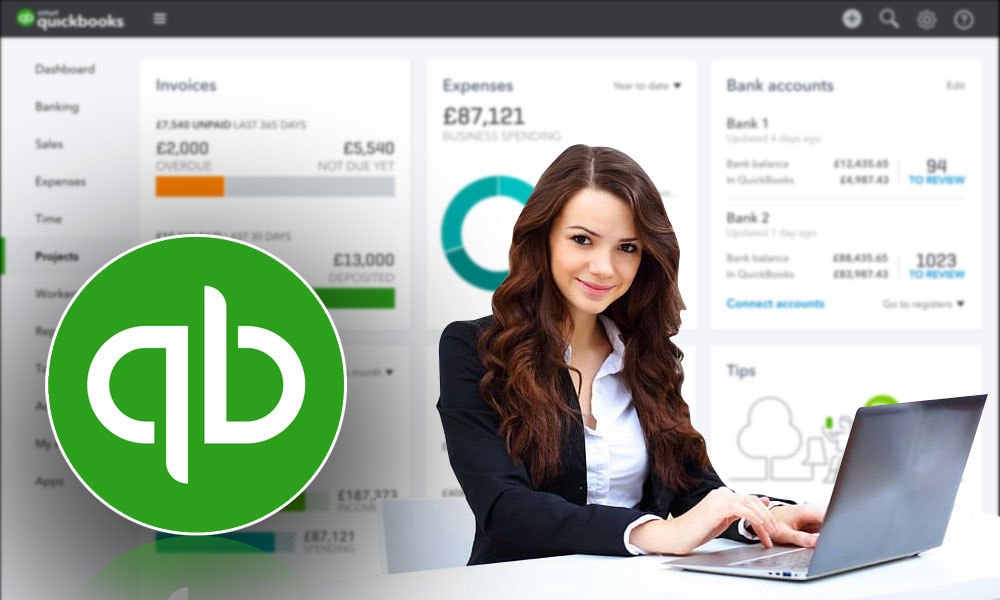

Leave A Comment
You must be logged in to post a comment.