QuickBooks is a robust and trusted accounting software that is a one-stop solution for all your business accounting processes. Whether you are a small business company or a big company, QuickBooks offers space where you can easily upload big company files without any worries. However, just like any other software, it’s not entirely bugs and error-free. There are many bugs and errors that can instantly freeze the software and create problems in your OS. Once an error occurs, a message pops up on your desktop screen (QuickBooks not working or not responding).
If you are a QuickBooks user, you must have heard of TLS 1.2 error for QuickBooks desktop for windows. When you see a TLS error on your screen, that can only mean that there have been some changes in QuickBooks Online Internet Explorer. Due to this error, your QuickBooks online is not supported by the Internet Explorer TLS anymore.
When you are doing business, it is important that your security is at the top of the game. A weak code can cause sensitive and confidential information to leak out. That’s why QuickBooks TLS 1.2 is an advanced internet security protocol that helps to secure your confidential and private data. In this article, we will discuss TLS 1.2 for QuickBooks desktop for windows. We will cover all the necessary details regarding TLS 1.2 error and how you can fix it.
What is QuickBooks TLS 1.2 for Windows?
Before we get to the point of how to fix the QuickBooks TLS 1.2 error, first, you need to know what TLS 1.2 is for windows. TLS refers to transport layout security and is a type of security protocol that helps to have secure communication using the internet. Before the QuickBooks update on 1st of June, 2018, the effective security protocol for QuickBooks desktop was SSL/early TLS. The change was due to maintaining the PCI data security standards. The change offered better security and stability in all the connections that are being used in the QuickBooks desktop. After the update, users can easily access Intuit services required to match some system requirements. If your software is showing TLS 1.2 error, it means that some system requirements are not matched.
If you don’t know about the following requirements, head to the TLS 1.2 Readiness tool to know more. The Readiness tool will allow users to update the system so that TLS 1.2 becomes compatible with all windows operating systems, internet explorer, and .NET requirements.
The QuickBooks no longer supports TLS settings of 1.0 or TLS 1.1. from 22nd May 2017. To use TLS 1.2 on your QuickBooks, users will require an Internet Explorer setting of TLS 1.2 only. The error can only be detected when using QuickBooks online through internet explorer (windows default browser). If you’re using other browsers like Google Chrome or Opera browser, the error may not occur.
Following are the OS requirements for Windows Users:
- For Windows 10 & IE 11 Users: If you use Internet Explorer in your Windows 10 or 11, then make sure to check whether IE TLS 1.2 is enabled by default or not.
- For XP/Vista or IE 8 users: If you are an IE 8 or Windows XP/Vista user, make sure to upgrade your OS to the latest version to get IE 11, and then your Desktop can use TLS 1.2.
- For Windows 7/8/8.1 & IE 9/10 users: Internet Explorer 9 or 10 does not support TLS 1.2 by default. So you need to upgrade your Internet Explorer to the latest version to enable TLS 1.2.
TLS 1.2 or SSL/Early TSL
If you cannot decide which one is better, the TLS 1.2 or SSL/Early TSL for your QuickBooks, then read the following:
There is no doubt TLS 1.2 is a much better system security protocol. The SSL was first premiered by Netscape in 1990. However, there are some gaps in both the SSL and early TLS. Hackers easily get into your system via these gaps. If you are not able to update the SSL in time, then these issues will keep occurring from time to time.
Meanwhile, TLS had many updates that have taken its performance to another level. The developers have been adding more support for new cryptographic algorithms. And for this reason, TLS 1.2 has become more reliable among QuickBooks users. So if you are also a QuickBooks desktop user, you should consider updating the TLS 1.2.
Signs of QuickBooks TLS 1.2 Error:
Not updating the TLS 1.2 in your QuickBooks desktop may result in many issues. On May 31, 2018, Intuit released a new security protocol to ensure that all the connections used by QuickBooks can fulfill all the necessary requirements. This can increase the security and confidentiality of all the data you have in your QuickBooks. However, if your software is not compatible with all the requirements, you may face some consequences. Following are some signs of TLS 1.2 errors.
- Payment services such as online payroll, payments, online banking, etc., may stop working.
- If you are trying to activate a QuickBooks desktop on a new system, it may not go smoothly.
- The password reset tool will no longer work.
- Intuit account credentials services such as My apps, secure webmail, contributed reports, etc., will also get affected.
- Intuit data protect will stop
- Help pages and VAT e-filing
- Will no longer be able to order checks and supplies.
System requirements for TLS 1.2
It’s important to understand the system requirements for TLS 1.2. Without having proper requirements, you may face many issues when using TLS 1.2 in QuickBooks for windows. So you have to make sure that your software and OS are up to date and have all the basic requirements for TLS to work properly. Here is a list of all the necessary system requirements for TLS 1.2:
Operating System
The list of operating systems compatible with TLS 1.2 are:
- Windows 8.1
- Windows 10
- MS Windows server 2008 R2
- Windows Server 2012 R2
- Windows Server 201
Internet Explorer
Internet Explorer, the default browser of Microsoft, is also compatible with QuickBooks desktop. So if you are using internet explorer, make sure to have the latest version of Microsoft. The steps are really easy as follows:
- First go to the windows main menu
- From their head to the settings > apps
- There you will see Internet Explorer. Click on it and update it to the latest version IE 11.
Or,
- You can also hack to the Microsoft store and from there simply update your Internet Explorer on your Desktop.
Once the process is done, head to QuickBooks and reopen it.
.NET Framework
The QuickBooks accounting software requires 4.5.2 or greater .Net framework.
Let’s take a look at the process:
- To begin with, download the .Net framework from
- Microsoft’s website.
- After that, save it on your PC.
- Open the folder and double click on the file, and follow the on-screen instructions.
- Once that’s done, reboot your PC.
Internet explorer group policy
Internet Explorer group policy may show you that you have the correct Internet Explorer, but your TLS 1.2 is not set up properly.
Elevated privileges
You can run the QuickBooks with elevated privileges. It will make sure that you have proper internet security settings. You can also follow the below steps to do it.
- Close your QuickBooks software
- Go to the QuickBooks icon and right-click on it.
- Then click on the run as an admin option.
How to fix TLS 1.2 Update Error in QuickBooks Desktop?
Just like any other errors in QuickBooks, you can also fix the TLS 1.2 error with some simple clicks. Following are some tips you can consider to avoid TLS 1.2 errors in your QuickBooks.
- You need to have the latest version of QuickBooks desktop. If you don’t, then make sure that you download and install the latest version.
- You also need to use Intuits TLS 1.2 readiness tool in your latest version of QuickBooks. This way, you can make sure whether your system is ready for the security layer.
- However, if the tool shows that your system is not ready, then you need to make all the necessary changes to make it ready.
- Also, download the latest version of Internet Explorer.
- Run your QuickBooks as an Admin and give all the access and privileges to have the best Internet Security settings.
Here’s how you can fix the TLS 1.2 update errors in QuickBooks:
Solution 1- Run the TLS 1.2 Readiness tool
Go to QuickBooks readiness tool and run the tool. After that, update your operating system so that your system can support TLS 1.2. this solution involves two steps given below:
Step 1: Download and install the QuickBooks Tool Hub
- Close your QuickBooks.
- Then download the current version of the QuickBooks Tool Hub, which is 1.5.0.0
- Save it in your system drive from where you can find it.
- Go to the downloaded folder and run the QuickBooksToolHub.exe
- Follow the on-screen instructions and install it.
- Once the process is done, double-click on the icon on your Windows desktop and open the tool hub.
Step 2: Run the TLS 1.2 tool from tool hub
- Go to the QuickBooks Tool Hub and then select the Installation Issues
- The. Choose QuickBooks TLS 1.2 Tool from the bottom right corner of the screen.
- Hit the OK button and open the TLS Tool
- Click on the Yes and accept the EULA Agreement.
- After that, run the program and wait for the process to end.
- Once it’s done click to exit the tool hub.
And that’s it. If this method does not help you to solve the TLS 1.2 error, then follow the other solutions given below.
Solution 2- Configure the Internet Explorer TLS security settings
The TLS error can sometimes occur when we are transferring the QuickBooks Online to QuickBooks Desktop. In such cases, you can follow the steps given below to solve the issue.
- Go to Tools and then Internet Options.
- Choose delete from the General tab.
- The. Select Temporary Internet files > Delete.
- Click on Tools and then Internet Options.
- Select delete from the General tab. After that, choose Temporary Internet files > Select Delete. But don’t select the delete cookies option.
- Now go to the LAN setting from the Connections tab > LAN settings.
- Make sure that the Automatically Detect Settings box is checked.
- Don’t mark the Proxy servers if you are not using any.
- Now follow the on-screen instructions and click on OK twice.
- Go to the advanced settings
- Start scrolling down and check whether both SSL 2.0 and SSL 3.0 are marked or not.
- If they are marked, then unmark them.
- Do the same with the TLS 1.2 box.
Now close the settings and go back to your QuickBooks software. If this solution also does not work, you can also use the next solution below.
Solution 3- Enable TLS 1.2 Security Update
This method is applicable for the QuickBooks Desktop Point of sale only. So if you have the QuickBooks Desktop Point of sale, and an OS of Windows 7 or higher, you can use this method to resolve your problem.
- Head to the ‘Help‘ menu
- From there, choose the ‘Software Updates‘ option
- Hit the ‘Check for the Updates‘ option
- If there is any update available, click on it and update the latest version.
Conclusion
And that’s all. We tried to cover all the aspects and necessary details regarding TLS 1.2 QuickBooks error. Follow the above methods to fix the error. However, if the issue still reoccurs even after executing all these steps, please contact any IT professionals or QuickBooks support care.
FAQs:
How Can I Avoid QuickBooks TLS Update Errors?
A: You can easily avoid the QuickBooks TLS error if you keep a few things in mind.
- Download the latest version of QuickBooks desktop. If you don’t, then make sure that you download and install the latest version.
- Use Intuits TLS 1.2 readiness tool in your latest version of QuickBooks. This way, you can make sure whether your system is ready for the security layer.
- If the tool shows that you don’t have proper settings and change them.
- Also, download the latest version of Internet Explorer.
- Run your QuickBooks as an Admin and give all the access and privileges to have the best Internet Security settings.
What Are The System Requirements For Preventing TLS Errors?
A: The list of operating systems compatible with TLS 1.2 are:
- Windows 8.1
- Windows 10
- MS Windows server 2008 R2
- Windows Server 2012 R2
- Windows Server 201
Also, you will need Internet Explorer (latest version) and .Net Framework 4.5.2 or greater version.
Can I fix the TLS 1.2 error?
A: Yes, you can fix this issue. There are three ways you can do it –
- Way 1: Run the TLS 1.2 Readiness tool
- Way 2: Configure the Internet Explorer TLS security settings
- Way 3: Enable TLS 1.2 Security Update
What happens when the QuickBooks TLS 1.2 error occurs?
A: The error causes many problems in QuickBooks. Here are some consequences of not updating TLS:
- Payment services such as online payroll, payments, online banking, etc., may stop working.
- If you are trying to activate a QuickBooks desktop on a new system, it may not go smoothly.
- The password reset tool will no longer work.
- Intuit account credentials services such as My apps, secure webmail, contributed reports, etc., will also get affected.
- Intuit data protect will stop
- Help pages
- Will no longer be able to order checks and supplies.

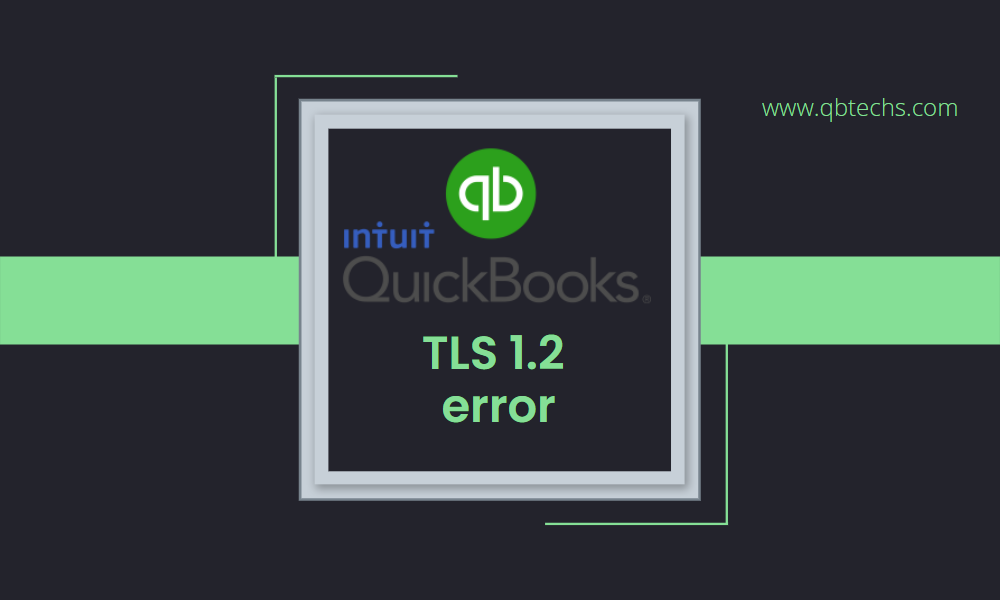


Leave A Comment
You must be logged in to post a comment.