QuickBooks is the first choice of SMB owners and accountants across the US. It is an important tool for running a business. Although it is the most sought-after accounting software in the market but sometimes it can cause problems while using it. If you are a QuickBooks user you must know that QuickBooks creates a company file where it saves all the financial information of a company. This file ends with an extension .qbw.
QuickBooks can throw up many error codes if unable to open the company file. QuickBooks error 80070057 is one of them reported while opening a QuickBooks desktop company file.
What Are the Causes of QuickBooks Error 80070057?
- Your firewall or anti-virus might be blocking QuickBooks from accessing the company file.
- The QuickBooks company file is damaged or corrupt.
- The .ND (Network Data) file is incorrect or damaged.
- Company files with incorrect extensions.
- Company files might have moved from their original position.
- You also get the error 80070057 if opening a portable company file.
- QuickBooks does not have adequate permissions to open the company file.
Solution 1: Open your company file correctly
You can skip this error if you open the company file correctly. Do not try to directly open the company file by clicking on it instead:
- Open QuickBooks
- Choose the company file
- Click on Open
Solution 2: Update QuickBooks to the latest release
- Open QuickBooks
- Go to Help and select Update QuickBooks Desktop
- Click on Update Now, then select Get Updates
- Close QuickBooks, when QuickBooks is updated
- Choose Yes, if asked to install updates.
Sometimes the update does not proceed to the current release version or shows an error while update installation. You can follow the steps below to resolve this issue.
Step: 1 Download Update Again
- Open QuickBooks
- Go to Help and select Update QuickBooks Desktop
- Click on Update Now, then select Get Updates
- Close QuickBooks and open again to install updates.
If you find that the update is still not updated to the current version, please try step 2.
Step: 2 Terminate the Following Processes to Force Update
- Close QuickBooks
- Open Task Manager (CTRL+ALT+DELETE)
- Go to details tab, find the following background processes to terminate.
- QBW32.exe or QBW.exe
- QBCFMonitorService.exe
- qbupdate.exe
- QBDBMgr.exe or QBDBMgrN.exe
- QBMapi32.exe
- Run QuickBooks as administrator
- Run the update again
Solution 3: Run QuickBooks with admin permissions
You need to be the administrator or run QuickBooks with admin permissions in order to open the company file.
- Close QuickBooks
- Right click on QuickBooks icon and select Run as administrator
- Select the company file that you want to open
Solution 4: Move your company file to the default location
Sometimes error can show up if the company file is saved in some different location, you can try moving the company file to the default location and see if the error resolves.
- Close QuickBooks Desktop.
- Go to the location of your company file.
- Copy (CTRL+C) the company file
- Paste (CTRL+C) the company file to the default location.
- Defalult Locationof Company Files: C:/Users/Public/PublicDocuments/Intuit/QuickBooks/Company Files
- Launch QuickBooks and select Find a company file.
- Select Local Drives, then search the company file name.
- Choose the required company file and Open.
Solution 5: Run the QuickBooks File Doctor
Learn how to run QuickBooks file doctor to resolve this issue. Please go through the provided instructions.
Solution 6: Manually Resolve QuickBooks Error 800070057
Step 1: Rename the (Network Data) .ND file
- Go to your company file location.
- Find the .ND file corresponding to your company file.
- Example: MyCompanyFileName.qbw.nd
- Rename your .ND file.
- Add .old at the end of the .ND file name.
- Example: MyCompanyFileName.qbw.nd.old
Note: If you are using QuickBooks in Multi-user mode, you can go to step 2.
Step 2: Run the QuickBooks Database Server Manager on your server
- Download and install the QuickBooks Tool Hub.
- In the tool hub, go to Network Issues.
- Click on QuickBooks Database Server Manager. If QuickBooks isn’t installed on your server, you’ll be prompted to install it.
- Scan for company files in QuickBooks Database Server Manager, if you cannot find any company files you can select the destination folder of your files and
- start the scan again.
- Select Close.
If you are using BitDefender, add QuickBooks to its exclusion list.

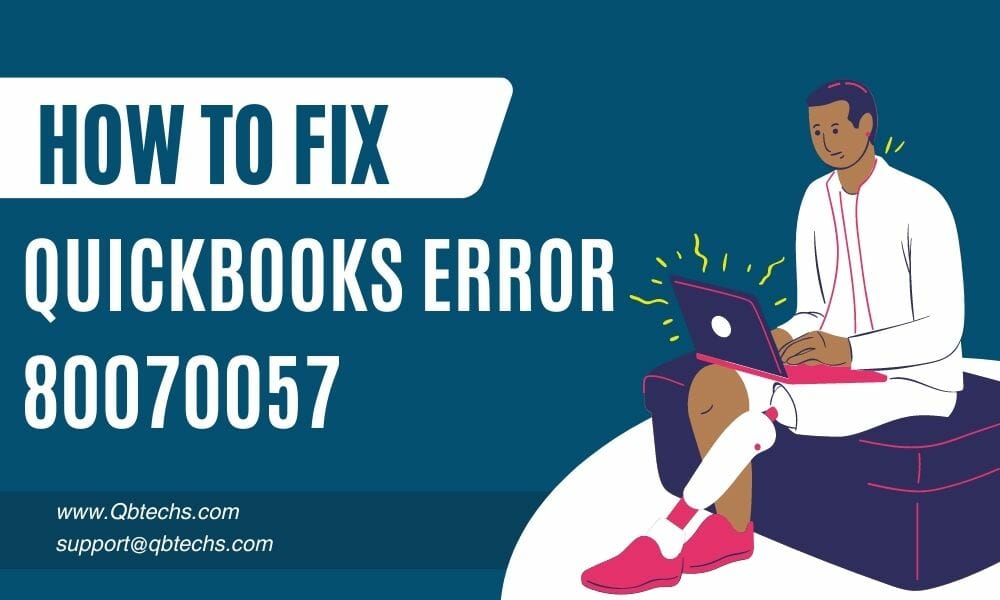
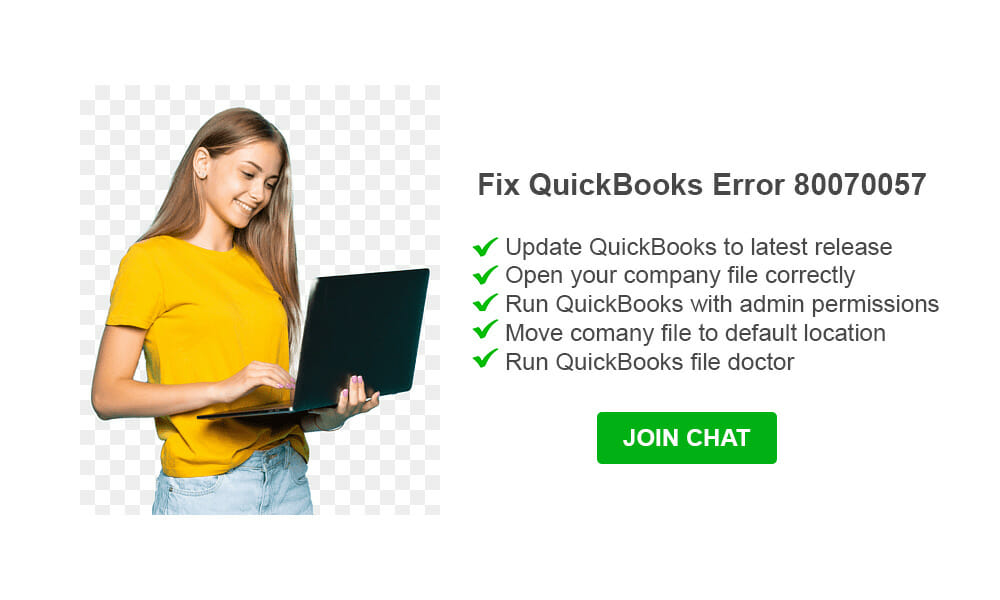


Leave A Comment
You must be logged in to post a comment.