Use GoPayment with QuickBooks Point of Sale
QuickBooks is a bookkeeping software that combines a variety of accounting processes into one user-friendly system. QuickBooks is one of the fastest growing software for small and medium-sized business and offers on-premises accounting applications as well as cloud-based versions that accept business payments, manage and pay bills, and payroll functions. QuickBooks software is a great software to assist small and medium-sized business running their business effortlessly and hassle-free.
QuickBooks Point of Sale Solution by Intuit is fully featured Desktop Point of Sale System. It handles sales, inventory and customer tracking. It helps you to saves time with multi-tasking, sorting, and keyboard shortcuts. It can be easily be integrated with QuickBooks desktop.
Intuit’s GoPayment is one of the most affordable mobile payment solutions available to small and medium-sized businesses. It is a payment management and mobile payment gateway allowing vendors to process credit card transactions via mobile application. The payment solution can be fully integrated with QuickBooks and there are no customs charges.
Today we will discuss QuickBooks Point of Sale features where you can use GoPayment with QuickBooks Point of Sale which updates inventory on the fly.
GoPayment with QuickBooks Point of Sale will allow you real-time tracking of your inventory and mobile sales. You can sell your inventory by simply selecting the inventory you wish to sell and syncing it with your GoPayment device.
Now Let’s look at some of the features
- Free GoPayment account is included in QuickBooks Payments.
- Selection of all types of payments including cash, check, scan, key, or swipe card is allowed through GoPayment.
- You can utilize credit card sales from everywhere may it be outside or inside of your shop by using the Sale Mobile Sync feature of QuickBooks Desktop Point.
- The low QuickBooks Payments rate matches the swipe rate.
- Android and iPhone both devices can be used for GoPayment.
- Your Point of Sale software syncs with all inventory and sales information.
- QuickBooks Point of Sale records new payments as Sales Receipts.
- Whether you are at a meeting or working a settlement or on the road, you will never miss a sale.
- Complete sales on the spot even if there are lineups at your shop.
How to Connect GoPayment account with QuickBooks Online
Let’s see the steps you can follow to integrate your GoPayment account with QuickBooks Online.
- Start by choosing the Gear Icon.
- Then select Account and Settings/Company Settings.
- From the left menu, select Payments.
- Select Connect in the existing account section.
- Any Merchant accounts associated with your user id will be searched by QuickBooks.
- Make sure that the correct Merchant account is listed.
- Now link the account by selecting Link account.
How to Set Up Mobile Sync in QuickBooks Point of Sale
- Start by signing in to your Intuit Payments Account in your Point of sale.
- Now click Edit Settings under Payment Preferences and choose according to your industry. Unselect any recommended selected options and check the box Accept debit/ATM card payments.
- Select File>Preferences>Company Preferences.
- Turn on Mobile Sync.
- You decrease or increase sync frequency by turning Mobile sync on or off.
- Now select the Mobile Sync option.
Note: By clicking the icon of Cloud in the top right-hand area of your Point of Sale application at any given period you can also perform a manual sync, which transfers more items or receipts.
How to Sync GoPayment and Inventory
Open Edit Inventory Item option and after the Item List, choose the item you want to put up for sale in GoPayment.
- Click Edit, Under the More Info Widget, check the Sync to Mobile box.
- Click Save.
Syncing Departments to Your Mobile Phone?
- Click on Inventory from Point of Sale and select Department List.
- Click the Department tab from the Department columns and sort the names of the department in order.
- If needed edit or rename the departmental name.
- Now finish the mobile sync.
How to Complete the Sync in GoPayment
- Click the GoPayment application, from your mobile device.
- Log in to your QuickBooks Payments Account after launching the GoPayment.
- Select Settings after opening the menu.
- Click Sync Items under the Sync Settings.
Now Test the GoPayment Device
- Start by selecting New Payment.
- To see your list click Items and Departments.
The steps shown here will help you to set up the syncing of Point of Sale with GoPayment. So not only you will get good charges for GoPayment but the merger is overall impressive.
The top feature is the incorporation of inventory to the mobile phone device. In this way, you can select the items you want to sell on your device and take it with you anywhere even when you go to a trade market and take restricted inventory you can still show the inventory you wish to sell through your mobile and make sales on the go.
This feature can really help you with your business and you can take your business to the next level. As in a time of growing technology you can easily take advantage of this feature and make sales more easy for both the business and clients.


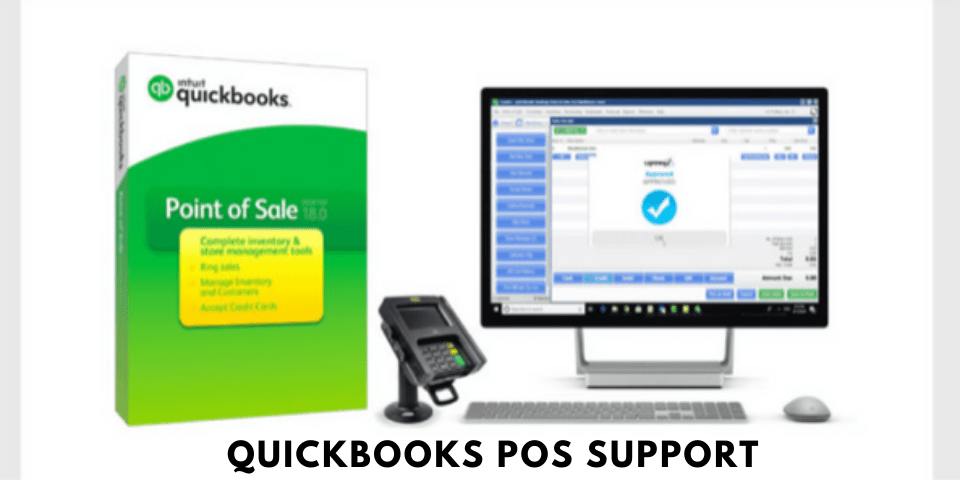

Leave A Comment
You must be logged in to post a comment.