Are you ready to move on from your Elegant CV subscription? Whether you’ve landed your dream job or found another tool that better fits your needs, canceling your subscription should be hassle-free. Here’s a quick guide to help you navigate the process and save you from unnecessary charges.
- 1. Understand Why You Want to Cancel
- 2. How to Cancel: Step-by-Step
- Method 1: Canceling via the Elegant CV Website
- Method 2: Cancel via the “Contact Us” Option
- With Logging In
- Method 3: Cancel via account settings (login required):
- Method 4: Canceling via Customer Support
- 3. Check for Any Unresolved Charges
- 4. Consider Other Options
- 5. Goodbye, But Not Forever
- Tips Before Cancelling
- Conclusion
1. Understand Why You Want to Cancel
Before diving into the cancellation process, take a moment to reflect on why you’re canceling. Maybe you’ve found a new job, or the tool no longer serves your current career goals. Understanding your reasons will help ensure that you make the best decision for your professional journey.
2. How to Cancel: Step-by-Step
Method 1: Canceling via the Elegant CV Website
To cancel your Elegant CV subscription directly from the landing page without logging into your account, follow these steps:
- Visit the Elegant CV Website: Open the website where you originally subscribed.
2. Scroll to the Bottom: Navigate to the footer or relevant section of the homepage.
3. Locate ‘Cancel Subscription’: Look for the “Cancel Subscription” option and click it.
4. Enter Your Email: Provide the email address used during the subscription process.
5. Confirm Cancellation: Click the “Cancel Subscription” button.
6. Check Your Email: You will receive a cancellation link via email.
7. Complete the Process: Follow the on-screen instructions to confirm cancellation. You may receive a final confirmation email. The confirmation link will be sent to your email address where you can confirm as cancel.
10. You will receive a Canceled confirmation message.
Method 2: Cancel via the “Contact Us” Option
Without Logging In
1. Visit the Website: Open the website where you created your account.
2. Find the “Contact Us” Option: Scroll down and locate the “Contact Us” link.
3. Provide Required Information: Fill out the form, ensuring the email used for the subscription is included.
4. Trigger a Pop-up: Type specific keywords (e.g., cancel the subscription, Unsubscribe, stop, etc), which will activate a pop-up window.
5. Click “Cancel Now”: Select the option “yes” in the pop-up.
6. Check Your Email: A link will be sent to your registered email.
7. Complete the Process: Follow the on-screen instructions to confirm cancellation. You may receive a final confirmation email. The confirmation link will be sent to your email address where you can confirm as cancel.
8. You will receive a Canceled confirmation message.
OR
9. You can submit a query describing your issue regarding the cancellation of your subscription. Once you’ve provided the details, our customer support team will reach out to assist you further.
With Logging In
1. Log In to Your Account: Access your Elegant CV account.
2. Navigate to “Contact Us“: or on your dashboard.
2.1. Find this option under your profile dropdown
2.2 Find the contact option Dashboard
3. Provide Required Information: Fill out the form, ensuring the email used for the subscription is included.
3. Trigger a Pop-up: Similar to the above, use keywords like “cancel subscription” to prompt the cancellation pop-up.
4. Click “Cancel Now”: Select the option “yes” in the pop-up.
5. Finalize via Email: Follow the link sent to your email to complete the cancellation process.
6. Complete the Process: Follow the on-screen instructions to confirm cancellation. You may receive a final confirmation email. The confirmation link will be sent to your email address where you can confirm as cancel.
7. You will receive a Canceled confirmation message.
OR
8. You can submit a query describing your issue regarding the cancellation of your subscription. Once you’ve provided the details, our customer support team will reach out to assist you further.
Method 3: Cancel via account settings (login required):
1. Log in to Your Account: Access your account on the Elegant CV website.
2. Navigate to Account Settings: Go to the “Account Settings dropdown”.
3. Select Downgrade Option: Choose “Downgrade Account” to initiate the cancellation process and confirm your action.
4. Access the Cancellation Page: You will receive a cancellation pop-up.
5. Provide Subscription Email: Enter the email address you used during the subscription.
6. Confirm Cancellation: Click the “Cancel Subscription” button.
7. Complete via Email: A cancellation link will be sent to your email. Follow the link to finalize the cancellation.
8. Complete the Process: Follow the on-screen instructions to confirm cancellation. You may receive a final confirmation email. The confirmation link will be sent to your email address where you can confirm as cancel.
10. You will receive a Canceled confirmation message.
Method 4: Canceling via Customer Support
To cancel your Elegant CV subscription via customer support without using a ticket system, follow these steps:
Contact by Phone
- Call the customer support team directly through the phone.
- Provide your account details, including the email associated with your subscription, and request cancellation.
- Ensure you confirm any further steps required to finalize the process.
Fill out the form
To cancel your Elegant CV subscription by filling out the form via customer support, follow these steps:
- Visit the Support Portal: Go to the Elegant CV support portal.
- Find the Contact Form: On the support page, look for the form and fill out the sections.
- Your Full Name, Email Address, and Message to cancel your subscription.
- Submit the Form: Once you have filled out all the required fields, submit the form.
- Confirmation: After submitting, you should receive an email confirming your cancellation request. If necessary, follow any additional steps provided by the support team.
If you’re unable to cancel your subscription through the above methods or encounter issues, contacting Elegant CV’s customer support is your best option.
3. Check for Any Unresolved Charges
Once canceled, it’s a good idea to double-check that no further charges are applied to your account. If you’ve been charged after cancellation, contact customer support for assistance.
4. Consider Other Options
Not sure if you’re ready to cancel entirely? Some Elegant CV offer temporary suspension or downgrade options. This way, you can keep your access but at a reduced cost.
5. Goodbye, But Not Forever
Even though you’re canceling now, it doesn’t mean you won’t return in the future. Your resume-building journey doesn’t end here. Keep your options open, and when you need to upgrade your resume again, our tool is just a few clicks away.
Canceling your subscription doesn’t have to be complicated. With the right knowledge, it’s a smooth and straightforward process.
Tips Before Cancelling
Download Your Resumes: Make sure to download any resumes or templates you may need before your subscription expires.
Explore Other Plans: If cost is a concern, consider downgrading to a more affordable plan rather than canceling altogether.
Reach Out to Support: If you’re unhappy with a feature or service, reach out to our support team. We’re always looking for feedback to improve your experience.
Conclusion
ElegantCV aims to provide flexibility and user satisfaction at every step. Whether you’re looking to pause or cancel your subscription, the process is designed to be transparent and user-friendly. If you change your mind in the future, ElegantCV will always be here to help you craft resumes that set you apart in the competitive job market.
For further assistance, don’t hesitate to reach out to our customer support team. We’re here to ensure your experience with ElegantCV is as smooth and convenient as possible.

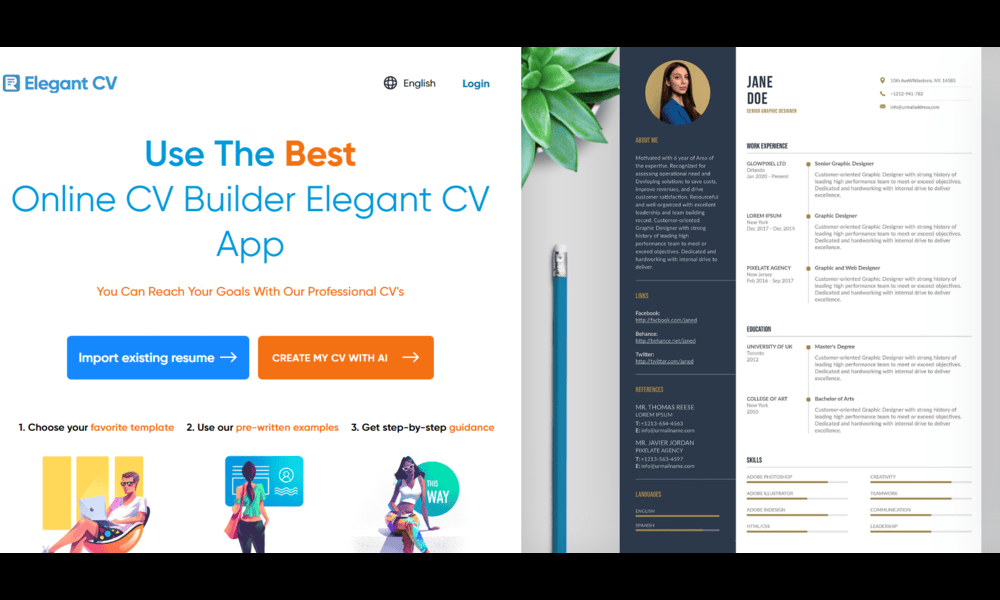

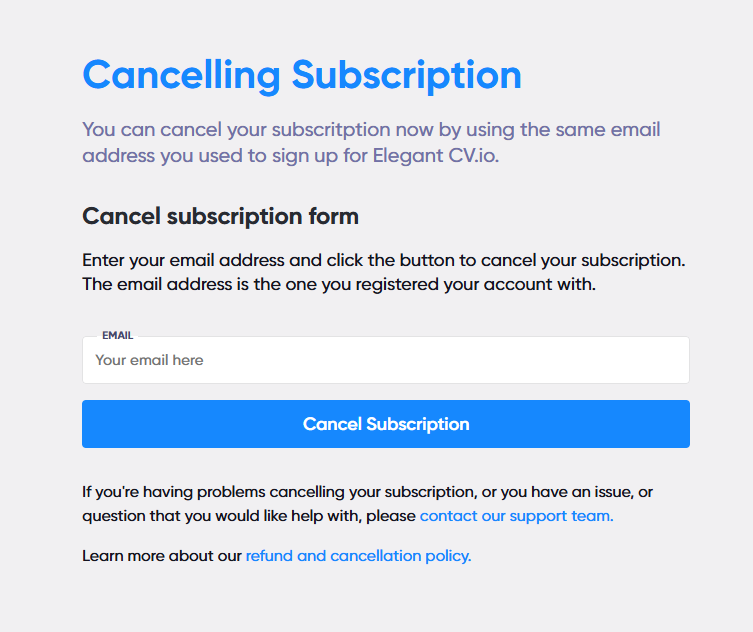
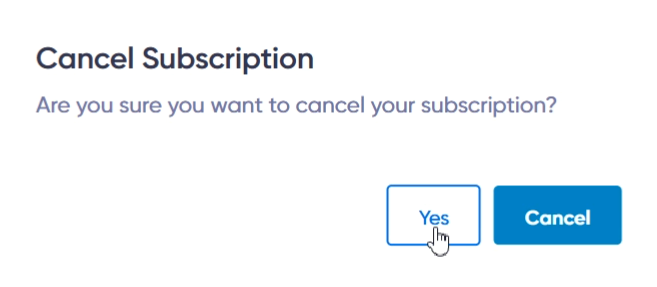
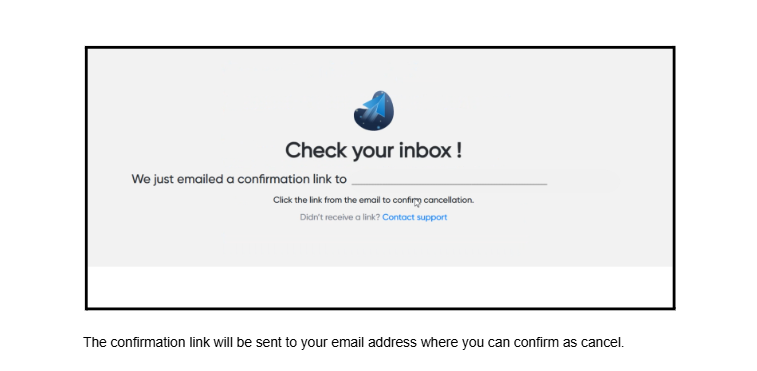
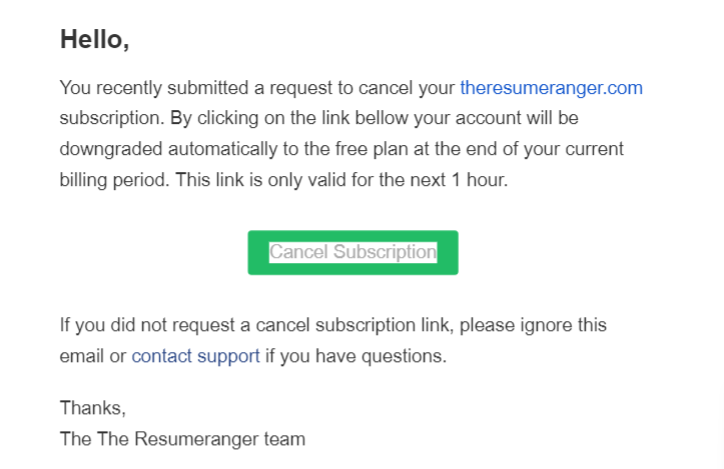
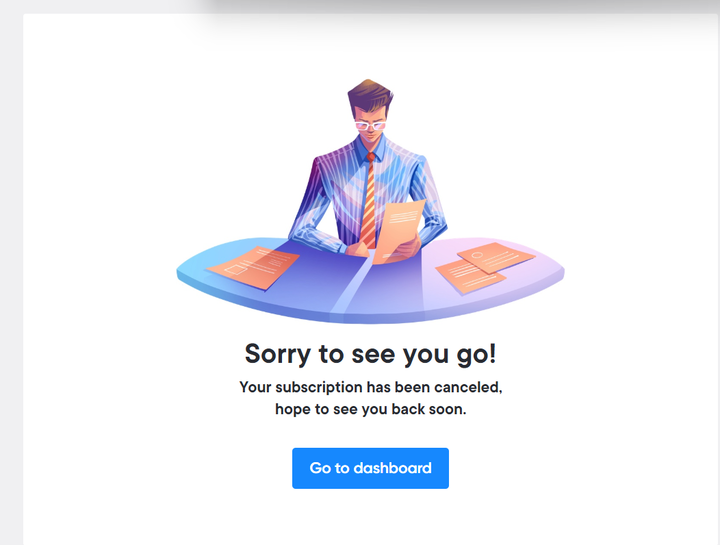
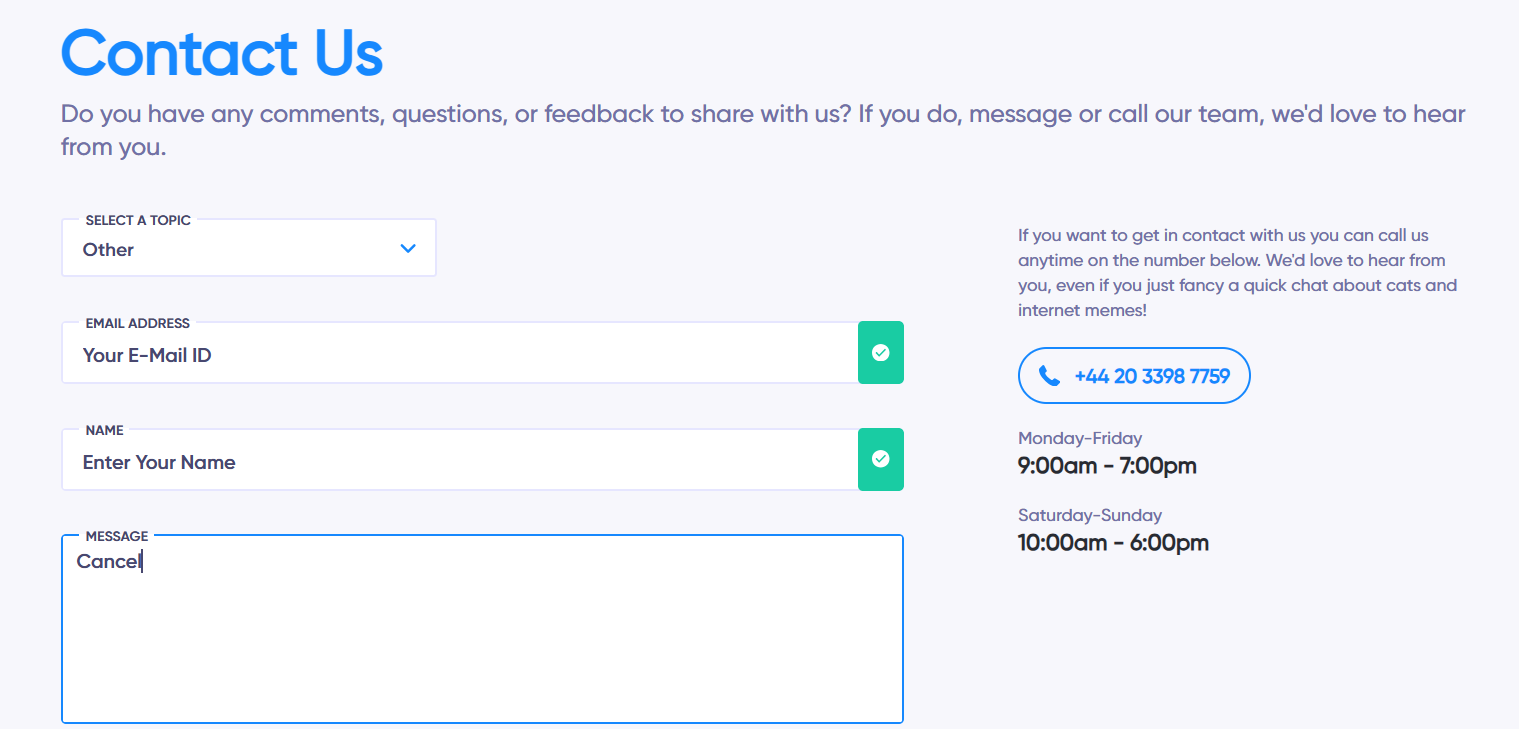
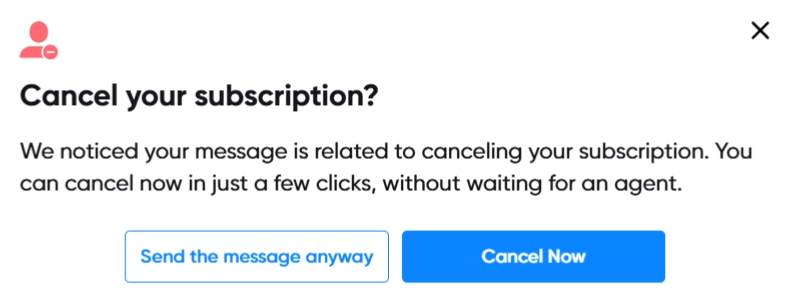
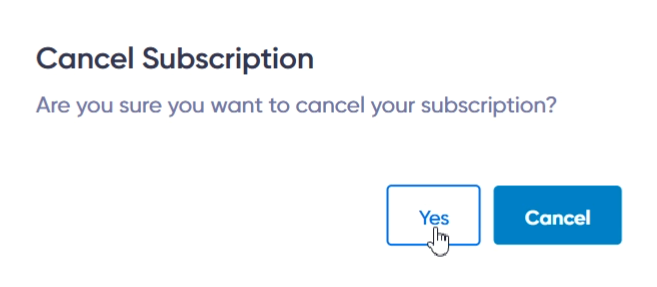
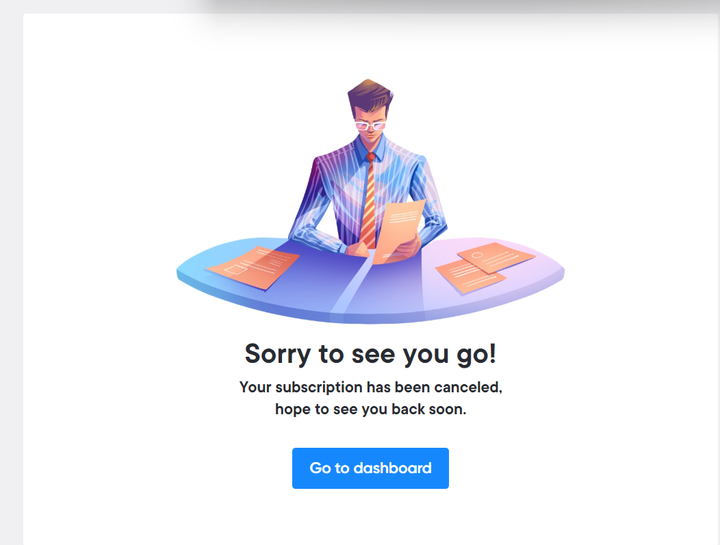
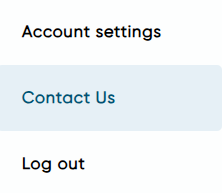

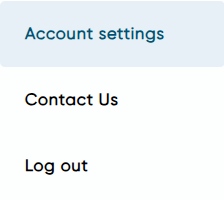
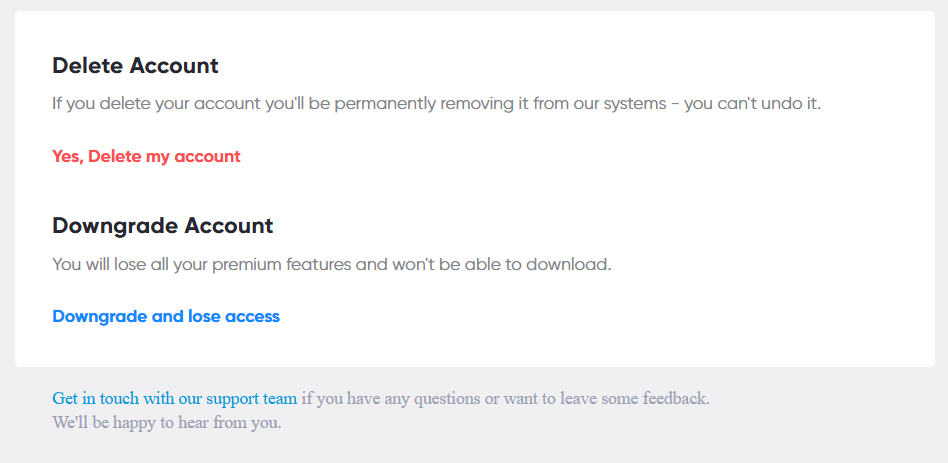
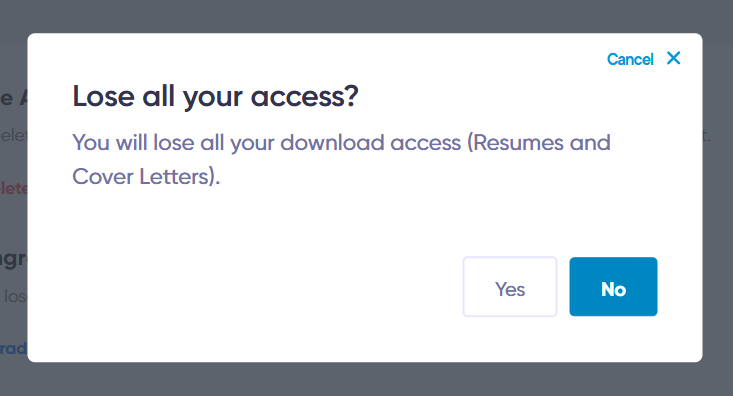
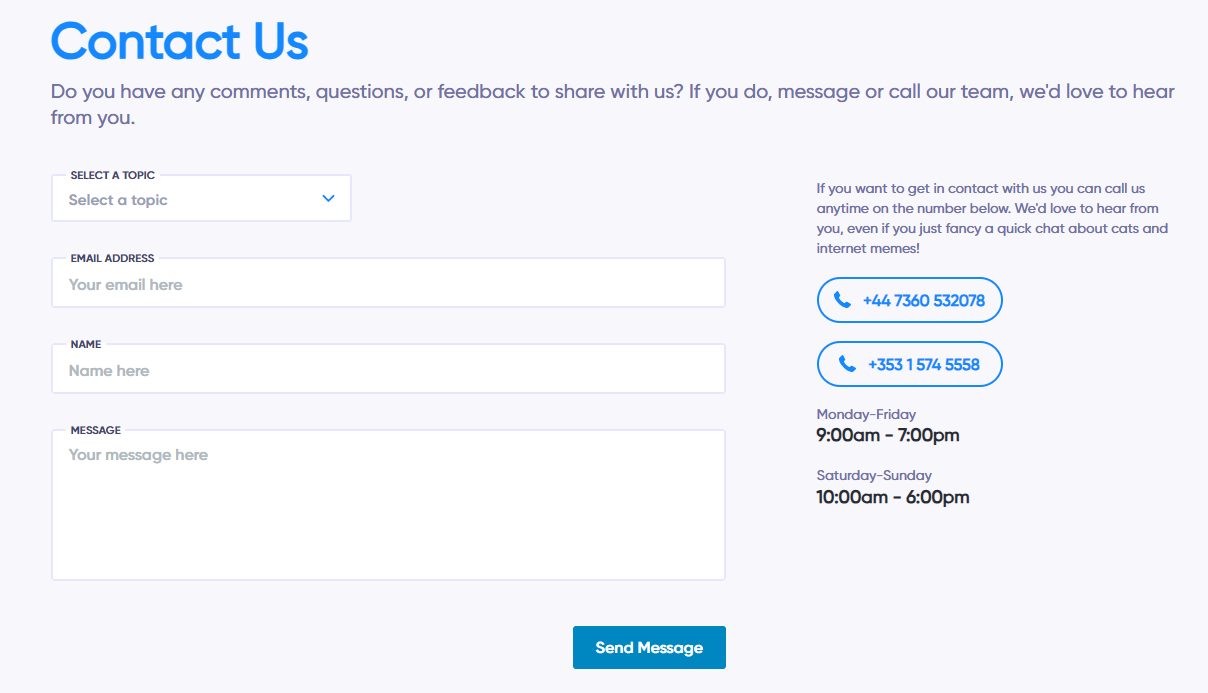


Leave A Comment
You must be logged in to post a comment.