Are you encountering issues while creating tax form worksheets in Excel with QuickBooks? This is a common challenge for users working with 64-bit versions of QuickBooks Desktop, especially QuickBooks Desktop Pro 2022, QuickBooks Desktop Pro 2023, QuickBooks Desktop Pro 2024, QuickBooks Desktop Enterprise 22, QuickBooks Desktop Enterprise 23 and QuickBooks Desktop Enterprise 24.
This guide explains how to use and integrate this updated template with your QuickBooks installation. We’ll also cover troubleshooting common issues so you can generate tax forms seamlessly.
What is the “Problem Creating Tax Forms Worksheets in Excel” issue?
Users often encounter error messages when attempting to create tax form worksheets in Excel from QuickBooks. One common error is:
“Run-time error ‘1004’”
(or)
“QuickBooks error -2147221000: Method ‘get module of object IRunningInstanceInfo’ failed.”
Compatibility issues with QuickBooks and Excel or incorrect settings in QuickBooks or Excel might be the reason for this error.
Why Does QuickBooks Face Problems Creating Tax Forms in Excel?
There are several reasons why users experience problems creating tax forms in QuickBooks. Let’s explore these causes in detail:
- Outdated QuickBooks Software:
If your QuickBooks version is not updated, it can cause compatibility issues with Excel. - Damaged Excel Installation:
Corrupted or malfunctioning Excel software is a common reason for QuickBooks tax form errors. - 64-bit Compatibility:
The following versions of QuickBooks are 64-bit programs; 2022 and onwards. If you’re using an older Excel version, like Excel 2010, that may not be compatible with 64-bit applications, this could give you errors.
Symptoms of QuickBooks Tax Form Errors
Identifying the symptoms of tax form errors is crucial. Here are some signs that indicate an issue:
- Tax forms fail to open or load in Excel.
- QuickBooks freezes during the export process.
- The option to export tax forms to Excel is greyed out.
- Error messages appear when using Excel tax form templates for QuickBooks.
- Data formatting errors in Excel after exporting from QuickBooks.
Why is the QB_Taxforms64.xlt Template is Essential to solve this problem?
As QuickBooks transitioned to 64-bit architecture in its 2022 and later versions, certain older templates and features became incompatible with the new system. The standard Tax Form Worksheets template faced errors due to this shift. Big Red Consulting identified these problems and provided an updated version of the template, QB_Taxforms64.xlt, to ensure compatibility and smooth functioning.
This updated template:
- Works seamlessly with 64-bit versions of QuickBooks (2022, 2023, and likely future versions).
- Resolves issues caused by outdated or incompatible templates.
- Simplifies the process of generating tax form worksheets in Excel.
QuickBooks Tax Form Worksheets in Excel: Solving Problems with the QB_Taxforms64.xlt Template
Are you encountering issues while creating tax form worksheets in Excel with QuickBooks? This is a common challenge for users working with 64-bit versions of QuickBooks Desktop, especially QuickBooks 2022, QuickBooks 2023, Enterprise 22.0, and Enterprise 23.0. If you’re facing errors like “Run-time error ‘1004’” or difficulty running macros, there’s a straightforward solution: the QB_Taxforms64.xlt template.
This guide explains how to use and integrate this updated template with your QuickBooks installation. We’ll also cover troubleshooting common issues so you can generate tax forms seamlessly.
How to Use the QB_Taxforms64.xlt Template Directly
If you’re looking for a quick and hassle-free way to use this template without integrating it into QuickBooks, follow these steps:
Extract the Template:
- Download the ZIP file containing the QB_Taxforms64.xlt template.
- Use Windows File Explorer to locate the file, then extract it to a convenient location on your computer.
Open the Template:
- Double-click the extracted QB_Taxforms64.xlt file to open it in Microsoft Excel.
- Once opened, the template will create a copy for you to work on.
Enable Macros:
- If prompted, enable macros in Excel to allow the template to function correctly.
By following these steps, you can immediately start using the updated template to generate tax forms in Excel without integrating it into QuickBooks.
Integrating the QB_Taxforms64.xlt Template with QuickBooks
To fully integrate the updated template with QuickBooks, you’ll need to perform a few additional steps. This process ensures that the Tax Form Worksheets feature within QuickBooks recognizes and utilizes the updated template.
Preparation: Ensure QuickBooks is Closed
Before you start, make sure QuickBooks is not running. This prevents file conflicts during the integration process.
Steps for Integration:
Locate the QuickBooks Installation Folder:
- Open Windows File Explorer and navigate to the folder where QuickBooks is installed.
- The default location is typically:
C:\Program Files\Intuit\QuickBooks 2023\ - Find the Templates Folder:
Inside the QuickBooks installation folder, navigate to the Components\Templates directory.
Copy the Required Files:
- Extract the ZIP file containing the updated template.
- Copy both of these files from the extracted ZIP:
- QB_Taxforms64.xlt
- templateTax.cfg
- Paste these files into the Templates folder within the QuickBooks directory.
Launch QuickBooks:
Open QuickBooks Desktop as usual.
Go to the Tax Form Worksheets feature within QuickBooks.
Access the Updated Template:
In QuickBooks, the menu item for generating tax form worksheets will now appear as “Tax Form Worksheets 64-bit.”
Select this option to use the integrated template.
This integration ensures that QuickBooks automatically uses the updated template whenever you generate tax form worksheets.
Troubleshooting Common Issues
While the updated template resolves many compatibility issues, some users might still encounter minor challenges. Here’s how to troubleshoot and resolve them:
Problem: Security Warnings
You might see warnings such as:
- “Files from another computer.”
- “Files from the Internet.”
Solution:
- Locate the QB_Taxforms64.xlt file in Windows File Explorer.
- If the file is still inside the ZIP archive, extract it to a new location.
- Right-click the file and select Properties.
- Under the General tab, find the Security section.
- Click the Unblock button or check the box labeled Unblock, depending on your version of Windows.
- Click Apply, then OK to save the changes.
Problem: Macro Errors
Users may encounter the following error message when enabling macros:
“Run-time error ‘1004’: Method ‘Range’ of object ‘_Global’ failed.”
Solution:
Ensure that the template is fully extracted from the ZIP file.
Right-click the file, select Copy, and paste it into a new folder outside the ZIP archive.
Confirm that macros are enabled in Excel:
Open Excel and go to File > Options > Trust Center > Trust Center Settings > Macro Settings.
Select Enable all macros and Trust access to the VBA project object model.
Tips for Smooth Functioning
- Update Your Software:
Always use the latest versions of QuickBooks and Microsoft Excel. Compatibility issues are more likely to occur with outdated software. - Use a Supported Version of Excel:
The QB_Taxforms64.xlt template works best with modern versions of Excel (2016 and later). Older versions may not support 64-bit macros effectively. - Backup Your Files:
Before making any changes to your QuickBooks directory, create a backup of your company file and template folder. - Consult Support If Needed:
If you continue to face challenges, consider reaching out to QuickBooks support or Big Red Consulting for assistance.
How to Prepare Your QuickBooks Data for Excel
Before exporting your data, you’ll need to get it ready. But first, clean up your QuickBooks file. Duplicate entries should be deleted, some errors should be corrected, and all necessary fields should be filled out properly. With this, the export process will be much easier and less error-prone.
Then, check your QuickBooks settings. See that Excel’s date format, currency, etc. are set how you need them. That avoids any type of formatting issue further down the line.
Last but not least, try to break your data up into smaller pieces. Exporting all this out simultaneously can be too much for Excel if you’re dealing with a large dataset. Instead, export income or expenses one section at a time to help make the process more manageable.
Step-by-Step Guide to Exporting Data from QuickBooks to Excel
Exporting data from QuickBooks to Excel doesn’t have to be complicated. Follow these steps to do it right:
- Open QuickBooks and go to the report or data you want to export.
- Click on the “Export” button in the top menu.
- Choose “Export to Excel” from the dropdown menu.
- Choose the file type, for example, .xlsx and save it to your computer.
- Open the file in Excel, and investigate for errors or missing data.
If you have problems, export data again or adjust your QuickBooks settings. Tweaking a recipe here and there can change things.
Tips to Avoid QuickBooks Tax Form Errors in the Future
Preventing errors is always better than troubleshooting. Here are some tips:
- Regularly Update Software:
Keep QuickBooks and Excel updated to their latest versions. - Check File Compatibility:
Ensure that the Excel version is compatible with your QuickBooks software. - Follow Export Guidelines:
Always use the recommended process to create tax forms in Excel. - Maintain System Health:
Keep your computer free of malware and ensure all programs are functioning correctly.
When to Contact QuickBooks Support
If the above steps don’t resolve your issue, it may be time to contact QuickBooks user support. Here’s when to seek professional assistance:
- Persistent errors despite multiple troubleshooting attempts.
- Critical data loss or corruption.
- Compatibility issues that cannot be resolved manually.
Conclusion
The good news is that dealing with QuickBooks tax form errors and Excel tax form templates are fairly straightforward solutions. These issues can be overcome easily if you update your software, repair Excel, or approach the exporting process correctly. Keep your system and software updated as it will always prevent future problems.
If you cannot resolve the problem successfully, you don’t need to feel bad, just call the QuickBooks support team for genuine help. With the right steps, you’ll be back on track to managing your tax forms efficiently.


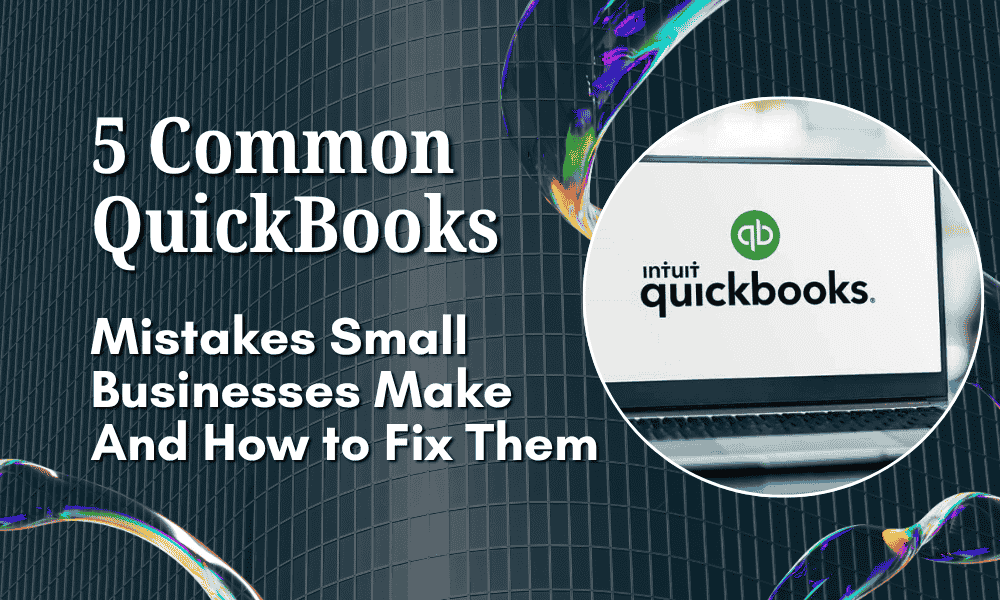
Leave A Comment
You must be logged in to post a comment.