The QuickBooks error 4120 is a very common error that can be seen when you try to install QuickBooks. Many users had to face this error at the time of installation. The error code comes with a warning message:
“QuickBooks has encountered a problem and needs to be shut down without any further explanation”.
Causes of QuickBooks Error 4120
There can be various reasons behind QuickBooks Error 4120. Here’s some reason listed below:
- There may be a chance that an antivirus or security software has marked any QuickBooks executable file or other components as unsafe.
- If QuickBooks software corrupted the windows registry.
- If other programs delete QuickBooks files by mistake.
- If QuickBooks is not installed correctly, there may be an occurrence of error.
- If there is any virus or malware inside your PC that can harm QuickBooks-related files.
Effects of QuickBooks Runtime Error Code 4120
QuickBooks error 4120 can harm the QuickBooks software, so the application will not work correctly or crash frequently. The windows system may crash or hang.
Solution 1) Reinstalling or Repairing QuickBooks
Reinstalling or repairing QuickBooks can help to solve the error. Here’s how you can do it.
- First, go to the windows button and then open the control panel.
- From there, uninstall the QuickBooks.
- Then again, install the QuickBooks on your computer.
- After that, reopen the application and repair it.
- The occurring issues might resolve.
Solution 2) Copying Company Files to Another System
You can try to copy all the company files to another system. It may resolve the issue. Here’s how you can copy the files. First, start with copying all the company-related files to some other device. Ensure that those files are working properly on that device. You can also try to repair the windows system of the previous device. However, if the QuickBooks company file is not opening on another device, the file has been somehow corrupted. In that case, you can fix those files using the QuickBooks file doctor tool.
Solution 3) Checking for Any System Errors
There might be some system errors that can cause the QuickBooks Error 4120. To fix that, follow the instructions below:
- To check any system errors, go to your antivirus application.
- If an update is available then go ahead and update the whole software.
- Then start scanning your whole system.
- If the software detects any virus or malware, you can fix them from your antivirus application or fix them manually.
Solution 4) Use QuickBooks File Doctor Tool
- You need to install the QuickBooks File Doctor application tool. Download it from the QuickBooks tool hub.
- After that, run the software on your system
- And start diagnosing the QuickBooks files. If there’s any error found, fix them.
Solution 5) Try to Run Disk Cleanup
The error may occur due to the runtime error. It happens when there is very little space on your Windows system. You can try doing the following steps to fix such issues.
- Before you start fixing the runtime error, take a backup of every company file, and it will free extra space from your hard drive.
- After that, clear the cache and restart the system.
- Then open the PC and right-click on the main directory.
- Right-click on any empty space and open the properties window.
- From there, run the disk cleanup.
Solution 6) Repair and Reinstall Microsoft .NET Framework
For Windows 7, Vista, XP Users
- Close all the running applications.
- Then click on the Windows menu.
- Open the control panel and add or remove options.
- Search for Microsoft .NET Framework 4 extended.
- Right click on it to change or uninstall.
- You will get an option for removal or repair.
- Once the Setup, a wizard window will show on the screen.
- Select the repair button and click on Next.
- Once the process is done, reboot your system and open QuickBooks.
For Windows 8 and 10 Users
- Close all the running applications.
- Then click on the Windows menu.
- Open settings and select programs and features.
- However, unlike Windows 7, XP, or Vista, The .NET Framework 4.0 in windows 8 and 10 is listed as a feature that you cannot repair.
- What you can do is you can run the Microsoft .NET Framework repair tool to resolve the error code.
These are all the methods to resolve the error code 4120. Follow the instructions properly and hope it helps to fix the problem.

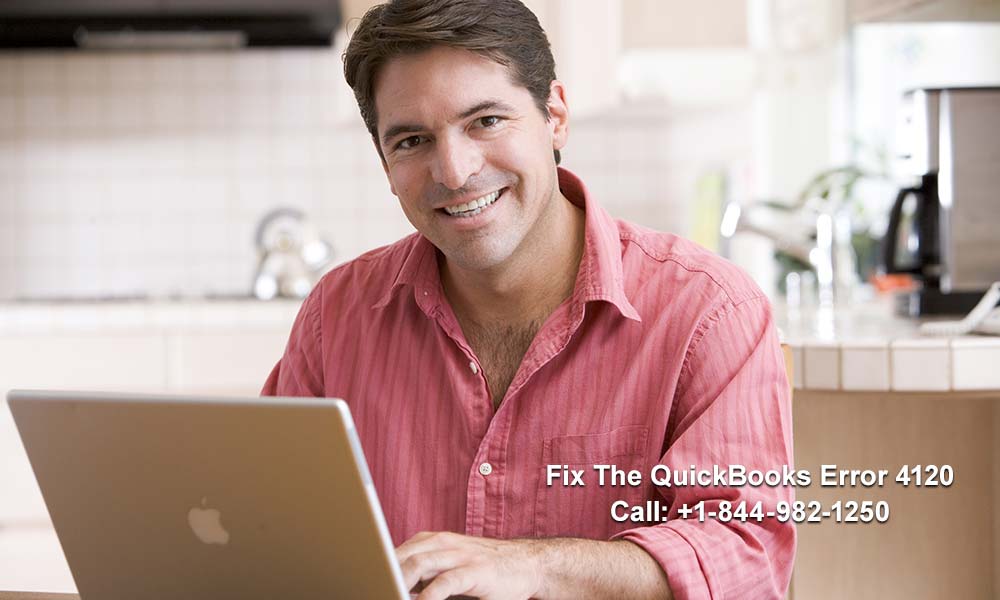


Leave A Comment
You must be logged in to post a comment.