QuickBooks Point of Sale is a tool designed to help small and large businesses to keep track of their sales, customer data, customer offer, and more. It is the best alternative to the traditional method of accounting, which is Cash.
The software is loaded with amazing features that help you save time and effort. Business owners can use this program to take a look at the stock left in the store. QuickBooks is a robust tool and performs very well in all conditions, but sometimes it can encounter an error.
Yes, sometimes people may encounter an error while launching this program, and the listed error would be:
‘Error initializing QBPOS application log. If this happens every time you launch the program, please contact technical support.’
When you encounter this error on your computer, you will not be able to continue to work on QuickBooks Point of Sale. This error can be the worse thing you’ve encountered because of the compatibility issues.
Don’t worry, there are solutions for it, and you will be able to fix it without any hitch. In this post, we are going to discuss the possible software development solution for error initializing the QBPOS application log. Take a look at the troubleshooting steps listed here and implement the same in your software to get rid of this error.
Primary Reasons for Error Initializing QBPOS Application Log
The main reason behind this error is the windows system file damage, but there are other reasons as well. Let’s look at why initializing QBPOS application log error appears in your QuickBooks Point of Sale.
- This error is mainly caused by the damage that occurred to system files in your Windows operating system.
- Compatibility issues with another application recently installed on your Windows system.
- A virus has affected the windows system files, and that why initializing QBPOS application log error occurs.
- This error occurs at the start of QuickBooks Desktop Point of Sale, unexpected shutdown or crash could have caused this.
No worries, these troubleshooting steps are reasonable enough to fix this error in no time.
Troubleshooting
These are the troubleshooting steps to fix the error initializing QBPOS Application Log. There are two solutions available to fix this problem.
- Edit the QBPOSShell Folder
- Create a New Admin
You can follow either of these to resolve the error in QuickBooks Desktop Point of Sale. Let’s look at both troubleshooting methods for different operating systems.
Edit the QBPOSShell Folder:
For Windows 7 & Windows Vista –
- Open the Task Manager by pressing CTRL+ALT+DEL keys simultaneously on your computer.
- Now, navigate your way to Processes Tab, select the EXE file of QBPOS, and click on End Process.
- Now, you have to open the Windows Explorer by pressing Window+D.
- Now, click on the Organize option from the menu and choose Folder and Search Options.
- Now, go to View tab from the new wizard and click on the ‘Show hidden files and folders’ option and click OK.
- Now, you have to navigate your way to ‘C:\Users\{User logged on}\AppData\Local\Intuit\’ and open the (QBPOSshell.exe_URL…) folder that has the latest modified date.
- Now, right-click on the user.config file and choose the Rename option.
- Rename that file to ‘user.configold’ and then open the QuickBooks POS.
For Windows 8, 8.1, and 10 –
- Open the Task Manager by pressing CTRL+ALT+DEL keys simultaneously on your computer.
- Now, navigate your way to Processes Tab, select the Exe file of QBPOS, and click on End Process.
- Now, you have to open the File Explorer by pressing Window+D.
- Now, click on the View from the menu and choose Folder and Search Options.
- Now, go to View tab from the new wizard and click on the ‘Show hidden files and folders’ option and click OK.
- Now, you have to navigate your way to ‘C:\Users\{User logged on}\AppData\Local\Intuit\’ and open the (QBPOSshell.exe_URL…) folder that has the latest modified date.
- Now, right-click on the user.config file and choose the Rename option.
- Rename that file to ‘user.configold’ and then open the QuickBooks POS.
Create a New Admin
If the error is not resolved by following these steps, then you have to sign in to QuickBooks POS from another administrator account in your windows.
Here are the steps:
For Windows 7 –
- Open Start Menu by pressing the Windows key
- Now, search for the control panel and open it
- Click on the User Accounts and then click ‘Add another User’ option.
- Now, you have to enter the name of the account and password.
- Then, choose it as an administrator account from the list and hit the Create Account button.
For Windows 8, 8.1, 10 –
- Open Start Menu by pressing the Windows key
- Now, search for the control panel and open it
- Now, select ‘User Accounts and Family Safety’ and then choose the User Accounts option.
- Click on Manage Another Account and then click on the ‘Add a new user in PC Settings.’
- Now, choose ‘Add a User’ and then click on the Local Account.
- Now, enter Username, Password, and click Next.
By using QuickBooks from another administrator account, the error will be resolved without any hitch.

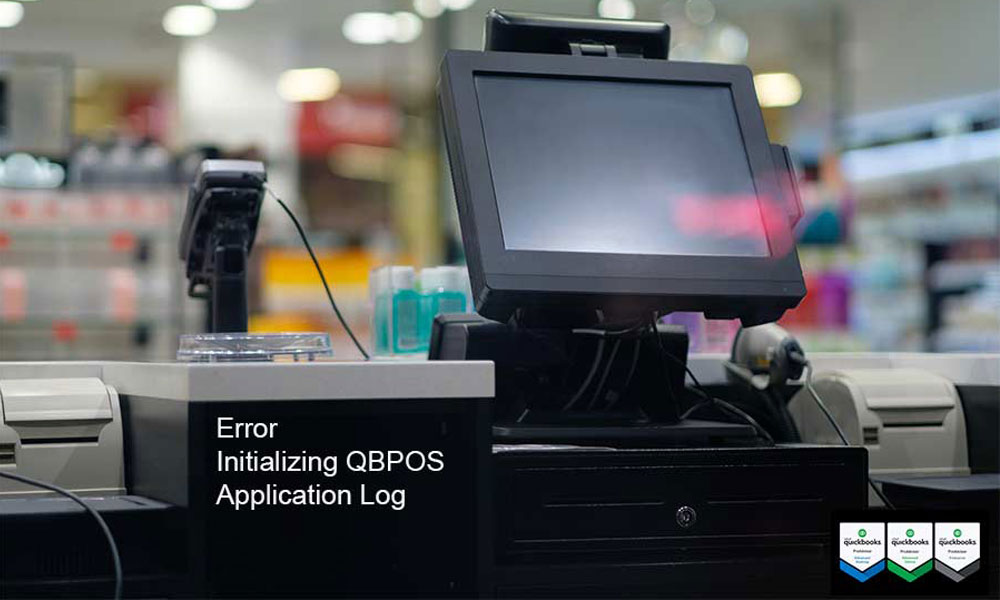
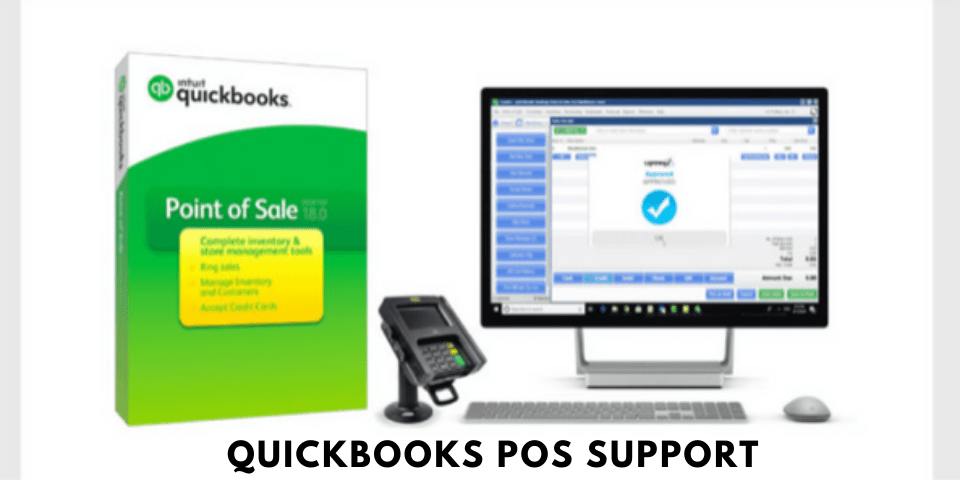

Leave A Comment
You must be logged in to post a comment.