The ability to identify and replace laptop components independently is an important skill for any user. This can save money on repairs, make the process more convenient, and expand your knowledge of the internal workings of portable computers. Additionally, self-repair allows for performance upgrades, such as increasing RAM or replacing a hard drive with a faster SSD. This guide will provide all the necessary information for diagnosing and identifying issues in a laptop, as well as how to correctly select components using their product code, such as 661 07572.
Identifying Faulty Components
The first step in identifying faulty components is a visual inspection of the laptop for physical damage. Pay attention to unusual sounds, such as fan noise or hard drive clicks. Check the temperature of components — overheating may indicate cooling system issues. If the laptop doesn’t power on or suddenly shuts down, this could indicate a problem with the motherboard, processor, or power supply.
Using Diagnostic Software
For a deeper diagnosis, use built-in tools like Windows Memory Diagnostic or third-party programs like Prime95 and MemTest86. These tools help identify issues with RAM, the processor, and other components. Run these programs and follow the instructions to perform the tests. If errors are found during testing, this indicates a faulty component.
Analyzing Error Messages and Fault Codes
Pay attention to the error messages and fault codes provided by the laptop. Decode BIOS error codes and search for solutions online based on these messages — they often point to a specific faulty component. Record these messages and codes to use them later for information searches on forums and service centers.
Preparing for Component Replacement
Before replacing a component, ensure the new part is compatible with your laptop. Check the device specifications and look for suitable components on manufacturer websites or online stores. Pay attention to parameters such as memory type (DDR3, DDR4), hard drive form factor (2.5-inch, M.2), and connectors (SATA, PCIe).
The easiest way to find a compatible part is to look at its product code. This unique identifier is assigned to each part for quick reference. By verifying this number on parts sales websites, you can ensure that you are purchasing a compatible component. Choose parts from reputable manufacturers to ensure reliability and compatibility.
Necessary Tools
For component replacement, you will need: * A set of screwdrivers (Phillips, flathead) — for unscrewing and disassembling the laptop case^; * Tweezers and plastic spudgers — for removing small parts and disconnecting cables^; * An anti-static wrist strap — to protect components from static electricity.
Purchase quality tools to avoid damage during disassembly and reassembly of the laptop.
Replacing Major Laptop Components
Ensure good lighting and a clean working surface. Take precautions against static electricity, which can damage electronic components. Use an anti-static mat or connect an anti-static wrist strap to a grounded part of the laptop case. Work in a low-humidity environment and avoid wearing synthetic clothing that can accumulate static charge. Once you are fully prepared, you can proceed with replacing the components.
RAM (Random Access Memory)
To replace the RAM, identify the type and capacity of the installed modules. Remove the old modules and install the new ones, ensuring the correct orientation. Make sure the modules are firmly seated in the slots and secured with the clips. After replacement, check if the new memory capacity is recognized in the BIOS and operating system.
Hard Drive (HDD) or Solid-State Drive (SSD)
Before replacing the storage drive, back up your data or clone it to the new drive. Then, remove the old drive, install the new one, and configure the BIOS to boot from the new drive. If you are replacing an HDD with an SSD, you will need to reinstall the operating system or clone the data using special software.
Battery
Remove the old battery according to the manufacturer’s instructions. Install the new battery and perform calibration to ensure an accurate charge level display. To accomplish this, fully charge the battery, then use the laptop until it is completely discharged and charge it again to 100%. This allows the controller to accurately determine the battery’s capacity.
Keyboard
To replace the keyboard, carefully remove the old one by disconnecting all cables. Install the new keyboard and test its functionality. Ensure that all keys work correctly and do not stick. If necessary, update the keyboard drivers to ensure full compatibility.
Testing and Maintenance After Replacement
After replacing components, perform performance and stability tests. Monitor temperatures and other parameters to ensure the new parts are functioning correctly. Use benchmarks and stress tests to check the performance of the processor, memory, and storage. Monitor the temperature with special programs like Core Temp or HWMonitor.
Updating Drivers and Software
Install the latest driver versions for the new components. Update the BIOS and operating system to ensure optimal compatibility and performance. Download drivers from the official website of the laptop or component manufacturer. Use the driver update utility on Windows or third-party software such as Driver Pack Solution.
If you are using a MacBook, simply reinstall macOS and restore data from Time Machine. If you experience software glitches, performance issues, or Office applications running slowly after updates, try to clear Office cache to resolve potential conflicts.
Regular Maintenance
Regularly clean the laptop from dust and dirt. Check and, if necessary, replace the thermal paste for effective heat dissipation from the processor. Use compressed air to remove dust from hard-to-reach places, such as ventilation holes and the keyboard. Periodically check the condition of the thermal paste between the processor and heat sink and replace it as needed.
Conclusion
Replacing laptop components independently has many advantages, including cost savings and convenience. Regular maintenance and timely replacement of faulty parts can extend the lifespan of your portable computer and ensure its stable operation. By following the provided tips and instructions, you can independently identify and replace laptop components, keeping them in optimal condition. Remember, if you have doubts or difficulties, you can always seek help from professionals at service centers.

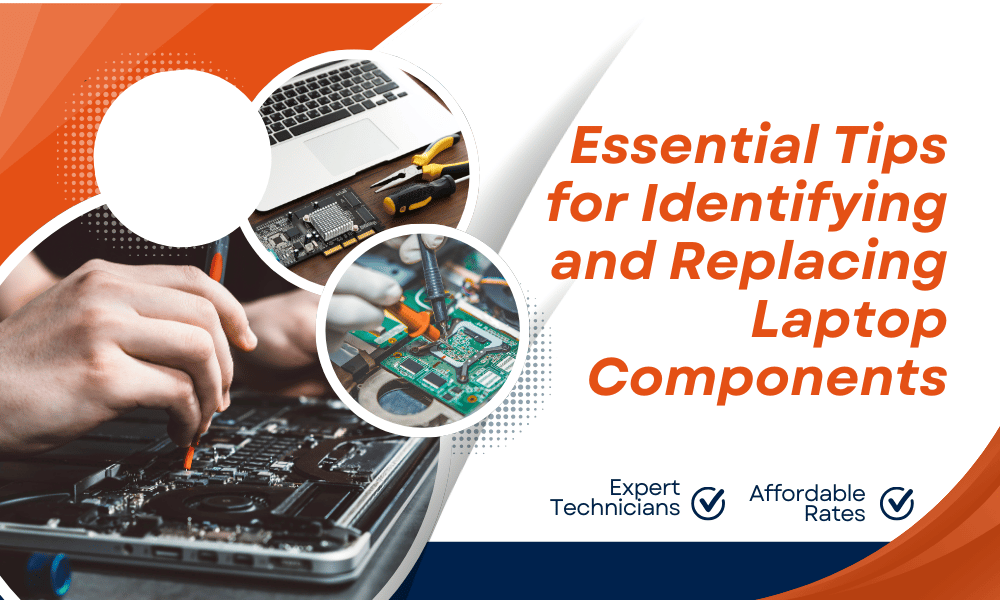

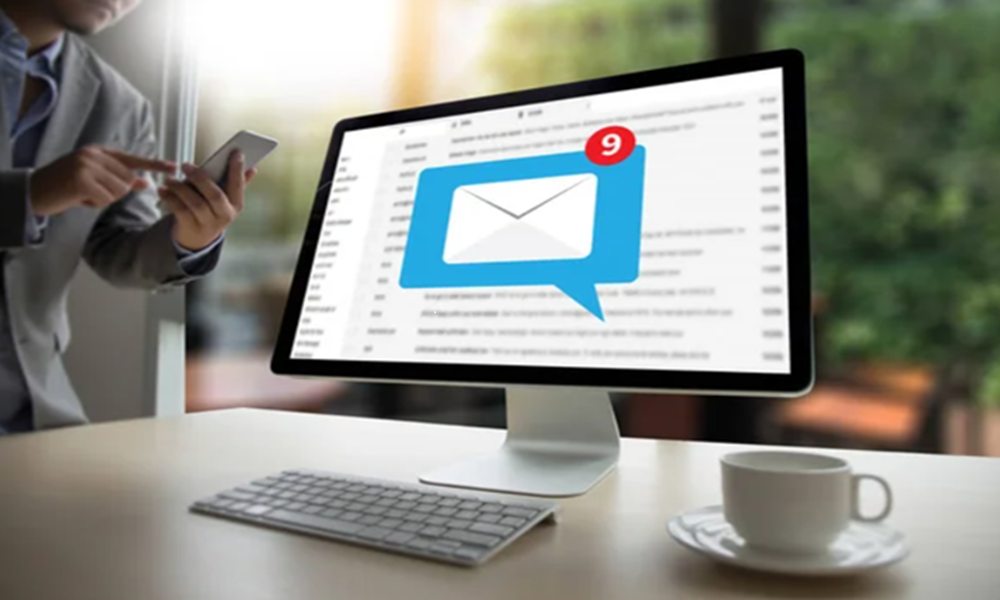
Leave A Comment
You must be logged in to post a comment.