The QuickBooks installation error 1920 is a very common problem user of the accounting software face. Even though the application is made with pretty easy-to-understand dialogues and features, users keep on facing multiple errors from time to time. Today we are going to be focusing on the error 1920. We will explain to you how to fix error 1920. Let’s start.
Understanding QuickBooks Error 1920
Generally, this error creeps up when users are trying to install the program update or QuickBooks Desktop. During installation, the QuickBooks Database Manager scans the hard-drives of the computer to check for the company files and establishes a connection. But when this process is failed due to some reason, users have to face Error 1920.
So what causes this error? Let’s find out.
Reasons Behind the QuickBooks Error 1920
If you are getting the Error 1920 while installing the application on your computer or one of its update, it is because of one of the reasons mentioned below:
- If there is damage in the installation package of QuickBooks Desktop, you will get the error 1920.
- Sometimes, viruses or malware infect the computer files or the application resulting in a faulty installation process.
- In case there is system failure during the installation process, even if it happens for a millisecond, the process gets disturbed, and the error occurs.
- If the user has deleted important system files or registry entry, then the error 1920 will come.
- Sometimes, if there are invalid entries in the registry of your computer, then too you can get the error.
So these are the reasons why you could be facing the error. Now we will be covering how you can rectify this error on your own. Keep reading ahead to find out.
How You Can Solve the Error 1920
So there are two different conditions you might be in when you see the error 1920. We are going to be explaining the solutions for both the conditions.
Condition 1: When you are installing or updating QuickBooks
Under this condition, you have to start by uninstalling the QuickBooks Desktop first. Press the ‘Windows+S’ keys, then open the Control Panel, choose Programs and Features option, and further choose the ‘Uninstall a Program’ option. Once done, you can choose the QuickBooks Desktop version you want to install and click on the Uninstall/change option.
After doing this, you will have to rename the installation folders. For doing that, press ‘Windows + R’ keys together and go to the location of the folder, and hit the Enter key. Then make a right-click on top of the folder and choose the ‘Rename’ option. Finally, rename the folder .OLD.
The last thing that you have to do is manually resolve all the errors there are. Open QuickBooks Desktop and then open the company file. Now press the F2 key and then note the location of the company file. Now go to the actual location of the company file and rename it. When Windows asks you to confirm, just give the confirmation.
Condition 2: When you are trying to update QB Database Server Manager
Under this condition, you have to follow two main steps. The first is to uninstall the QuickBooks Database Server Manager, followed by the second step, which is renaming the installation folders.
For completing step 1, press the ‘Windows + R’ keys, which will open a dialogue box where you will have to type ‘apprize.cpl’ and hit the ‘Enter’ key. Then choose the ‘QuickBooks Database Server Manager’ and click on the Uninstall/change option.
Then you have to complete the second step, which is renaming all the installation folders. Press the ‘Windows + R’ keys together, which will open the ‘Run’ command. Once you have tracked the location of the folder, enter the exact or copy and paste it on the box and run the function by clicking on the ‘Enter’ key. Then simply rename the folder by making a right-click on it and enter the new name as .OLD.
This should solve the error 1920 for QuickBooks Desktop. If the problem still doesn’t solve, you can contact the customer support team of QuickBooks.

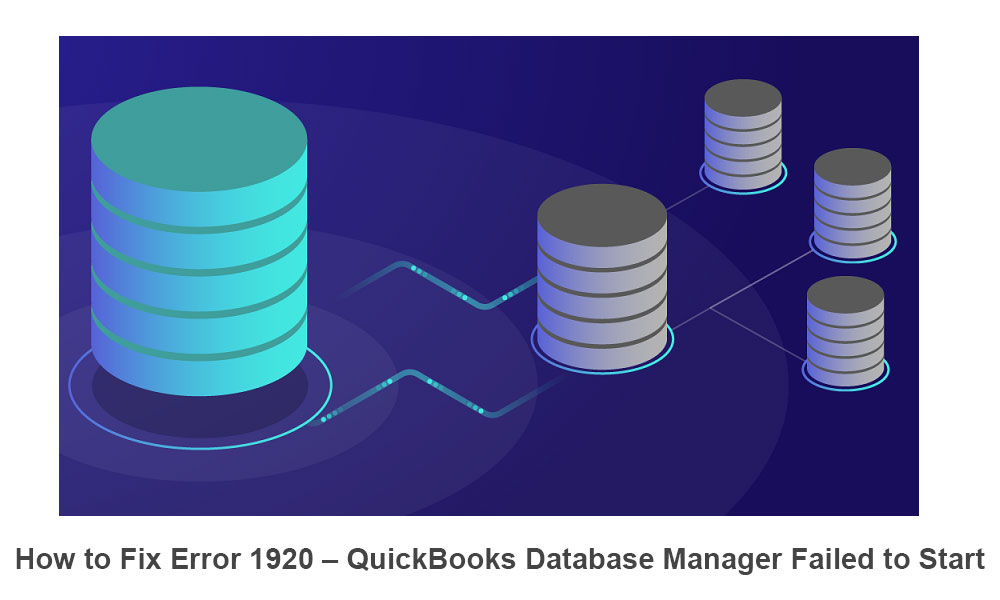


Leave A Comment
You must be logged in to post a comment.