QuickBooks is a versatile accounting and bookkeeping software. It helps us to automate a number of tasks such as sending invoices, reports, and estimates to clients, supporting the modernization of the infrastructure of any business. QuickBooks makes financial accounting accurate and faster. Over hundreds of products can be integrated with QuickBooks. Many applications like Outlook can easily integrate with QuickBooks desktop. Today we will learn how to set up email in QuickBooks Desktop. Many of you might think this might be a complicated process, but it’s straightforward and easy.
QuickBooks email not working
User want to send emails and invoices from QuickBooks. To make it easy QuickBooks has the ability to connect with your email service provider account. Sometimes the email settings in QuickBooks are not configured properly. Due to which users are unable to send invoices, estimates and other email via QuickBooks. There are multiple factor causing this issue. In this article, we will explore the causes and troubleshoot QuickBooks cannot send invoices via email.
Connect your email to work with QuickBooks desktop
QuickBooks is a great business financial software when handling emails for sending invoices, estimates, reports. Emailing features within QuickBooks makes it even more helpful. Users need not log in to separate email services to send out emails.
In the newer versions of QB Desktop, there are 2 ways through which you can use the emailing feature in QuickBooks as listed below:
- Connect QuickBooks email to work with webmail
- Use QuickBooks email within the software. For businesses requiring advanced integration options, Python development services can extend these capabilities further.
Connect QuickBooks email to work with webmail
Here you have a bunch of options to connect with different email service providers. You can choose your preferred email service provider from the email provider drop down list.
In order to set up Gmail, Yahoo, AOL, Outlook/Hotmail/Live accounts.
- Navigate to the Preference option on the Edit menu in QuickBooks desktop.
- Select your preferred email service provider from the Email Provider drop down menu option.
- Enter your corresponding email id in the Email ID section and click on OK.
- Enter the SMTP server address, port number, user name and password provided by your email service provider.
Use QuickBooks email option
This particular option is greyed out and you need to login to your Intuit account to use this feature. You can send email from QuickBooks if you have an active subscription. You need to login to your Intuit account to make this feature work.
QuickBooks Versions Compatible with Secure Webmail
- QuickBooks desktop version 2019, 2020, and 2021 works with Gmail, Yahoo Mail, Windows Mail, Hotmail, and AOL.
- QuickBooks desktop version 2018 works with Gmail and Hotmail/Live users only.
Configure Email Service With QuickBooks
QuickBooks mail is the prominent option for email configuration for the users using QuickBooks desktop especially. Other users that are using Gmail or third-party email services find it challenging to integrate QuickBooks email services with it.
QuickBooks Email Options
Before coming to the main topic, remember there is a high possibility that users might not find all of the options stated below for email at your QuickBooks desktop setup. Additionally, users might have a different version that will not show all of the below three options. For certain users, the computer doesn’t show all of the options.
- Outlook: Users already having Microsoft outlook installed can get outlook support. The outlook is the preferred email client because it provides users more effective hold with greater ease.
- QuickBooks Email: Not liked by most of the users and is commonly not used. Outlook has always been the preferred option by most of them.
- Webmail: Well nothing much to say about this feature launched in 2011 to get bridge with Gmail, Yahoo or any of users own email platforms.
Set up Email Service in QuickBooks Desktop
Invoice by email, reports and other many functions can easily be integrated with QuickBooks. User must check the compatibility between Outlook and QuickBooks desktop package requirement.
Outlook
- During setup, users must make a new email profile At Outlook.
- In case users are already present at Outlook, he can easily step to the next chapter.
- Gather all the essential data to setup Outlook as email client.
- Important note: ISP is always there to get the following information.
- Username
- Password
- Server home for email
- your email server option
- leaving email server address
- Configure Outlook in QuickBooks.
In case you can’t find Outlook In QuickBooks Desktop please make sure forward forms preference. Don’t send if Outlook is there.
- Select Preferences and click Send Forms, right at the QB Edit menu.
- In last mark Outlook and select OK.
Webmail
Webmail can easily found in the latest version of QuickBooks and can be used for connecting with an email provider. QuickBooks 2020 supports Gmail, Yahoo Email, Windows Mail, Hotmail and AOL (i.e., Mozilla )
Note: Supports plain text version in Mozilla.
QuickBooks 2018: In the US, the UK and Canada user can use Gmail, Hotmail but in QuickBooks 2017 R5 Gmail can only be used by US users.
Below are the Steps to being up with a Secure Webmail:
- At the start, pick Preferences and select Send Forms on Edit menu.
- Again pick Webmail as your preference & then snap on Add button.
- Next step once the provider has been selected from the bottom down list do not forget to add your email address.
- Please make sure that enhanced security box is not left unchecked.
- Then snap OK button.
- Once done, open Intuit account and sign in. The email id and username used in creating QuickBooks account will be used here too. Same preferences to be applied here too.
- Here we go webmail login page will pop out.
- Just sign in, and you are ready to go and don’t forget to choose grant access date.
Connecting with Webmail: (For US users using QuickBooks Desktop)
| ISP (Internet Service Provider) | SMTP Server | SMTP Port |
|---|---|---|
| 1AND1.com | smtp.1and1.com | 587 (SSL enabled, with password) |
| ADELPHIA | mail.adelphia.net | 110 |
| AOL | smtp.aol.com | 465 or 587* (SSL enabled for incoming and outgoing mail server) |
| Bell South | mail.bellsouth.net | 110 |
| Comcast | smtp.comcast.net | 587 |
| Compuserve | smtp.compuserve.com smtp.aol.com |
110 or 587 |
| Cox Business | smarthost.coxmail.com | 25 |
| Cox Central | smtp.central.cox.net | 25 |
| Cox East | smtp.east.cox.net | 25 |
| Cox West | smtp.west.cox.net | 25 |
| Earthlink | smtpauth.earthlink.net | 25 (with password) |
| Godaddy | smtpout.secureserver.net | 80 |
| Lycos | smtp.mail.lycos.com | 25 |
| Microsoft Outlook 365 | Coutlook.office365.com | 587 (SSL enabled) |
| Netscape | smtp.isp.netscape.com | 25 (SSL enabled) |
| Prodigy | smtp.prodigy.net | 25 (SSL enabled) |
| RoadRunner | smtp-server.sc.rr.com | 587 |
| Sprint PCS | smtp.sprintpcs.com | 25 |
| Verizon | outgoing.verizon.net | 465 |
| Verizon Yahoo | outgoing.yahoo.verizon.net | 465 |
For Canadian Users Using QuickBooks Desktop:
| ISP (Internet Service Provider) | SMTP Server | SMTP Port |
|---|---|---|
| MICROSOFT OUTLOOK 365 | outlook.office365.com | 587 (SSL enabled) |
| BELL MAIL | smtphm.sympatico.ca | 25 (or 587 if port 25 does not work) |
| BELLNET | smtpa.bellnet.ca | 25 |
| CLUB INTERNET | smtp.club-internet.fr | 25 |
| COGECO | smtp.cogeco.ca | 465 |
| COMCAST | smtp.comcast.net | 465 |
| EARTHLINK | smtpauth.earthlink.net | 587 |
| GMAIL | smtp.gmail.com | 587 |
| HOTMAIL | smtp.live.com | 587 |
| LAPOSTE | smtp.lineone.net | 25 |
| smtp.aol.com | 587 | |
| MSN | smtp.live.com | 25 |
| MTS | smtp.mts.net | 25 |
| NETSCAPE | smtp.isp.netscape.com | 25 |
| NETZERO | smtp.netzero.com | 25 |
| NEUF | smtp.neuf.fr | 25 |
| ROGERS | smtp.broadband.rogers.com | 25 |
| SASKTEL | mail.sasktel.net | 25 |
| SHAW | shawmail.cg.shawcable.net | 25 |
| SKYNET | smtp.skynet.be | 25 |
| SYMPATICO | smtphm.sympatico.ca | 25 |
| TELUS | smtp.telus.net | 25 |
| VIDEOTRON | relais.videotron.ca | 25 |
| YAHOO | smtp.mail.yahoo.com | 465 |
How to set up regular Webmail in QuickBooks
Always remember that internet service providers exercise rights over webmail servers. Users need to relax because QuickBooks really helps you out in this regard it has an automated system that updates all of your information for the service providers.
How to Set Up Email in QuickBooks
You might need to set up an email in QuickBooks to send invoices, estimates, bills, and more from within QuickBooks. It makes working more easier.
- Open QuickBooks desktop.
- Click on Edit from the main menu and go to Preferences.
- In the Preference Window, select Send Form on the left.
- Now, you can add your preferred email service provider.
QuickBooks cannot send invoices via Gmail
For email service providers like Gmail, AOL, Yahoo, Hotmail, etc. You need to go to settings and create app password to authorize third party apps to send email using QuickBooks.

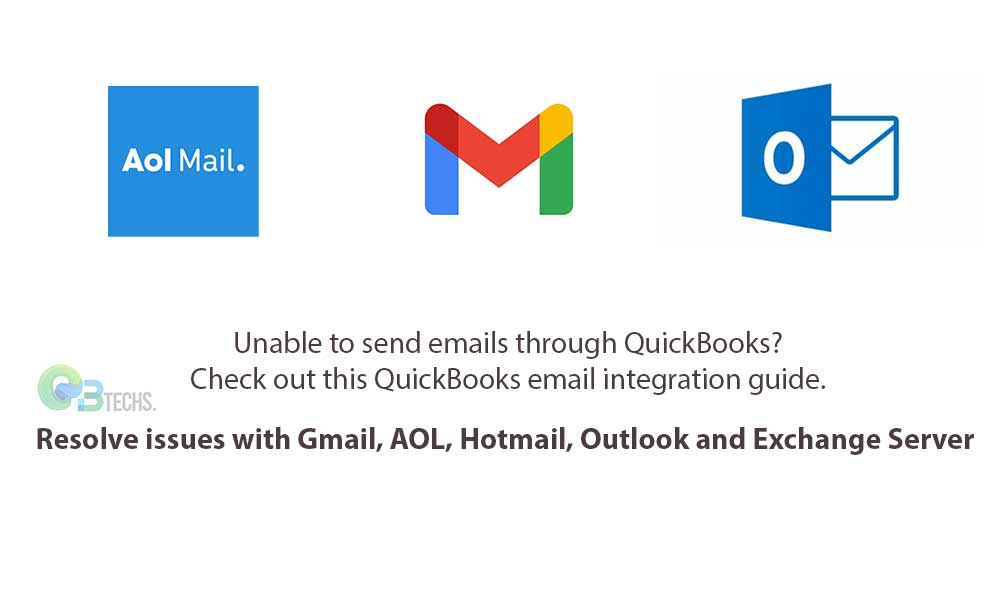
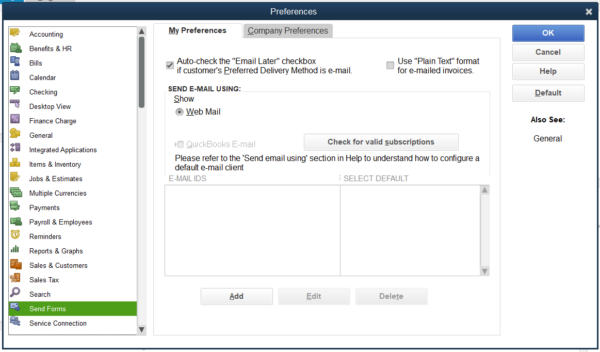
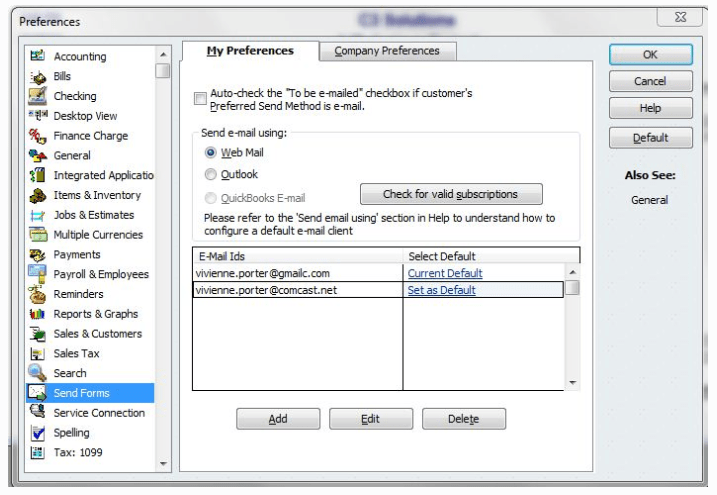
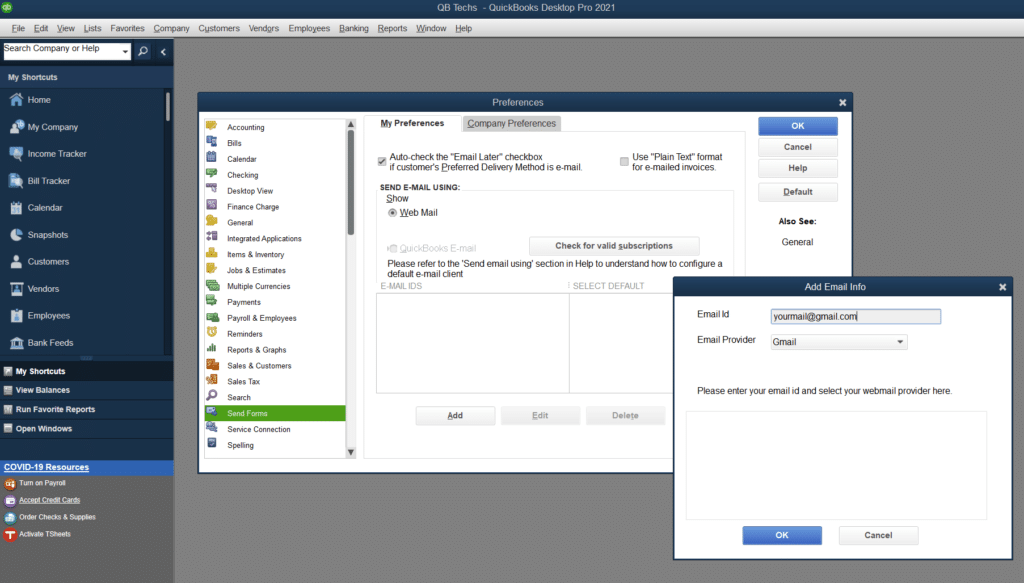

Leave A Comment
You must be logged in to post a comment.