Today we will look at an error called Overflow Error in QuickBooks Desktop in detail and discuss about how and why overflow error in QuickBooks Desktop occurs. There are few reasons behind this error and why users usually get this message. If you get an error message which read as.
The word error is heard very frequently in any application that you use or any coding languages that you are learning, isn’t it?
Hard to get through these errors? Well, getting an error is just a sign of how a system or software can be optimized to not find them at all.
[sc_fs_faq sc_id=”fs_faqnc4nx2iu5″ html=”true” headline=”h2″ img=”” question=”What is an Overflow Error?” img_alt=”” css_class=”” ]Before asking that question you must know a little about memory allocation! Even a snippet of a code written for software will have its own allocated memory or a block. This memory allocated will store all the internal data for a program. Knowing that even a piece of code is allocated with memory just like our brain, if an attempt is made to write a program to a block that has no space then there comes the overflow error. Simply, an overflow error is a programming error caused due to an attempt to write data in a block of memory that has no space.[/sc_fs_faq]
QuickBooks is all you need to keep your business transactions all in one place. QuickBooks Desktop is one of the easiest and highest rated accounting software.
An overflow Error has occurred – an account has exceeded its maximum Value.
That means that your values overflow beyond their allocated memory space.
Overflow error arises because of the overflow of values. It means that when one of your accounts has exceeded the maximum value allowed to it. So if you try to open your Chart of Accounts, your balance sheet accounts show Overflow Error in QuickBooks Desktop instead of showing the real amount. Or it can occur while running the Verify Data utility.
Reasons for Getting QuickBooks Desktop Overflow Error
There can be several reasons why this overflow happens in the accounts:
- An account balance or value of other fields in the company file exceeds $9,999,999,999,9999.99
- Overflow can occur If a large quantity of a Group Item is changed to other fields of large quantity.
- Damaged transactions in the company file can also cause Overflow Error in QuickBooks Desktop.
- If the value of inventory item is too large for the number of items e.g., inventory quantity of 1 have a value of $30,000,000.
- The format copied from Excel sheet doesn’t match the format which is supported by QuickBooks.
How to Resolve Overflow Error in QuickBooks Desktop?
You can try the following solutions for solving Overflow Error in QuickBooks Desktop.
Solution 1: Rebuild your data file
While it’s a complicated process, rebuilding can help eliminate errors that have resulted in an overflow.
- Go to File menu and then click Utilities and select option Rebuild Data.
- If you receive any warning message asking you to back up your company file data, Click OK
- If your computer displays a message that QuickBooks is not responding don’t panic if you can move your mouse cursor you are good to go. Just wait for it to complete.
- When you receive a message that Rebuild id complete just click on OK button.
- Check for the OVERFLOW status.
Solution 2: Export your file to Microsoft Excel
- Start with exporting the lists to Desktop
- Minimize opened QuickBooks
- Right-click the Export file and choose Open with and click on Microsoft Excel
- Verify all the transactions that have overflow value:
- Press Ctrl + F
- Enter overflow
- Click Find Next
- Go back to QuickBooks and rectify any errors you find in whichever field contains overflow value.
- Go back to Excel and continue doing this process until you find there are no more errors.
Solution 3: A group item is overflowing
If there is only one ‘group quantity item’ which has Overflowing issues, then:
- Start with setting the Group item quantity to zero
- Then tab out the field.
- Finally Reenter the correct Group Item quantity.
- Confirm if the overflowing problem is resolved.
Solution 4: Just one item is overflowing.
- If QuickBooks is showing only one item is overflowing after a newly added item, then delete it from the Item list and recreate it.
- If it is not a new item:
- Audit it to find what is causing the overflow and check the one particular transaction which is showing the overflow amount and edit it.
- If you are unable to find such a transaction, then just enter an Adjust Quantity/Value on Hand document and adjust the average cost.
Solution 5: The balance or other fields of an account is too large
- Start by performing basic data damage troubleshooting
- Then create a company file which is portable and then you have to restore it to a new working file.
Verify your Chart of Account
- Click Chart of Account, from the List menu.
- Now find the account which has a balance of 10,000,000,000,000 or more.
- You should lessen the balance of that account and you also have to make sure that it doesn’t reach the amount of 10,000,000,000,000 in future.
- If the issue is still persistent then go to the next step.
Memorized Reports
- You can run the report from the Reports Menu if the overflow pops up on a memorizes report.
- Delete and then recreate the Memorizes Report, if the new report is not showing overflow.
- Proceed to the next steps if the new report contains overflow.
Now you need to search all of the lists for all of the fields that carry an amount or total. You may want to add the inactive items as well as you undergo your lists.
- Under the Lists you will find Add/Edit Multiple List Entries.
- Select Customize Columns and click on any field that have an amount (such as Cost, Credit Limit and Price).
- Now look for Overflow then click on change, delete, or edit that amount.
- Make sure to check all lists
In QuickBooks look for Edit > Search and then look for *overflow*
- You will have to first check list for any elements, and then you will search any transactions.
- Verify by continuously running after editing the amounts in the file of company until the message disappears.
Solution no 6: For Damaged Transactions
- It is easier to locate if the transactions are damaged and that is creating the Overflow issue.
- Click to Run various reports such as the Financial Statements, Sales by Customer, Custom transaction Detail, and so on until you see some overflow. You can locate the overflow by doing this.
- Until you get the transaction level keep QuickZoom on overflow.
- Transactions have to fixed by running REBUILT DATA or by using Damaged Link or date or the transaction ‘out of balance’.
Hopefully the above-mentioned solutions have helped you to get rid of Overflow Error in QuickBooks Desktop. In case you need instant resolution for this issue, you can Call our QuickBooks support number.

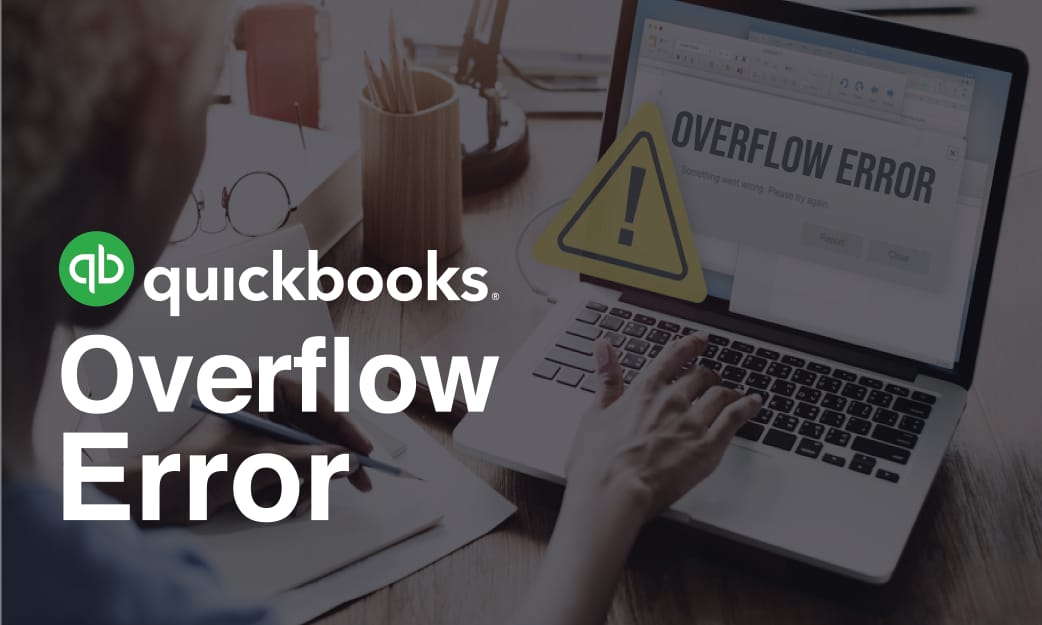
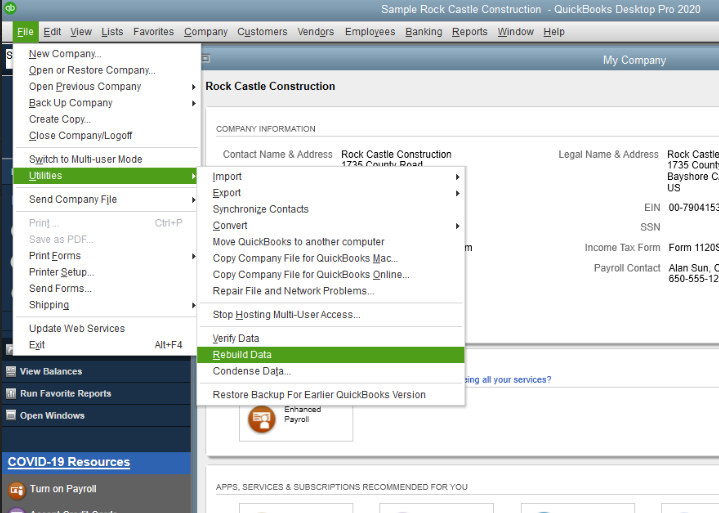

Leave A Comment
You must be logged in to post a comment.