Whether you are a new QuickBooks user or using it for decades, you might have heard about QuickBooks Database server manager service. Moreover, you might have used this tool in some or another way. However, recently many users have reported the database server manager service is not running on the computer error.
The error code “QBDBMgrN not running on this computer” signifies that the database server manager has stopped working. It also indicates that the security firewall restricts and hinders the QB from connecting and communicating with internet servers and fails to start or open. This error can cause multiple restrictions to you, like delaying the access to multi-user mode.
In this article, we will be revolving around the causes and ways to correct this error code. Thus, continue reading this article carefully.
Why do Users get QBDBMgrN Not Running This Computer Error?
This error code typically arises when you update the QB desktop to the latest version and skip to update the windows firewall along with it. Outdated windows firewall might spot the QBDBMgrN error as unknown service and then block it to protect your system from any malware. As a result, you might fail to connect with the internet server and get error messages while fixing the error with the QuickBooks file doctor. There are a few others listed below that can cause this error –
- Improper configuration of windows firewall/ internet is creating issues
- You can face this error if the third-party firewall software has blocked the access of QB
- Wrong installation of QB database server manager
- Any error with the network file can cause this error
Side Effects of QBDBMgrN Not Running On This Computer Error
As a result of this error code, you might have to face the below-mentioned issues –
- Hindrance while working on multi-user mode
- Incapable to connect to the internet
- Difficulty while using QBW company file
- Inappropriate installation of database server manager
- Issues with QB Network file (.NF)
Methods To Fix QBDBMgrN Not Running On This Computer Error
There are several solutions that you can implement to fix this error. Below we will be exploring some solutions.
Basic Troubleshooting Process
- Log out from your QB account
- Reboot the system
- Now start QB and log in to your account
If these steps don’t work for you, move to the below methods –
Method 1: QB is Set upon The Host System
- Choose Open/Restore option in this situation
- Then Select “open a company”
- Click on “Next”
- Then find out the company file
- Now choose the “open file in multi-user mode” box
- Then click on “Open”
- Now you are logged in into your company file, so you need to select the “file”
- Then shut down the company to “close the company file” on the server
Method 2: Repair QB Desktop
- Firstly, you have to reboot the system after closing all the programs blocking the QB software
- Then back up the company file
- Now go to the control panel
- After that, tap on the “programs and features option”
- Then click on “uninstall program”
- Click on the program list and select “Uninstall,” continue, and next options, respectively
- Once done, you need to click on the repair
- Then tap on next (wait till the repair process comes to an end)
- Now click on “finish” tab and reboot the system if prompted
- After that, download the latest QuickBooks release
Method 3: Fix “File in use” error message
- First, select the “ignore” option in the system reboot tab
- Then click on the OK button
- If you are not getting an ignore option, then click on OK tab
- Now restart the system to end the process
Method 4: Update Firewall to Fix the Error
- Press Windows + R keys
- Now type in Control panel and hit OK
- Select “system and security”
- Now you need to use the cursor to move to the windows firewall and select “check for updates” option
- If an update is available, click on “update now” and wait for the installation process to be completed
- Then reboot the system and check if the error persists
Method 5: Restart QBDBMgrN(QuickBooks database Server manager) service
- Press Windows + R keys
- Then type services.msc and tap on OK
- Scroll down until you find the QuickBooks database server manager service listed
- Select the file for QuickBooks desktop
- Now right-click on the file to open the drop-down menu
- Choose reboot option
- Now open the QB again to check the backup
Method 6: Manual Steps to Fix the Error
- Download QuickBooks file doctor tool and install it on your system
- Now operate the software and let it diagnose the network to fix the error
- If the hosting mode is off, then turn it on as the software will not be able to open the company file
- Then set up access permission in windows
- After that, grant permissions in windows and make the folder sharable
- Now run the ipconfig, when network connectivity isn’t present
Conclusion
Well, it brings us towards the end of this article. And we believe that the above-shared methods might be proven helpful in fixing the error message QBDBMgrNnot running on this computer. However, a situation might arise when the error continues to trouble you even after implementing all the above methods. In this situation, you are recommended to contact a certified accounting professional to handle the error. Contacting a professional might help you in successfully fixing the bug without any further damage.

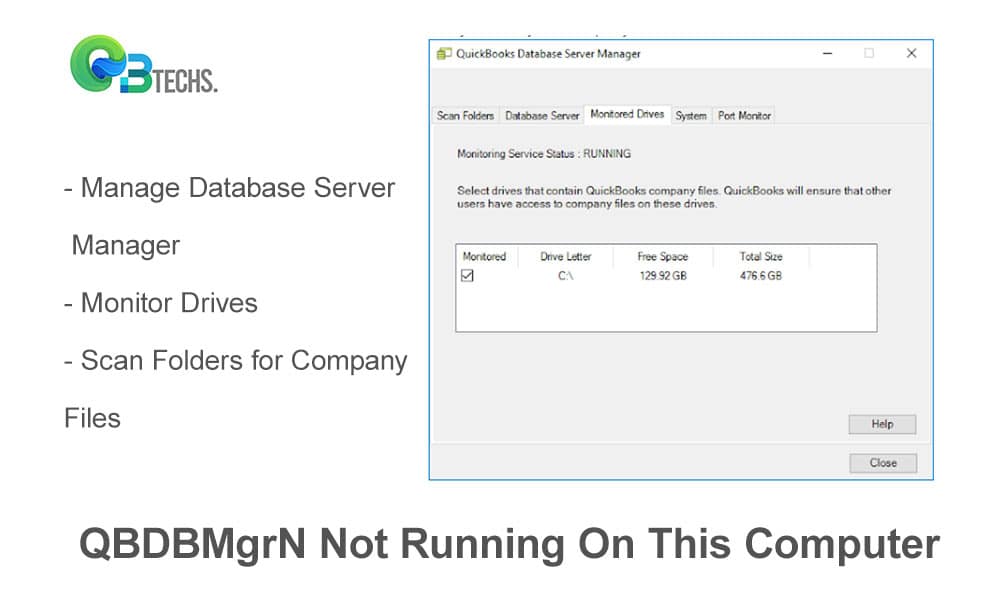

Leave A Comment
You must be logged in to post a comment.