QuickBooks is a great accounting automation tool that makes your work easier. However, there are a lot of errors that can pop up out of nowhere and can be frustrating. It is essential to know the root causes of these errors to troubleshoot accordingly and effectively. Inappropriate windows configuration or the absence of necessary windows components can also result in QuickBooks giving error messages. That being said, using third party software can also affect the normal working of QuickBooks and its component.
Lets us now learn how to properly get rid of QuickBooks error 3371 and prevent it from occurring in the future. Normally, when you encounter this error, there will be a couple of messages displayed on your computer screen, when you try to start QuickBooks. Please check the list of error below:
Could not initialize license properties. Error 3371: QuickBooks could not load the license data. This may be caused by missing or damaged files.
Could not initialize license properties. [Error 3371, Status Code -11118] QuickBooks could not load the license data. This may be caused by missing or damaged files.
Could not initialize license properties. [Error: 3371, Status Code -1] QuickBooks could not load the license data. This may be caused by missing or damaged files.
QuickBooks error 3371 with different status codes may refer to a specific part of QuickBooks software being affected. We will step by step check these files to fix QuickBooks error 3371.
Causes of QuickBooks Error 3371
Mostly there are two main reasons for error 3371 to show up. These are:
- An outdated Windows operating system that is missing some components for the software to run properly or an anti-virus program that has flagged important QuickBooks files and quarantined them preventing QuickBooks desktop to function properly.
- Missing QuickBooks desktop files/components or corrupt files.
There are two important files that are needed by QuickBooks to load license data from Intuit’s server. These are QBregistration.dat and MSXML component. Both of these files are important and required by QuickBooks desktop to retrieve your license information.
Three Solutions for Fixing QuickBooks Error 3371
Solution 1: Update Windows
Update Windows: Updating windows is the most basic troubleshooting step to fix any error in QuickBooks. It can help you to get rid of common QuickBooks errors and should be tried first whenever you face any error in QuickBooks. This can be done depending upon the version of the operating system that you are using. For more information on this step please consult your IT service provider or call our toll free number to get help from a QuickBooks certified ProAdvisor.
Solution 2: Reinstall QuickBooks
Reinstall QuickBooks to fix damaged components. Using QuickBooks clean install tool to perform a clean installation.
Solution 3: Re-create EntitlementDataStore.ecml file
entitlementdatastore.ecml file is located in the QuickBooks installation directory. It is responsible for product validation and registration. If this file is corrupted, QuickBooks will show error 3371. In order to fix this issue, we will delete and create a new file to solve this error. Please follow the below-mentioned steps to create a new entitlement file in order to fix the issue.
- Click on the Windows Start menu at the left bottom of the desktop
- Type “Run” in the search box and click open search dialogue box
- Type C:\ProgramData\Intuit\Entitlement Client\v8 and then Enter. If this doesn’t open a folder, enter C:\ProgramData\Intuit\Entitlement Client\v6 instead.
- Find EntitlementDataStore.ecml and delete it.
- Now open QuickBooks
- It will take you to the product registration process.
- Enter the license information supplied with your software and register your product.
By following these steps correctly you will be able to easly fix QuickBooks error 3371 on your own. In case you are not technically equipped or need a hand to fix this issue you can contact our support team to get this done for you.

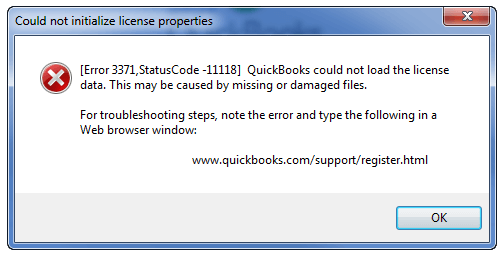
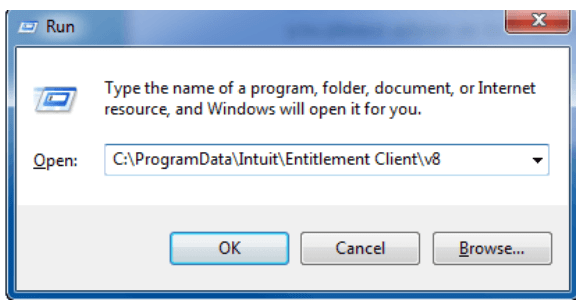
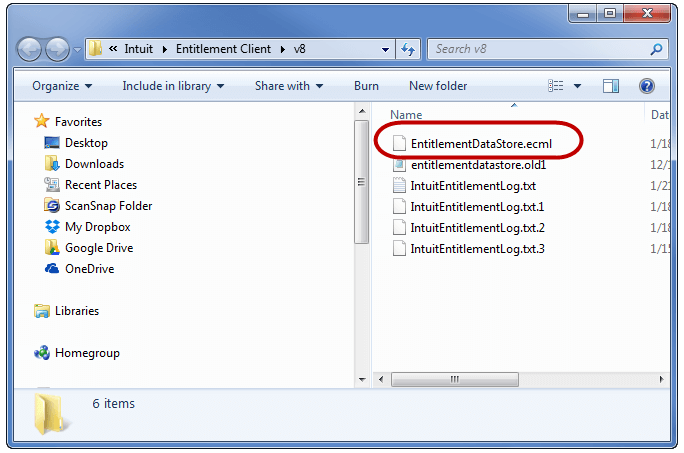


Leave A Comment
You must be logged in to post a comment.