QuickBooks Error 179 is related to banking problems when you are using QuickBooks desktop. Usually, a user gets this error when they try to login to their bank account through QuickBooks. The error stops them from logging into the bank account.
As a result, your business may find its accounting system to be in a bit of chaos since accessing the bank account is centric to most accounting systems. You will not be able to access any data from your bank account unless you get rid of this error.
In most cases, this problem can be solved quickly, but in some instances, it can be a tedious task of troubleshooting until you can fix the problem.
It is best to begin by identifying the cause of the problem. QuickBooks mentions that there are specific reasons why your system does not allow you to proceed into your banking account. Understanding the reason can help you solve the problem quickly and may even reduce the chances of facing the same problem in the future.
Main Reasons Why QuickBooks Error 179 Pop Up On Your System:
- Your bank may reject the login attempt because you are already logged in through another device. It is considered to be the most common reason why users face the problem. Ensuring that you are not logged in from multiple devices can fix the error and save you from much stress in the future as well.
- Discrepancies in your QuickBooks reports. If invoices or bills reflect negative values or any other discrepancies, then you may end up seeing this error on your computer system. Check the bills and invoices to make sure that there are no problems or accounting mistakes that may be affecting your ability to proceed into your banking system.
- Transactions may be missing from your QuickBooks Desktop. If you notice missing transactions, then you must first fix the problem before proceeding into your bank account. Any discrepancies on QuickBooks can affect your entire accounting system, and this error mainly aims to reduce the problem you may face.
- It is possible that there may be errors in your QuickBooks company file, which may be affecting your accounting. It may stop you from logging into your bank account unless the error is resolved.
- Your balance sheet report may have some missing accounts. Check to figure out if there are problems with your balance sheet. These problems must be resolved to ensure QuickBooks runs smoothly and without errors.
- If your deposited payments appear in the QuickBooks payments to deposit window, then you are likely to face this problem.
- We also advise you to check your bank’s login credentials to make sure that you are entering the correct details.
We can see that the cause of QuickBooks error 179 tends to arise from logging into your bank account from multiple devices, an error in your accounting details, or a problem in the company files.
Once you know what is causing the problem, identifying the right solution could be easier so that you can get back to your usual accounting.
Solution 1: Check If You Are Logged Into Your Bank From Other Devices
The first step is to find out if someone else is logged to the bank account through a different device or if you may have opened your bank account on a different browser window. Also, check if the bank credential you are using is right and that you log in as the administrator. Once all devices have been logged off, try to log in to your bank account once again to check if the error persists.
Solution 2: Clear Your Web Browser’s Browsing Data
If the problem continues, delete your browsing history, including the cache, and try again. Depending on the type of browser you use, the steps can vary. But in most cases, browsing data can be removed by going into the settings section of your browser. If you use Google Chrome, then the steps are as follows:
- With your Chrome window open on your screen, go to the top right corner and locate the three dots.
- Click on the three dots to bring up the drop-down menu. Click on ‘history’ which will bring up a new tab that shows your browser’s history.
- On the left of this screen, you will find ‘Clear browsing history’. Click on it to bring a pop-up window that asks you what kinds of historical data you would like to remove from the browser. Make sure you delete the history only if you know all passwords saved on the browser. If you want to keep the passwords, then click on advanced and uncheck the box next to ‘Passwords and other sign-in data.’
- Click on ‘Clear data’
- Once the browser history has been cleared, please close your browser and reopen it.
- Try logging into your bank account and check if the error is fixed.
Solution 3: Update The Financial Institution In QuickBooks
Make sure that the bank you are trying to login to is updated on QuickBooks. Follow these steps to update the financial institution:
- From QuickBooks Desktop, go to the ‘Tools’ menu. Now click on ‘Online Center’.
- Go to the Financial Institution drop-down list and look up the bank that you are having a problem.
- Click on the financial institution. Press and hold Ctrl+F3 on your keyboard.
- Click on Contact Info on top of ‘Online Center’
- Pick the financial institution you would like to update and click on Refresh
- If you see the financial institution under the section that says ‘Needs updating’ then click on ‘OK’ and select ‘Update/Send’
- If prompted, enter your password and click on ‘Update Now’
- Once the update is completed, try to log in and check if the problem has been resolved.
Solution 4: Repair Windows Registry
Note: You must try this step only if you are an advanced Windows user with adequate technical expertise on Microsoft. Since this step deals with the Windows registry files, we advise you to skip this step and contact QuickBooks directly if you are not comfortable working with the Windows registry files.
- Click on the Start menu of your Windows desktop
- Type ‘Command’ in the search bar and press Enter
- It will open the black command box on your computer screen
- Type the word ‘Regedit’ in the screen and press enter
- It will take you to a new window with your windows registry keys
- Look for the keys which have error 179 mentioned in them
- Right-click on the key with the error and choose ‘Export.’
- Save the QuickBooks Pro backup key by choosing a folder where you would like to save it
- Type a name to identify the backup file
- Click on save and use .reg as the extension name for the file
- Try logging into your bank account to check if the problem has been solved.
Check to make sure that your bank does not have any ongoing issues with their servers, which may cause the problem of not being able to log in. If your bank does not have any problems and if the error persists, then you must talk to a QuickBooks professional for further assistance on handling the problem. These are the most popular solutions which have worked for users facing the problem. In most cases, the error would go away by trying one of these solutions. Make sure you try the solutions in the same order, and if the problem continues, then you must have a professional look into your QuickBooks files.

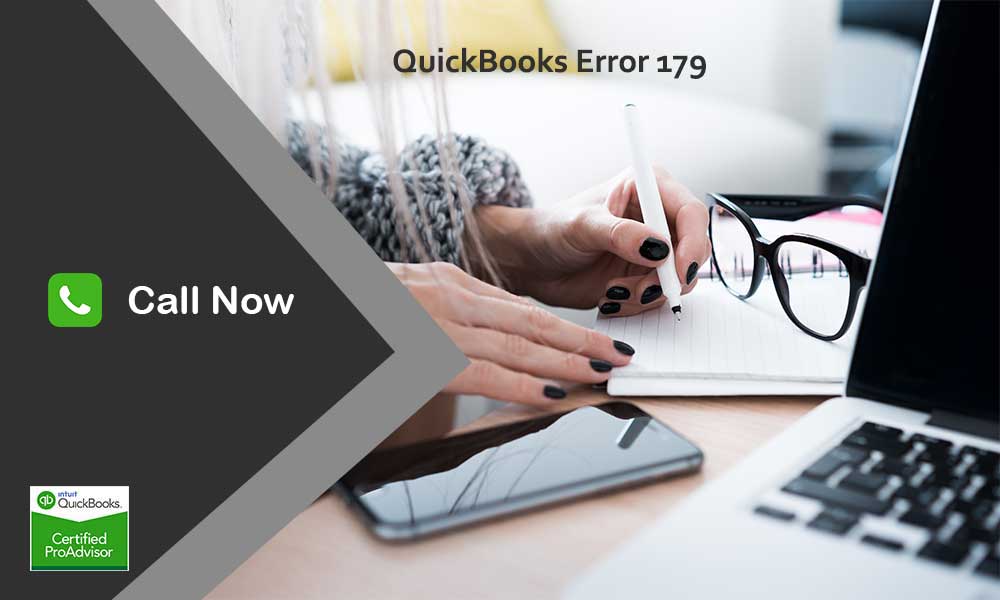

Leave A Comment
You must be logged in to post a comment.