QuickBooks error H505 and other related errors such as H101, H202, and H303 occur when there is an incorrect hosting configuration in your QuickBooks hosting server. Several reasons can cause this problem. Typically, QuickBooks desktop users are unable to switch to multi-user mode. Most importantly, other computers are unable to connect with the server computer that is hosting the QuickBooks company file.
- More Details About QuickBooks Error H505
- Causes of QuickBooks Error H505
- Steps for Fixing QuickBooks Desktop Error H505
- Solution 1: Install and Run QuickBooks Database Server Manager on Your Server
- Solution 2: Check QuickBooks .ND File
- Solution 3: Check Services Running on Your Server
- Solution 4: Add Services to Windows Admin Group
- Solution 5: Add Hosting Server to Windows Host file
- Solution 6: Stop Hosting Multi-User Access on Workstations
More Details About QuickBooks Error H505
QuickBooks error H505 and other related errors such as H101, H202, and H303 only occur when you are using QuickBooks in a multi-user setup. A message will be displayed on your screen with the following notification:
- You are trying to working with a company file that is located on another computer, but that computer needs additional installation and setup. (H505)
- This company file is on another computer, and QuickBooks needs some help connecting. (Error Code H202)
Causes of QuickBooks Error H505
- Misconfigured or incorrect settings in .ND file may prevent other computers from communicating with the server computer hosting your QuickBooks company file.
- Wrong firewall settings or an antivirus program may block the multi-users network to operate properly
- Some of the Windows services, such as QuickBooksDBXX or QBFCMonitor is not active and running.
Steps for Fixing QuickBooks Desktop Error H505
If you are hosting your own network, you can follow these steps to troubleshoot QuickBooks error H505. Otherwise, you can contact your QuickBooks hosting provider to rectify the issue for you.
You need to install and set up the QuickBooks database server manager on your server computer that will be hosting your QuickBooks company file. You can install the QuickBooks database server manager in two ways.
The first way is to install QuickBooks along with QuickBooks database server manager, and the second is to install the QuickBooks database server manager only on your server computer.
The computer installed with QuickBooks database server manager will act as your QuickBooks server hosting your company file.
You can download QuickBooks tool hub and install QuickBooks database server manager by following the steps mentioned here.
The computer hosting your QuickBooks company file is your server, and the other computers in the network are called workstations.
Solution 1: Install and Run QuickBooks Database Server Manager on Your Server
- In QuickBooks Tools Hub, choose Network Issues.
- Click on QuickBooks Database Server Manager. You will be asked to install QuickBooks if it is not installed on your server.
- In QuickBooks Database Server Manager, click on Start Scan. Your company file will be displayed. If you are unable to find your QuickBooks company file, you can manually specify the location of the folder.
- QuickBooks Database Server Manager will fix the firewall permissions on its own. Once the scan is done, click on Close.
- You can try switching all your workstations to multi-user mode now. If you have QuickBooks installed on your server, you can also turn on multi-user mode.
If you can turn your workstations into multi-user mode without any issues, that means error H505 is fixed.
Solution 2: Check QuickBooks .ND File
- .ND file stands for the network data file. It contains essential information about the QuickBooks multi-user configuration. QuickBooks database server manager creates a .ND file in the location where your company file is present. It stores data such as server IP, server name, QB year, ports used, and other information about the network.
- If your .ND file is corrupt or damaged your QuickBooks will show Error -6189, 816, H101, H202, H303, or H505.
- To fix the issues you can simply delete or rename your .ND file and rescan the folders using QuickBooks database server manager. It will create a new .ND file.
Solution 3: Check Services Running on Your Server
- Click open the Start Menu on server computer.
- Open Run dialog box
- Type “services.msc”, and then press Enter.
- Find QuickBooksDBXX on the list of services. XX denotes the version of QuickBooks.
- Choose Automatic as a Startup option.
- Check the Service status is running. If not, select Start.
- Open the Recovery tab.
- Choose Restart the Service from all the three drop-down options.
- Repeat the same steps for QBCFMonitorService.
Solution 4: Add Services to Windows Admin Group
Allow QuickBooksDBXX and QBCFMonitorService admin permissions on server computer hosting QuickBooks company file. If you are not a skilled IT professional, you can contact our support team to help you with it.
Solution 5: Add Hosting Server to Windows Host file
You can edit the Windows host file by going to the mentioned location.
C:\Windows\System32\Drivers\Etc
C:\Windows\Syswow64\Drivers\Etc
You can edit the Windows host file by opening it with a notepad. Again if you need help from a skilled IT professional, call our QuickBooks support team.
You will see Error H101, H303, or H505 if any of your workstations are set to Host Multi-User Access option. You need to turn off Host Multi-User Access option to fix the problem.
Solution 6: Stop Hosting Multi-User Access on Workstations
Go to File>> Utilities and select Stop Hosting Multi-user Access from the options provided.
We have mentioned every possible solution to fix error H505 in QuickBooks desktop. However, if the problem persists, contact the QB Techs support team to get rid of this issue.

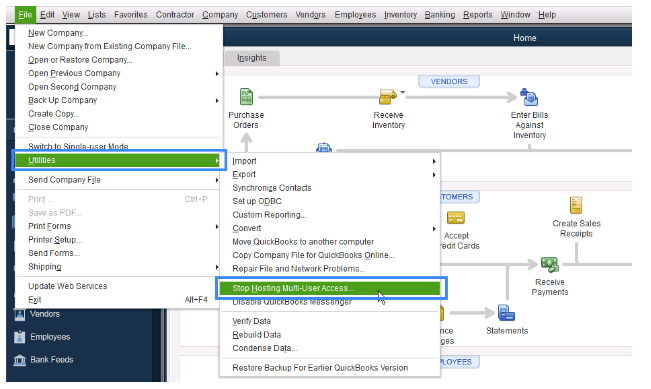
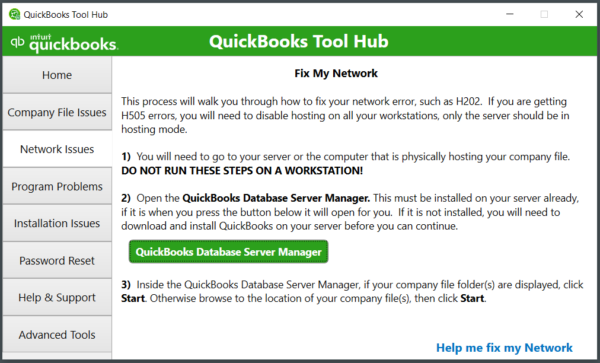
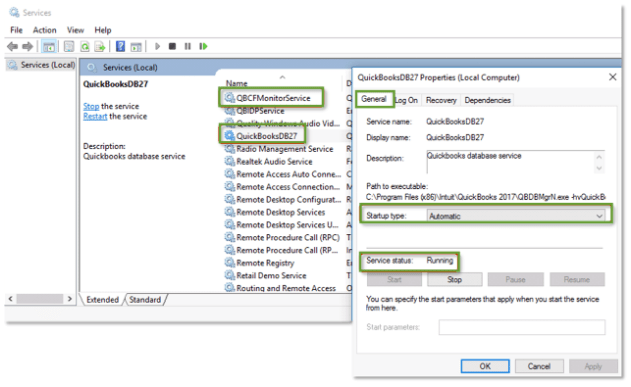
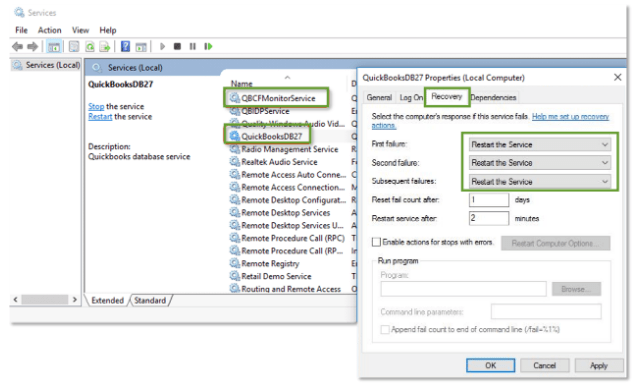


Leave A Comment
You must be logged in to post a comment.