QuickBooks Point of Sale (POS) is a platform that lets the users follow sales, customers, and inventory effectively and quickly. It has a user-friendly interface and a long list of useful features. You can process credit card payments on QuickBooks POS with just a click, unlike other POS that require many steps.
QuickBooks POS Socket Error 11004
While the software itself is excellent and simplifies your day to day accounts related activities, at times, some errors creep in. One such error is the QuickBooks POS Socket Error 11004. The socket error is associated with the credit card feature and occurs when the user is trying to close the credit card batch for the day or trying to process a credit card payment.
Reasons for QuickBooks Socket Error 11004
The main reason for the POS Socket Error 11004 is an unstable internet connection or no internet connection at all. Here are some fixes that will help you resolve the QuickBooks POS Socket Error 11004.
Before you can jump into doing something big, you should try looking into some basic things:
- Restart the Computer – A simple restart of the Computer can actually fix this issue.
- Check the System Date & Time – Check if the time and date of your Computer are correct, if not make the changes and then check if the issue has been resolved.
- Reboot Internet Connection – Reboot your internet device by unplugging the DSL modem/cable and the power supply. Wait for 20 seconds and then plug in the DSL modem/cable and the power supply back. Ensure that all the relevant cords are connected securely to the Computer.
- Version 9 Users & Below Change the WorkStation – For QuickBooks POS users that are running version 9 or below having more than one workstation, then they can try switching the system, which runs the secure credit card processor – they can swipe the cards at their regular terminal. Pick a different workstation and then Go to Edit > Preferences > Company > Merchant & Gift Services > Communication Setup > Change to this Computer > Save
- Check if You can Access Secure Web Sites – If your internet settings have been set to block secure sites, you will get the socket error code 11004. You will have to get in touch with the IT professional that takes care of the internet security settings in your Company or your internet service provider. Once this access has been granted, you will be able to process the credit cards or close their batch in the evening.
If none of the solutions seem to have worked for you, then you can move ahead with advanced solutions:
Solution 1: Check Your Internet Connection Settings
- Open QuickBooks POS
- Click on File
- Next click on Preferences
- Once you select Preferences, click on Company under it
- Users that are using QuickBooks POS version 9 and below will have to click on Edit > Preferences > Company
- Under Company go to Merchant & Gift Services and then select Communication Setup
- Check if the communication setup is correct and after this click on Internet Connection Setup
- Follow the steps in the setup wizard, and select Change to this Computer if the checkbox is available
- Now click Save
Solution 2: Toggle Communication Setup
- Go to File
- Click on Preferences and then select Company
- Users that are using QuickBooks POS version 9 and below will have to click on Edit > Preferences > Company
- Under Company look for Merchant & Gift Services and then select Communication Setup
- Now select Internet Connection Setup and select Use the following connection
- Select Other internet connection, if this option has already been selected then change the selection to Use My Computer’s Internet Settings
- Click on Next and then click Done
Solution 3: Check the Firewall Settings for POS Credit Card Processing
Many users have Firewall activated on their system for security. A firewall is a great way to keep your Computer safe from any malicious attacks or viruses. But blocked access to traffic can cause errors such as the QuickBooks POS Socket Error 11004. You must ensure that eftsvr.exe has complete access to the Internet and for incoming and outgoing traffic and port 8443 is open.
Solution 4: Refresh Browser Cache and Select Default Settings
Users having Internet Explorer Version 8 and above must follow the below steps:
- Go to Internet Explorer press Alt key
- Go to Tools and then select Internet Options
- On the General tab, click Delete after you select Temporary Internet Files, Cookies and History
- Next in Security tab select the Internet icon and click Default Level now follow the same process for restricted sites, trusted sites and Local intranet
- Click on the Privacy tab and click Default
- Click on Advanced tab and click Restore defaults
- Finally, click, OK
Users having older versions of Internet Explorer must follow the below steps:
- Open Internet Explorer
- Go to Tools and then select Internet Options
- On the General tab click on Clear History and confirm the action when prompted
- Next click Delete Files and select Delete all Offline Content and click on OK
- Next, click the Security tab and select the Internet icon and click Default Level. Follow the same process for restricted sites, trusted sites, and Local intranet
- Click on the Privacy tab and click Default
- Click on the Content tab and click Disable
- Click on Advanced tab and click Restore defaults
- Finally, click, OK
What if the QuickBooks POS Socket Error 11004 is not Resolved?
In most cases, the solutions mentioned above have worked for the users facing QuickBooks POS Error 11004. However, if you find that these solutions are not working, then you must get in touch with the customer support of QuickBooks POS. At times the reason for this error could be more complex than we think. Thus it would be best that you used the help of a technical expert to get the issue resolved without any complications.

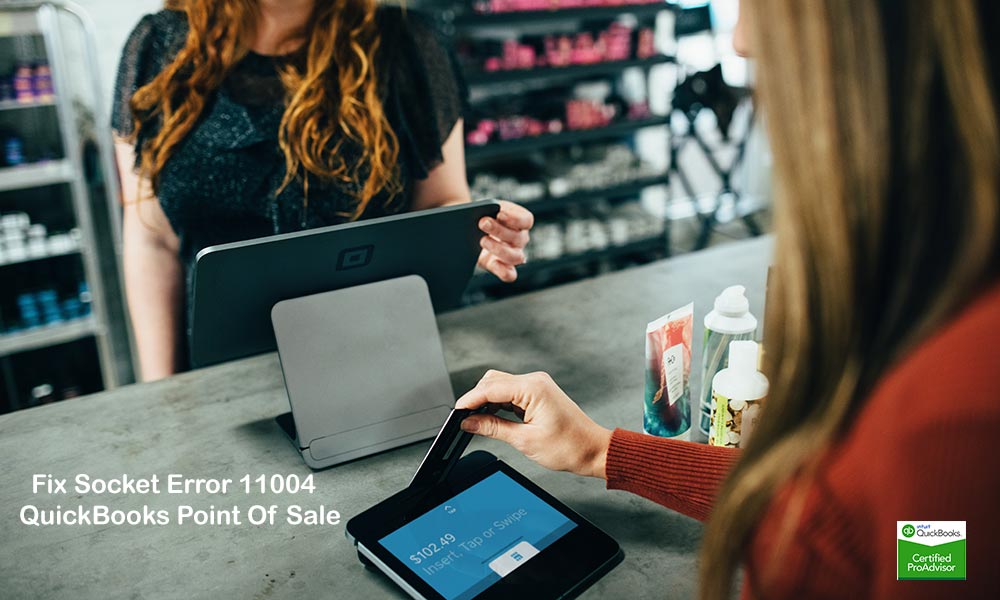
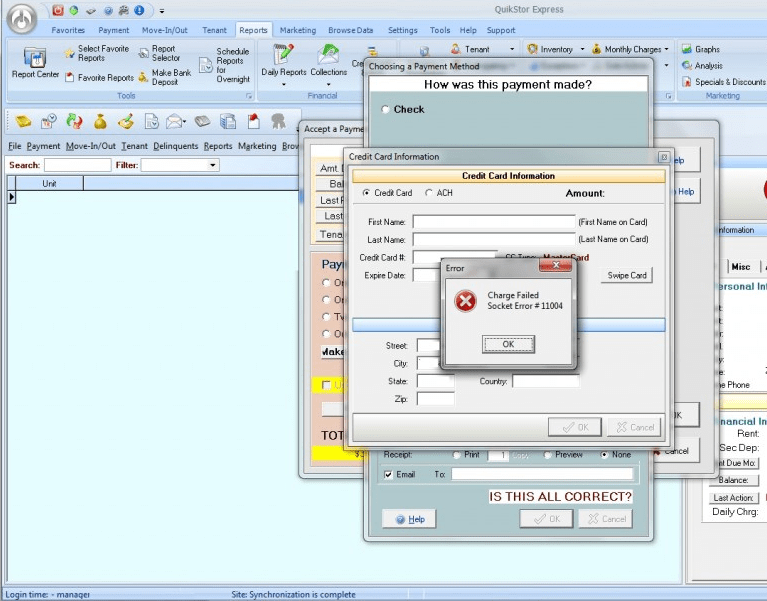
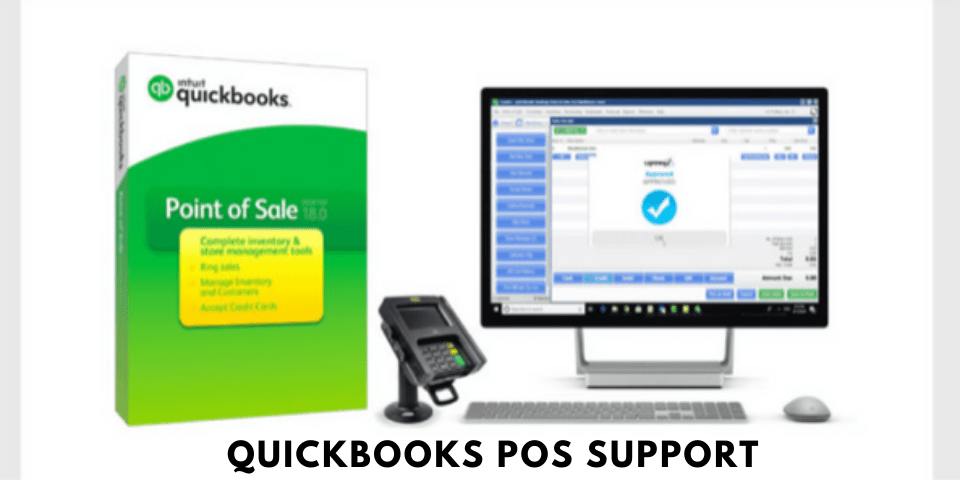

Leave A Comment
You must be logged in to post a comment.