QuickBooks POS
QuickBooks POS also know as QuickBooks point of sale is a popular customer management and inventory management retail point of sale system. It is mostly used by small store owners dealing in sales and purchase of various commodities.
It offers systematic merchandise planning with barcode reader functionality to keep a track of your inventory items.
QuickBooks POS is a capable retail point of sale system with payment and returns processing features. It allows users to store customer data, track purchase history. You can later utilize customer information for running loyalty/reward programs.
Advantages of Using QuickBooks Point of Sale
As you already know, there are millions of small businesses using QuickBooks for accounting purposes. This makes QuickBooks POS a go-to choice for them. It makes it easier for them to integrate with their accounting software with the click of a button. Exporting data for your POS system directly into your accounting software makes it accounting ready.
Different Versions of QuickBooks Point of Sale
QuickBooks POS desktop comes with three different versions as follow:
- QuickBooks POS Basic
- QuickBooks POS Pro
- QuickBooks POS Multi-store
Inuit has released these in year 2013, 2012 and 2018. You can download any of the version of QB POS by visting this link: https://downloads.quickbooks.com/app/qbdt/products
From the drop-down, please select an appropriate product, version, year along with your country to download the product.
Operating Systems Support by QB POS
- Windows 7 SP1 all editions
- Windows 8.1 (Update 1) all editions
- Windows 10, all editions
- Windows Server 2008 R2 SP1 and SP2
- Windows Server 2011 SP1
- Windows Server 2012 R2
- Windows Server 2016
These troubleshooting steps have been tested and verified with all the above-mentioned versions of QuickBooks desktop point of sale. Therefore, regardless of the fact, whichever POS version you are using. You can try these resolutions in order to fix QB POS error 176109.
Signs of QuickBooks POS Error 176109
Error code 176109 in QuickBooks desktop point of sale usually denotes that either POS software has invalid product code or invalid product number.
Causes of QB POS Error 176109
- You are not an administrator of the windows running POS.
- You are using an incorrect product code to install QuickBooks desktop point of sale.
- Entitlement file has been corrupt or compromised.
- A third party software or virus has infected QuickBooks POS installation.
How to Fix QB POS Error 176109 [Updated 2020]
Step 1: Using Entitlement File Tool
- Click here to download clear entitlement file tool.
- Unzip and extract the tool and save it on your desktop.
- Run the tool as admin from the desktop. This will automatically clear and refresh the entitlement file which stores all the necessary licensing information.
- Open QuickBooks POS and complete the product registration process again.
Step 2: Manually Deleting Entitlement Client Folder
Entitlement client folder and its contents are hidden by default. In order to display hidden files and folders, please follow the steps provided in this article.
- Open Windows Explorer and go to C:\Program Data\Intuit\Entitlement Client\v8.
- Select all the content of the folder, delete and confirm.
- Re-start QuickBooks point of sale and register the software again.
Step3: Re-create WSActivity File
- Open Windows Explorer and go to C:\Program Data\Intuit\QuickBooks Point of Sale XX\Ini.
- Rename WSActivity file with some other name such as “backupWSActivity”.
- Follow instruction in Step 1 to delete the content of the entitlement folder.
- Restart QuickBooks point of sale and check if the error is resolved.
Step 4: Reinstall QuickBooks Desktop Point of Sale
If non of the above steps work, there are possibilities that your QB POS installation is corrupted. You may have to perform a clean reinstall of your point of sale application in order to find the root cause. Please refer to QuickBooks POS clean install.
For assistance with troubleshooting your QuickBooks POS software, you can also get help from our certified team of experts.
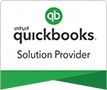
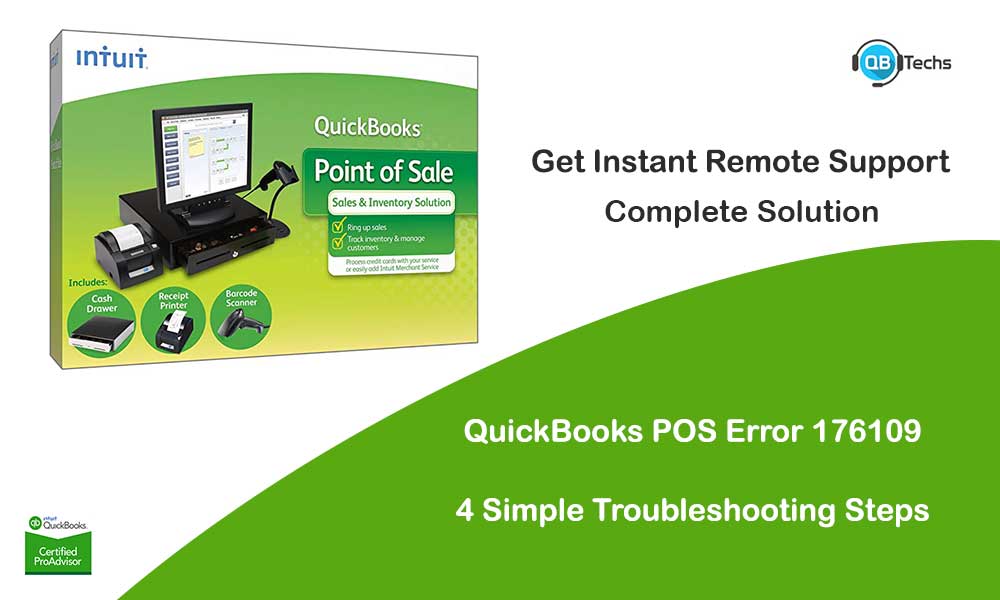
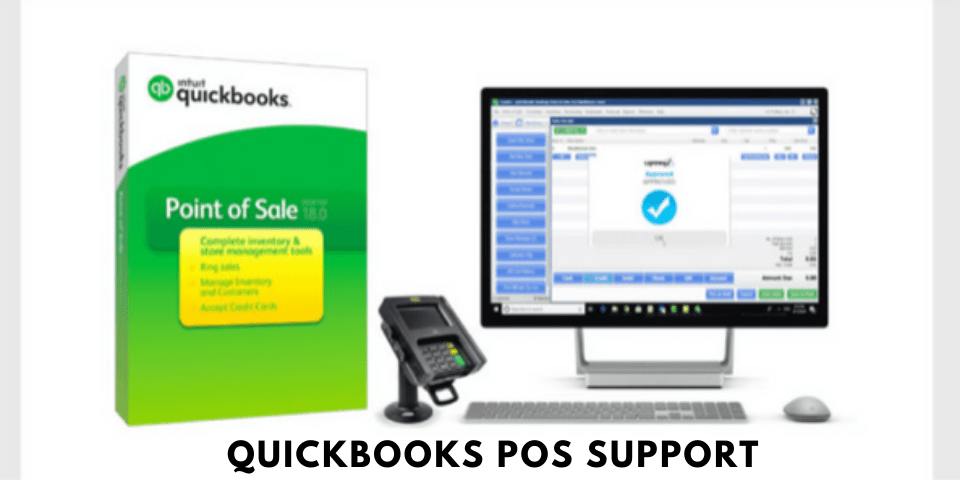

Leave A Comment
You must be logged in to post a comment.